Allowing access to data, Create or edit windows shares – HP NetStorage 6000 User Manual
Page 59
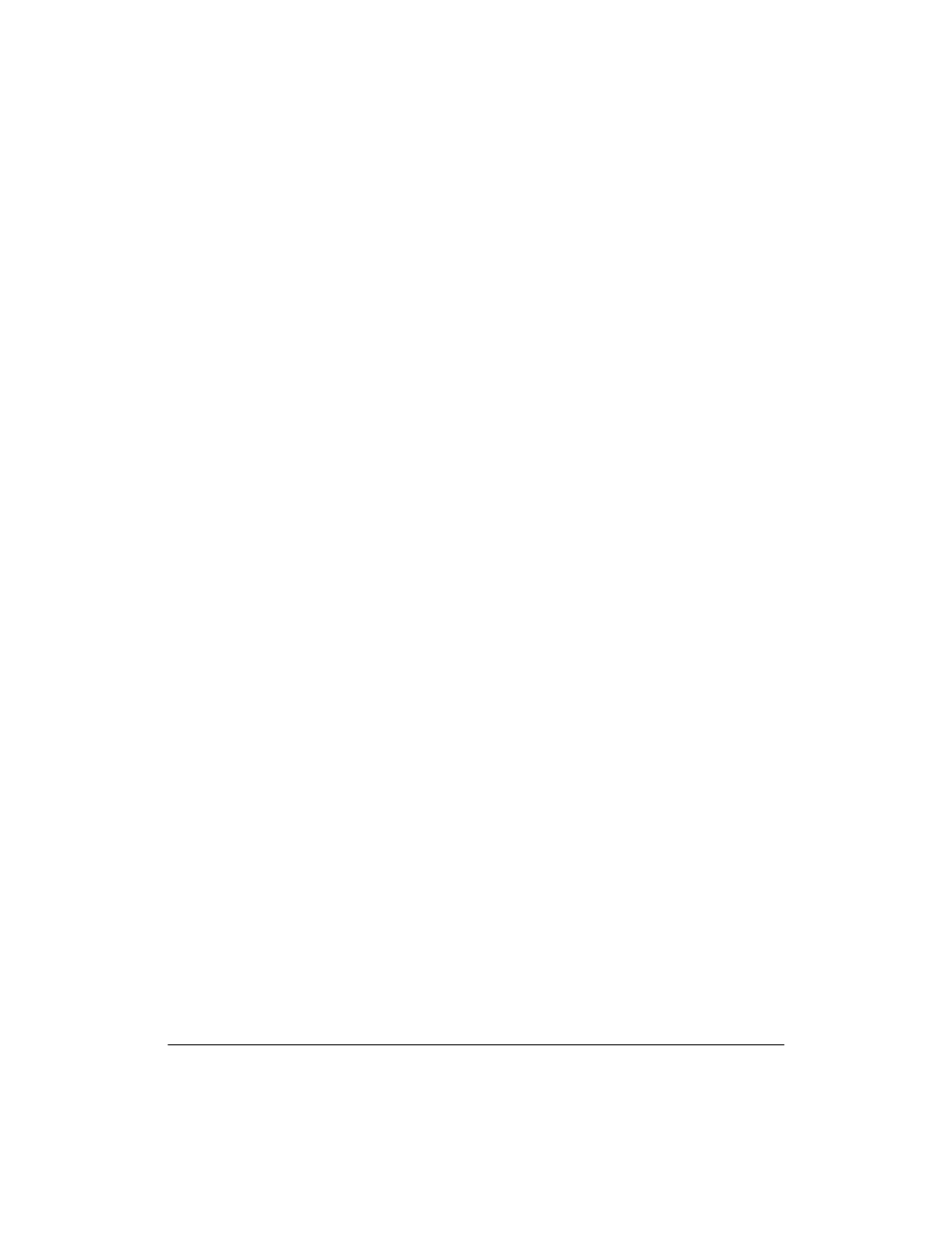
Managing Storage
Allowing Access to Data
4-14
Allowing Access to Data
Create or Edit Windows Shares
Shares are permissions that let you control Microsoft Windows users’
access to data. You can create shares in any directory within a file volume,
including the root. Once a share is created, users may attach to the share via
the network neighborhood in Windows and store and retrieve files and
directories.
Security for network shares is handled in one of two ways:
n
Secure share level security is the simplest security method available.
Access to the share may be restricted on a share by share basis. The
administrator can set Read Only passwords and Read/Write passwords
for each share on the system. Users wishing to gain access to a share are
asked to supply the correct password. Only users with the correct
password are given access to the share. Passwords are encrypted for
transmission over the network lines.
n
User level security is more advanced and offers more flexibility for
both the administrator and the user:
•
Users are authenticated via the NT domain controller using pass
through authentication.
•
Users accessing the resources of the system must be logged onto an
NT domain and must have specific rights to access the given
resource. The resource is not only the share, but the directories and
files within the share as well.
•
Administrators and users may restrict access to any file, directory or
groups of files and directories to any user or group of users in the
domain.
To create or edit shares in Windows:
1
Using the NetStorage web interface, click the Storage tab, then select
File Volumes.
2
Select the item to be shared in the tree list (the file volume root or a
subdirectory).
3
In the Windows Networking box, select Share As.
4
A default name appears in the Share Name field. You can change this
name to any name desired.
