Managing checkpoints, Renaming or deleting checkpoints – HP NetStorage 6000 User Manual
Page 73
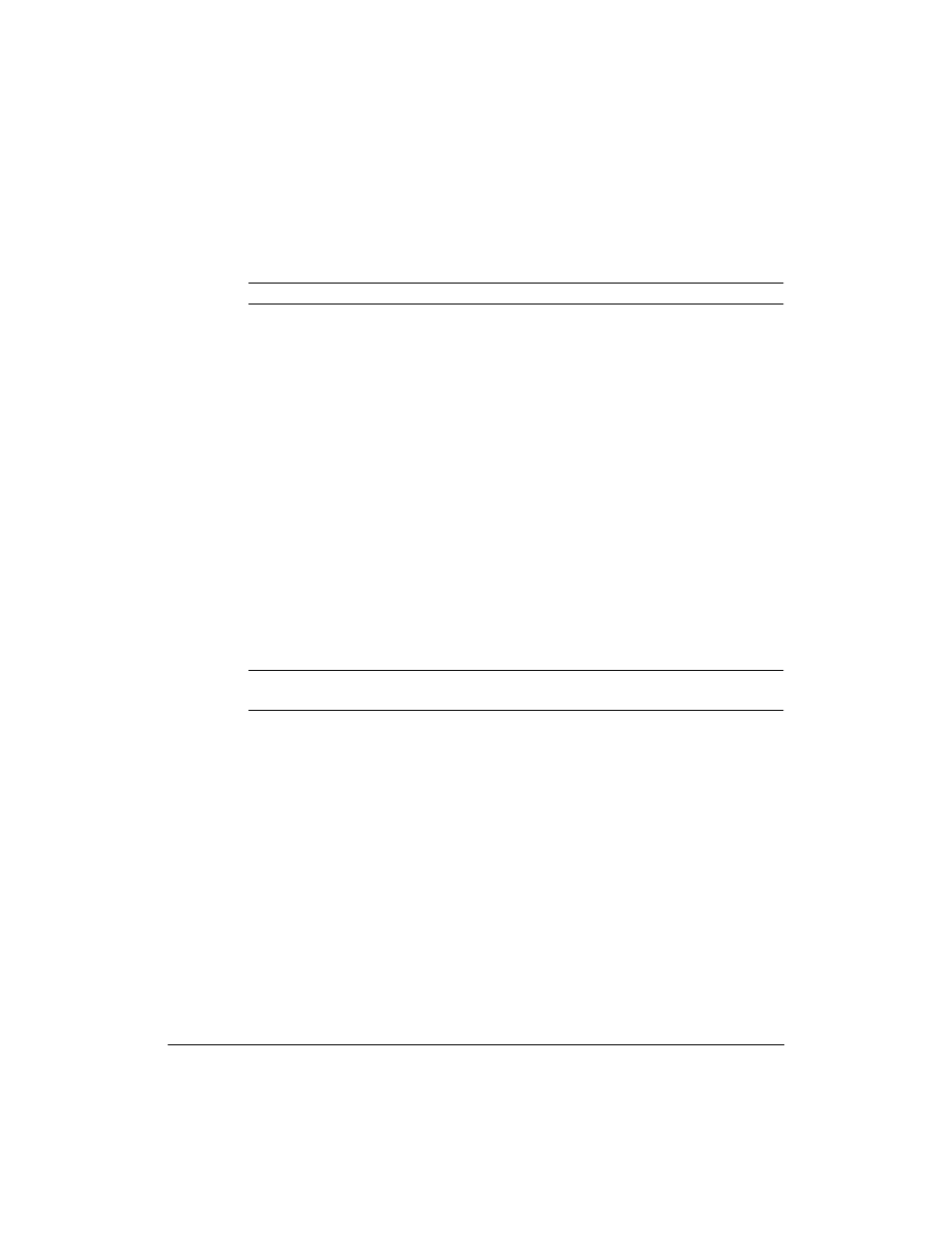
Backing Up and Restoring Files
Disk Checkpoints
5-10
Managing Checkpoints
Note
To save disk space, delete old checkpoints periodically.
To access the data in a checkpoint:
1
Using the NetStorage web interface, click the Backup/Restore tab, then
select Disk Checkpoints > Manage Existing Checkpoints.
2
Select a volume from the drop-down list.
3
Choose a checkpoint to retrieve the checkpoint name and directory.
4
Locate the directory where the checkpoint resides and give yourself
permission to access the directory.
Renaming or Deleting Checkpoints
Checkpoints that are created at a scheduled time are automatically deleted
based on their creation date. The system parses the filename to determine
when to delete the checkpoint. If you do not want the system to delete the
checkpoint on its deletion date, rename the checkpoint.
To rename or delete a checkpoint:
Note
Renamed checkpoints may still be deleted if the file system starts to run
out of disk space.
1
Using the NetStorage web interface, click the Backup/Restore tab, then
select Disk Checkpoints > Manage Existing Checkpoints.
2
Select a volume from the drop-down list.
3
Choose the checkpoint you want to rename or delete.
4
Check either:
•
Rename checkpoint, enter a new name, then click Apply.
•
Delete Checkpoint, and respond to the confirmation dialog box.
