Nis user accounts – HP NetStorage 6000 User Manual
Page 39
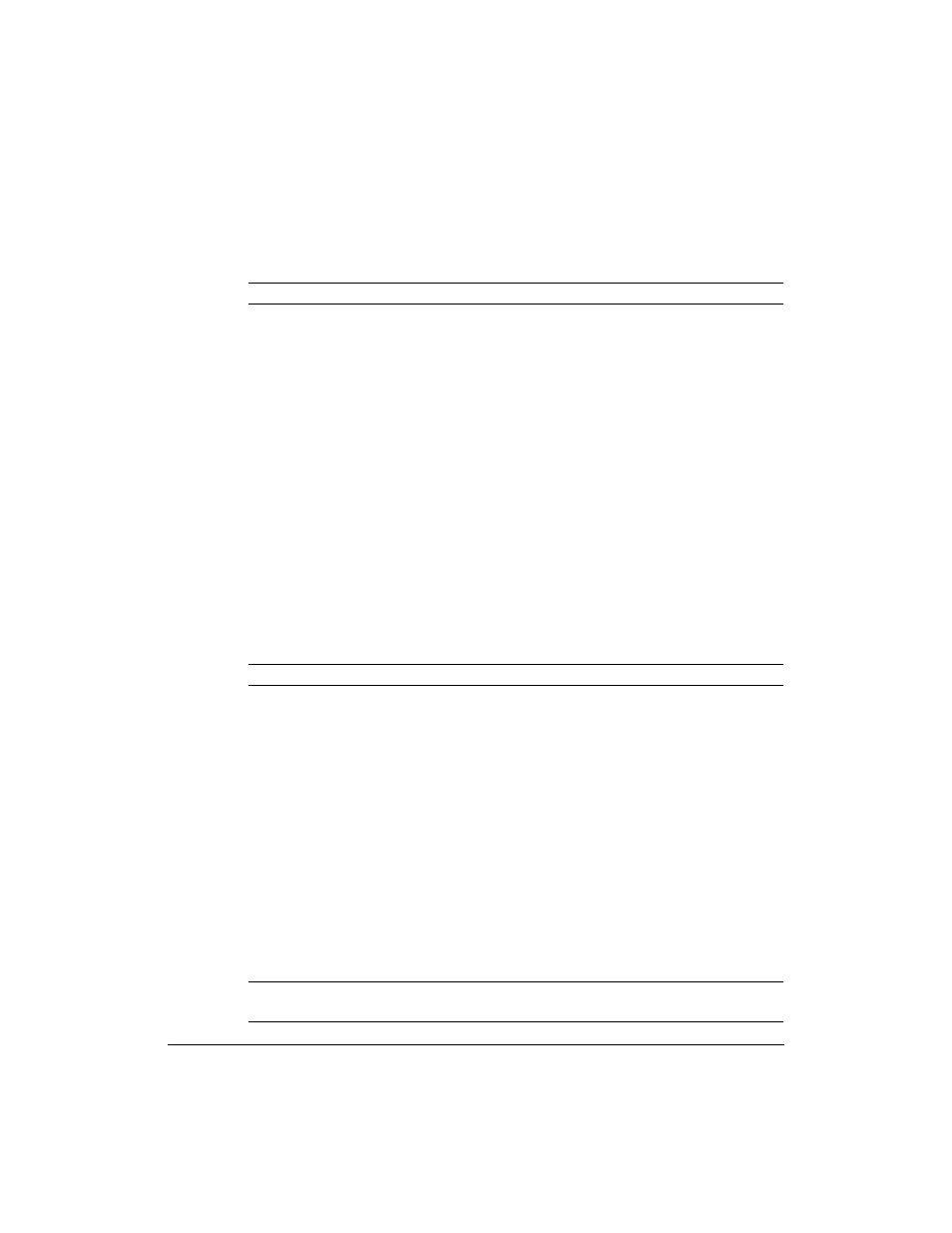
Configuring Your System and Network
User Mapping
3-16
NIS User Accounts
Note
The HP NetStorage 6000 supports NIS service, but not NIS+ service.
The HP NetStorage 6000 allows you read-only access to portions of the
user NIS file generated by the Network Information Service (NIS) when
NIS is enabled. This information is provided for assistance if you find that
you need to make modifications to the user map file. The user map file
associates an NT or Windows user with a UNIX user account. NT or
Windows client information is automatically captured by the NetStorage
6000. Depending upon the user mapping strategy that you have selected,
you may find that you wish to create an association between a specific
Windows or NT client and a UNIX account. In order to make this custom
association you need the UNIX user name and UID. You can scroll through
the user NIS file to find the UNIX account name and UID that are needed
to complete the custom mapping.
Once you have identified the UNIX user name and UID value, you can
modify the user map file using the NetStorage web interface. Fill in the
appropriate fields with the UNIX user account information.
For more information, see “Mapping Strategy” on page 3-14 and
“Modifying the User Map File” on page 3-19.
Note
In order to see the user NIS file, the NIS service must first be enabled.
To enable or disable NIS (disabled is the default) for User Accounts:
1
Using the NetStorage web interface, click the Configuration tab, then
select User Mapping > NIS User Accounts.
2
Click on NIS Service.
3
Check or clear Enable NIS. If you are enabling NIS, enter the:
•
master server’s IP address in the NIS Server field.
•
appropriate NIS domain name in the NIS Domain field.
4
Click Apply. You do not need to restart the system.
The NIS files are automatically updated every 5 minutes when the NIS
service is enabled. If the service is disabled, you see either stale data or an
informational message indicating that the file is empty.
Note
The NIS service can be enabled from either the NIS User Account page or
the NIS Group Account page.
