Delete a logical drive – HP NetStorage 6000 User Manual
Page 50
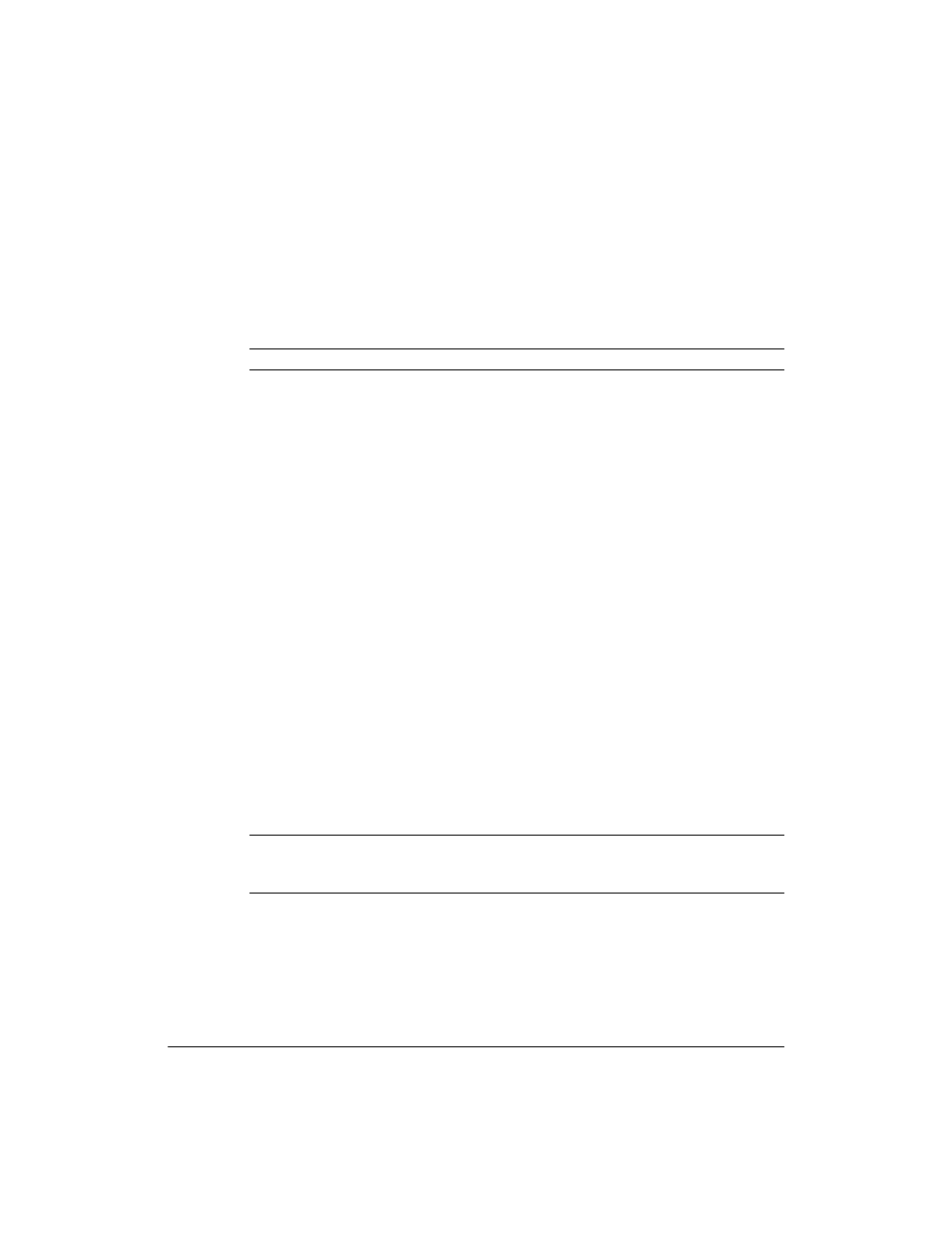
Managing Storage
Managing Physical and Logical Drives
4-5
Drive Initialization, the third and final step of Logical Drive creation, takes
place in the background and may be time-consuming. This process should
run to completion before the system is re-booted or powered down. In order
for the system to track the process, other RAID-related operations, such as
Hot Spare assignment, are not allowed until this process is complete.
Note
A logical drive may contain a maximum of eight physical drives.
Delete a Logical Drive
When you delete a logical drive, the physical drives it used are set to the
unassigned state. It is important to note though, that you can only delete the
last logical drive in the list. For example, if two logical drives exist on the
system, in order to delete the first logical drive, you must first delete the
second logical drive.
To delete a logical drive:
1
Using the NetStorage web interface, click the Storage tab, then select
Physical Drives.
2
Click Actions, then select Delete Logical Drive.
3
The logical drive available for deletion displays.
4
If it is the drive you want to delete, click Yes. Otherwise, click No.
5
If you click Yes, a second page appears to confirm your selection.
Caution: Verify that this is the drive you want to delete. Deleting a
logical drive destroys all the data on that logical drive, and the
procedure cannot be reversed.
6
Enter
Yes
.
7
Click OK.
Note
While the HP NetStorage 6000 deletes a drive, the LEDs flash and the
user interface freezes. Do not perform any tasks with the keyboard or
mouse while this activity takes place.
