Administrative password settings – HP NetStorage 6000 User Manual
Page 35
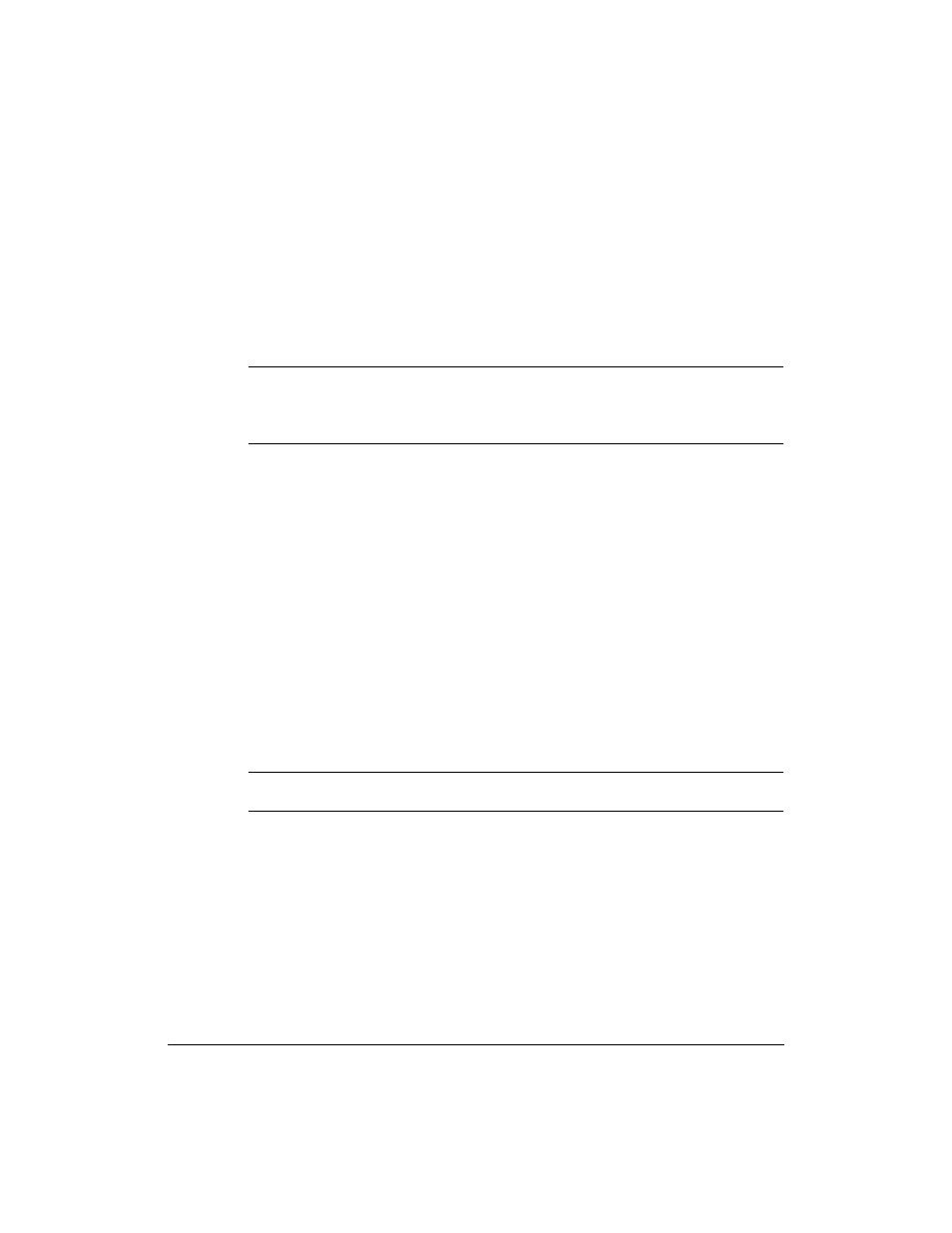
Configuring Your System and Network
System Settings
3-12
Administrative Password Settings
You can set a password for the HP NetStorage 6000. This prevents
unauthorized access to the storage device’s web interface. The HP
NetStorage 6000 ships without password protection, and the fields are
initially blank.
Note
If you set a password for the HP NetStorage 6000, protect it as you would
any other password. If you forget or lose this password, you will not be
able to access your device. Call HP Support for assistance. See “HP
NetStorage 6000 Service and Support” on page 9-1.
If you specify a password, you must know the password to view or modify
the information in the other tabs. You can not access the NetStorage web
interface without the password.
To initially specify a password:
1
Using the NetStorage web interface, click the Configuration tab, then
select System Settings > Administrative Password.
2
Leave the Old Password field blank. Enter a password in the New
Password field. Use any combination of letters and numbers, and
uppercase and lowercase characters.
3
Confirm your password by typing it again in the Confirm New
Password field.
4
Click Apply.
5
A dialog box informs you that your password is set. Click OK.
Note
If you did not correctly confirm your password, a dialog box prompts you
to re-enter your password
