View logical drive information – HP NetStorage 6000 User Manual
Page 48
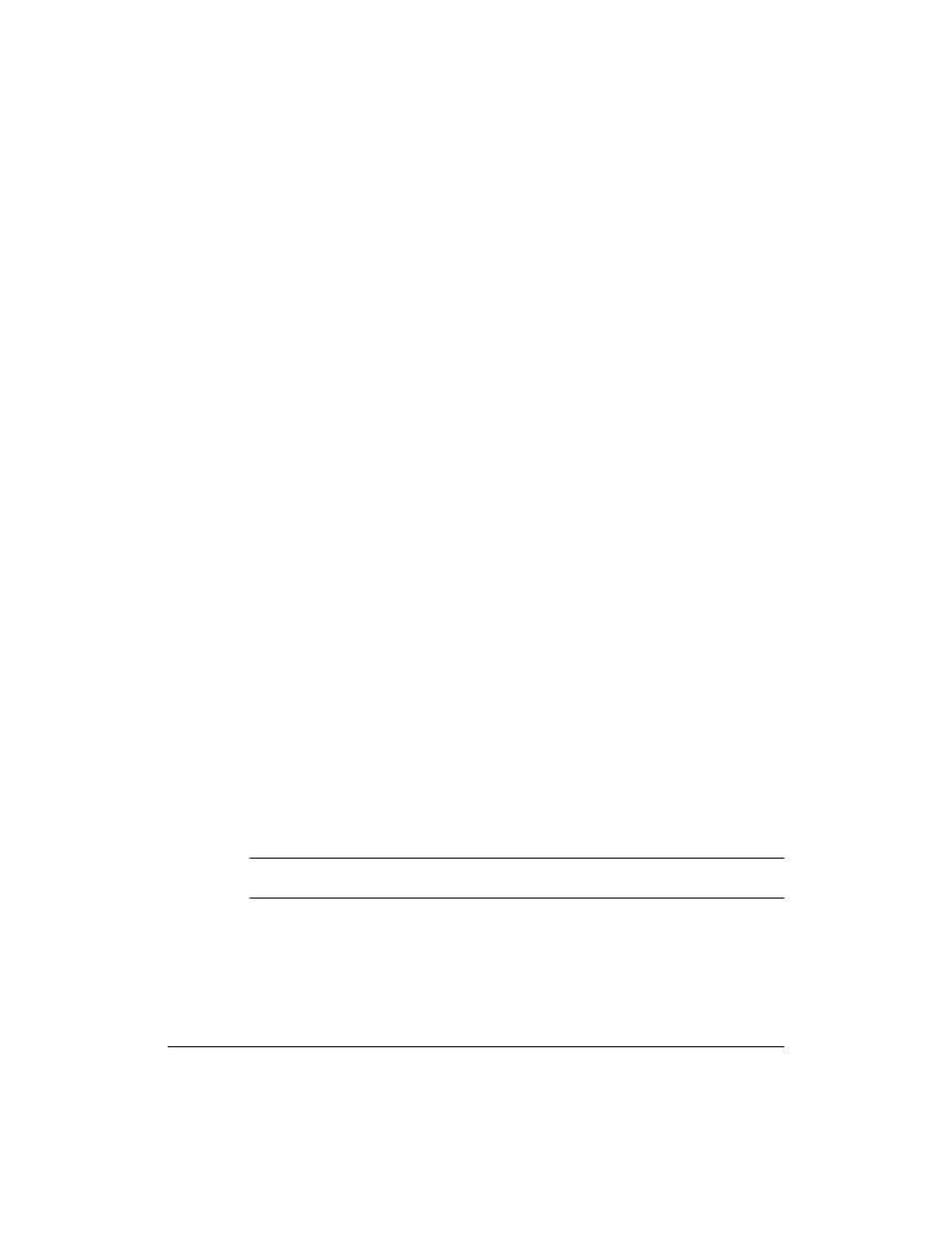
Managing Storage
Managing Physical and Logical Drives
4-3
View Logical Drive Information
Logical drives on the HP NetStorage 6000 are roughly equivalent to what
is commonly referred to as a RAID set. You may partition the storage space
on logical drives to create up to four file volumes. You may want to view
logical drive information to see how much free space is available in the
individual partitions, and where you might want to save your data.
To manage and view logical drive information:
Using the NetStorage web interface, click the Storage tab, then select
Logical Drives.
A table displays partition information for each logical drive in the system.
To the left of the table, the following drive information displays:
n
Drive name
n
Drive capacity
n
RAID level
n
Drive status
The table contains partition information for the logical drive. Each logical
drive contains a maximum of four partitions. Partitions are allocated to
create file volumes. The table displays the current allocation of partitions
to the file volumes on the system, and contains the following information:
n
Partition number (1 through 4)
n
File volume name
n
Raw capacity (unformatted capacity dedicated to the file volume)
n
Percent of total space used by the partition
Partitions that are available for the creation of new file volumes display
maximum available free space in the Raw Capacity column.
Note
The Actions button in the upper left corner lets you create, rename,
expand, and delete file volumes.
