Create a logical drive – HP NetStorage 6000 User Manual
Page 49
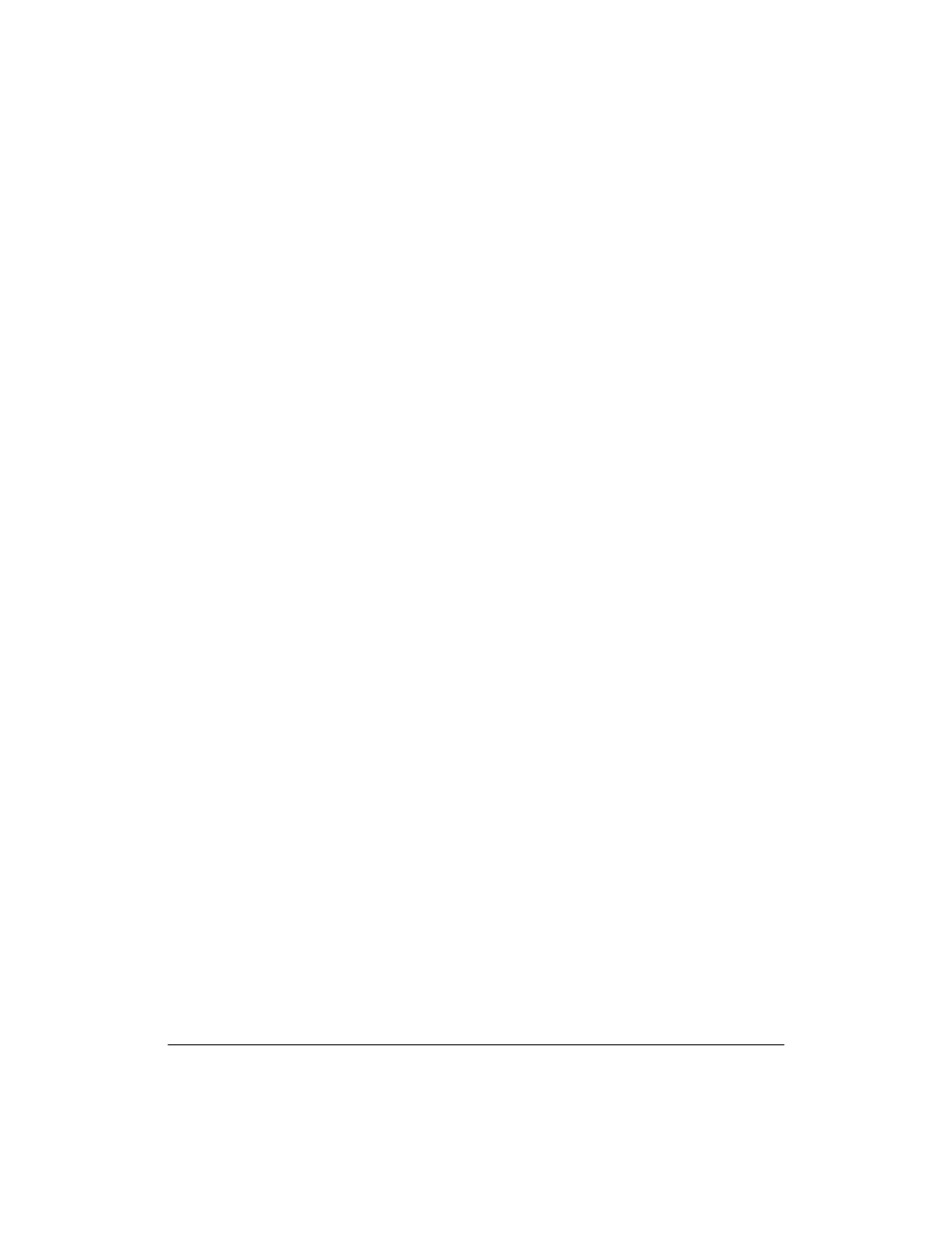
Managing Storage
Managing Physical and Logical Drives
4-4
Create a Logical Drive
You create logical drives by grouping a set of physical drives into a single
RAID set. Currently, the HP NetStorage 6000 supports only RAID level 5
for the creation of logical drives. Because RAID level 5 requires a
minimum of three physical drives for a RAID set, the HP NetStorage 6000
requires at least three drives to be grouped together to create a logical drive.
To create a new logical drive:
1
Using the NetStorage web interface, click the Storage tab, then select
Physical Drives.
2
Click Actions, then select Create Logical Drive. All of the physical
drives in the system are displayed. Each drive is represented by a
graphic of a drive bay:
•
Drive bays containing unassigned drives are selectable.
•
Drive bays that are empty, or that contain assigned drives are not
selectable.
3
Click on the graphics of the drives that are to be used to make the new
logical drive.
4
Click OK.
A status message is displayed along with a progress bar and a Close button.
You do not need to monitor the creation process, and you may return to the
Physical Drives screen at any time by pressing the Close button. To return
to the progress screen, select Actions > View Create Status.
The drive is prepared in three stages:
1
The command is issued to the RAID controller.
2
The RAID controller activates the new logical drive.
3
The logical drive is initialized.
The first two steps execute quickly and are typically completed within a
minute. After these two steps are complete, the new Logical Drive is ready
to use. At this point, you may create volumes and place data on those
volumes. You do not need to wait for the third step to run to completion.
