Using hp openview omniback ii, Omniback ii for unix – HP NetStorage 6000 User Manual
Page 136
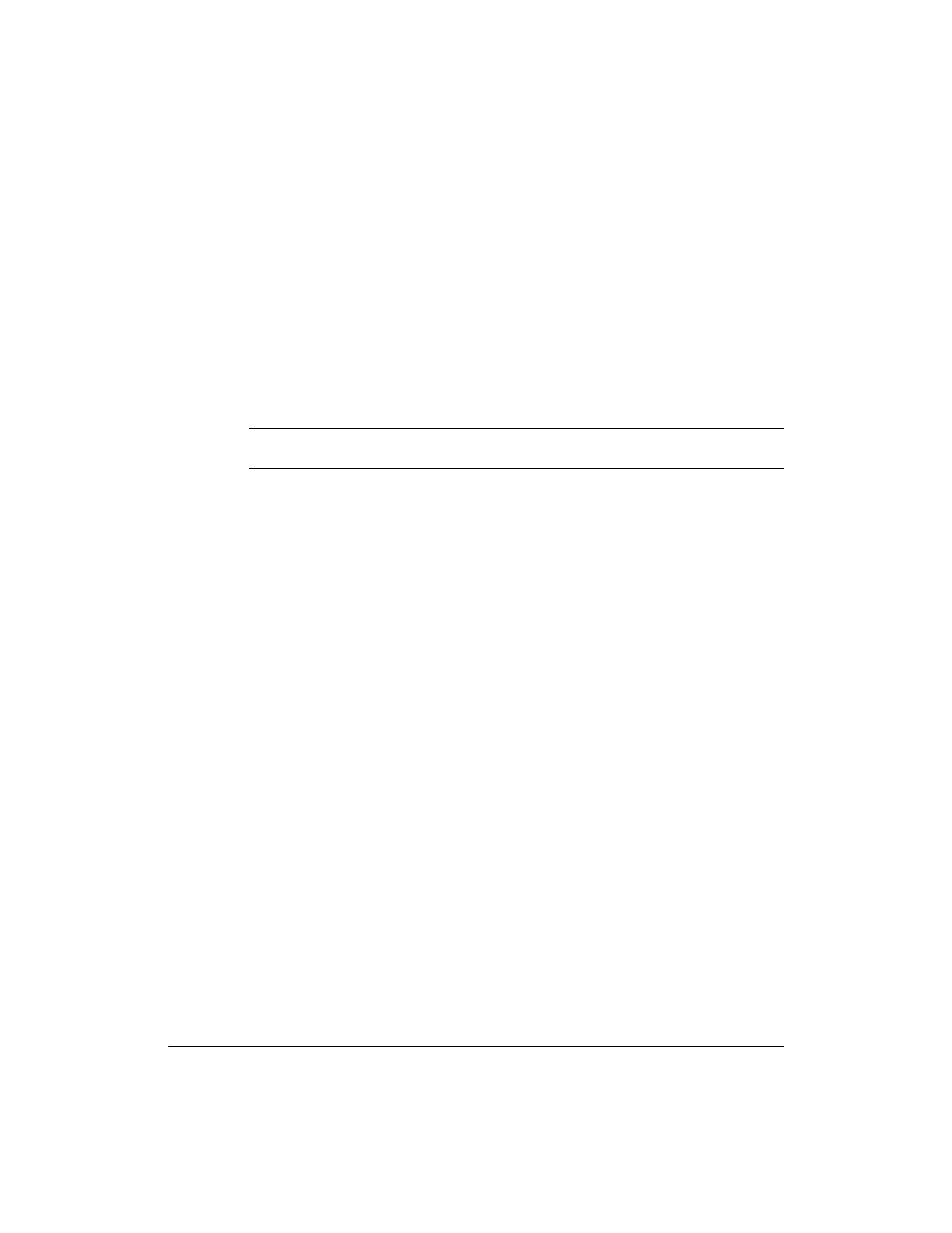
Integrating with Remote Backup Applications
Using HP OpenView OmniBack II
11-5
Using HP OpenView OmniBack II
HP OpenView OmniBack II is a backup solution that provides reliable data
protection and high accessibility for your data. OmniBack II offers
comprehensive backup and restore functionality specifically tailored for
enterprise-wide and distributed environments.
You can use OmniBack II version 3.1 on either a Windows NT or UNIX
system connected to your HP NetStorage 6000.
Note
When you back up with a remote server, you cannot use a tape device
local to the HP NetStorage 6000.
OmniBack II for UNIX
Before you can backup with OmniBack II, you must:
n
mount on your local host machine the HP NetStorage 6000 volumes you
want to back up.
n
configure the HP NetStorage 6000 so that the UNIX backup system is
set to a trusted host on the HP NetStorage 6000.
To back up files from the HP NetStorage 6000 using OmniBack II for
UNIX:
1
Open a HP terminal window and type
xomni
, then press Return to
start OmniBack II.
2
Click the Backup icon.
3
Select Actions > Interactive Backup. A job editor appears.
4
Select Object > Add > File System to add an object to back up. You
must choose File System to access the HP NetStorage 6000.
5
In the Backup File System window, select Hostname (the local backup
host).
6
Enter a Mountpoint (the mountpoint for the NAS volume).
7
Enter a description.
8
Select Browse, then highlight the device to back up.
9
Click Backup Device, select a device, then click OK.
10
Select the files or volumes you want to back up.
11
Select your backup options as you normally would, then start the
backup.
