Zoning configuration analysis screen – HP Surestore 6164 Switch User Manual
Page 44
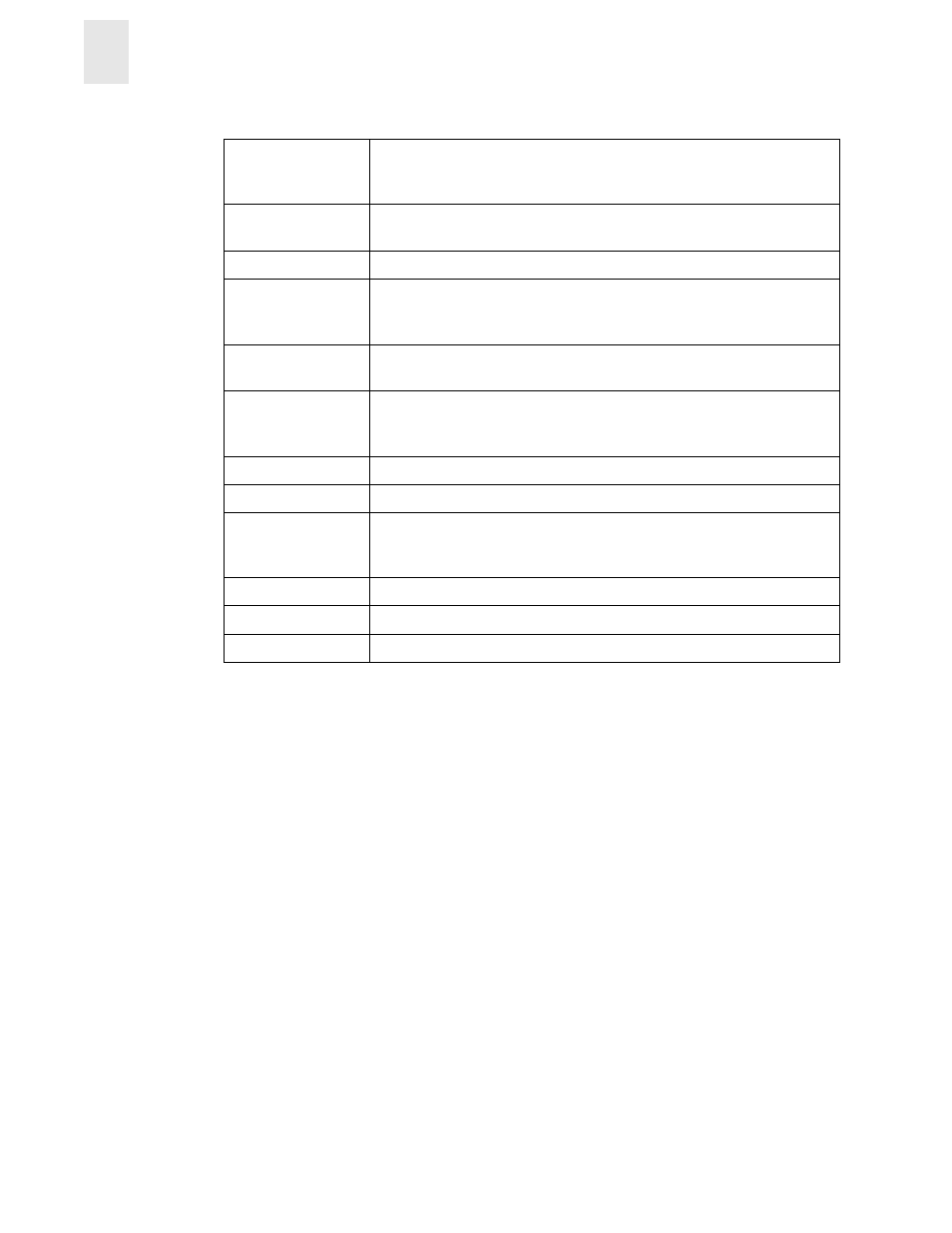
3-22
Web Tools User’s Guide
Fabric View
3
Zoning Configuration Analysis screen
The Zoning Configuration Analysis screen displays a summary of the saved configuration and
attempts to point out some of the zoning conflicts before applying the changes to the switch.
Some of the potential errors it might catch are:
•
Ports/WWNs/Devices that are part of the selected configuration, but not part of the
fabric.
•
Zones with only a single member.
The Zoning Configuration Analyze screen is shown in Figure 3-12.
Config Members
The members of the configuration selected in the Cfg Name field. The
name of this list depends on the selection. Only one configuration can be
enabled at a time; if none are enabled, zoning is not active in the fabric.
Enable Config
Check to enable the configuration selected in the Cfg Name field, or
uncheck to disable it.
Disable Zoning
Check to disable zoning.
Analyze Config
Analyzes the configuration that is selected along with it’s member zones
and aliases. A zoning configuration error screen (See Figure 3-11)
appears in the event of a conflict.
Refresh Fabric
Click to refresh the fabric view with the latest Domain/Port and WWN
changes.
Ref Zone
Click to refresh the local zoning data base copied from the switch. This
button automatically flashes red/gray if the fabric zoning data is changed
by another client.
A/D WWN
Click to add or delete a WWN to or from all the Aliases, Zones defined.
Rpl WWN
Click to replace a WWN with another one in all Aliases, Zonesdefined.
Apply
Click to apply all changes made since the Zone Administration View was
opened, including changes made on other tabs in the view. Changes
cannot be cancelled once they are applied.
Close
Click to exit the window without making any changes to the switch.
Ok
Applies the changes to the switch and exits the window.
Clr All
Click to clear all Aliases, Zones, Configs locally on the window.
