Installation, Installing a web browser, Configuring the web browser – HP Surestore 6164 Switch User Manual
Page 18: Configuring netscape communicator
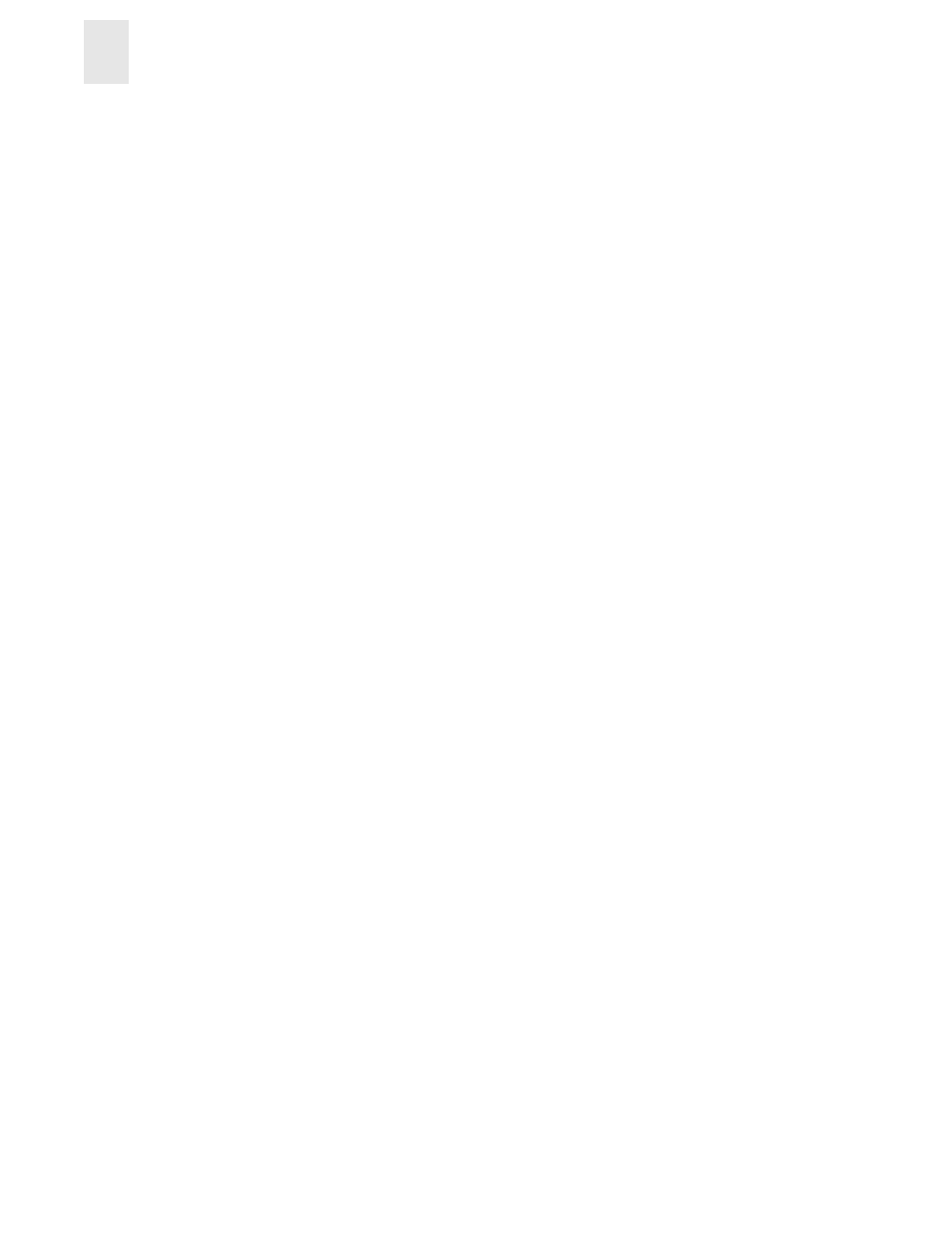
2-2
Web Tools User’s Guide
Installing Web Tools
2
•
5 MB of free disk space
•
One of the following Web browsers:
•
Netscape Communicator 4.6x or later.
•
Internet Explorer 4.01 or later.
Note:
The browser must be configured to work with Web Tools. For information about how
to do this, see Installing a Web Browser on page 2-2.
•
The correct version of the Java plug-in for the operating system:
•
Windows 98, NT, or 2000: Java plug-in up to the 1.2.2-008 version.
•
Solaris: Java plug-in version 1.2.2-02 for Solaris, including the Java plug-in patch created
by Sun for Solaris.
Installation
Preparing to use Web Tools to manage your fabric requires the following steps:
•
Installation of one of the supported Web browsers on the workstation, if not already installed.
•
Configuration of the Web browser for use with Web Tools.
•
Installation of the required Java plug-in on the workstation, if not already installed.
Installing a Web Browser
If not already installed, install one of the following browsers:
•
Netscape Communicator 4.6x or later (available at
).
•
Internet Explorer 4.01 or later (available at
).
Configuring the Web Browser
Specific browser settings are required for the correct operation of Web Tools with either Netscape
Communicator or Internet Explorer.
Configuring Netscape Communicator
The Web browser cache must be cleared after the installation of Fabric OS. Some browsers use
local cache copies of jar files and/or image files to improve performance (depending on the options
selected in browser), which can cause incorrect display in Web Tools.
To remove cached files from Netscape Communicator:
1.
Select Edit > Preferences.
2.
Select Advanced in the left text box to expand it, then click Cache.
3.
Select Clear Memory Cache on the Cache panel.
4.
Select Clear Disk Cache.
5.
Select OK.
