Print on both sides (windows) – HP LaserJet 3055 User Manual
Page 215
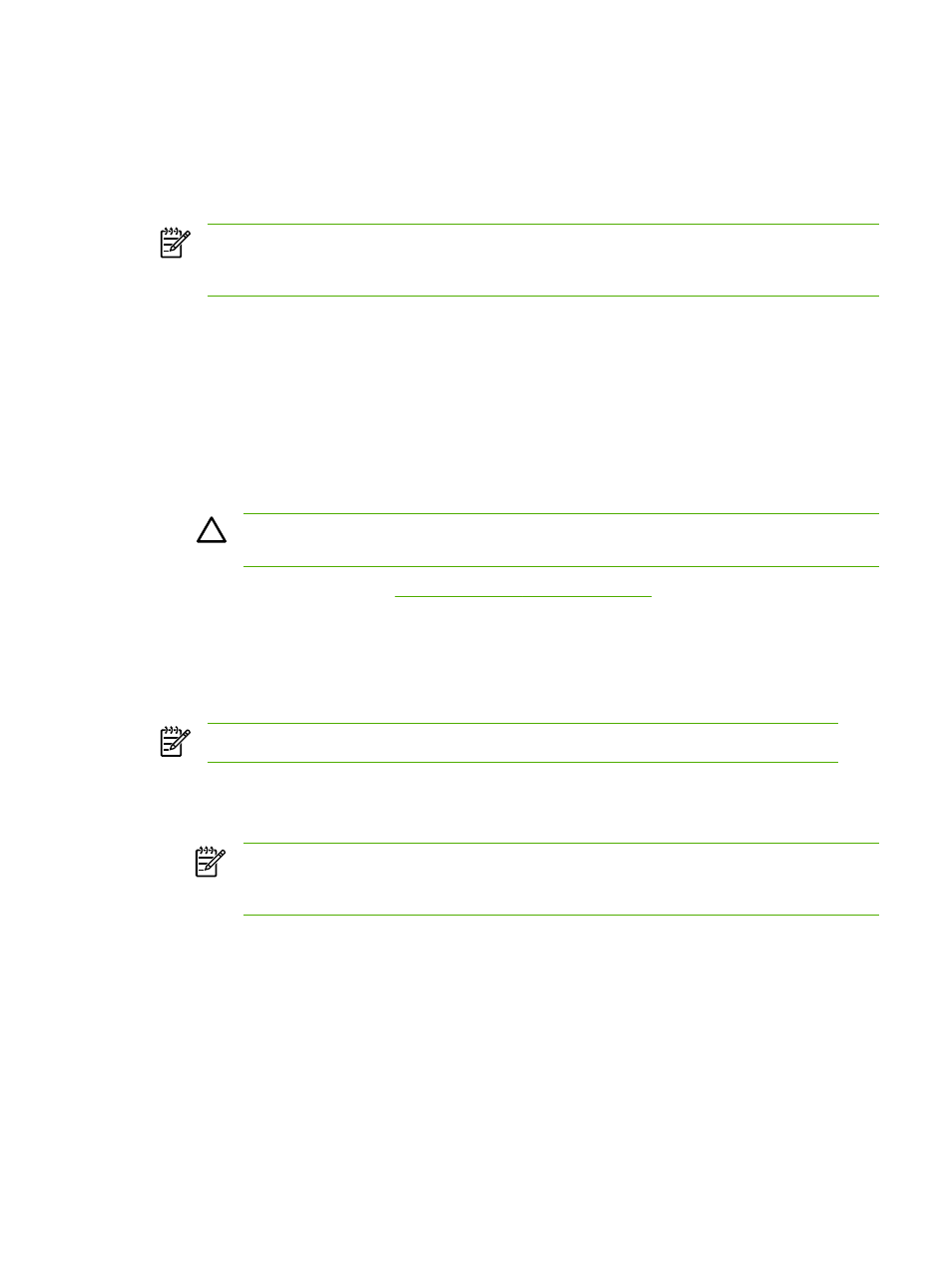
Print on both sides (Windows)
Automatic two-sided printing (duplexing) is available using the automatic duplexer on the
HP LaserJet 3390/3392 all-in-one. Manual duplexing is available on the HP LaserJet
3050/3052/3055/3390/3392 all-in-one. To duplex manually, print on both sides of a page by feeding
the page through the all-in-one twice.
NOTE
In the printer driver, Print on Both Sides (manually) is available only when duplex
printing is not available or when duplex printing is not supported for the type of print media
being used.
To print on both sides automatically (HP LaserJet 3390/3392 all-in-one)
1.
Insert enough paper into one of the trays to accommodate the print job. If you are loading
special paper such as letterhead, load it in one of the following ways:
●
For tray 1, load the letterhead paper with the front side up, bottom-edge first.
●
For all other trays, load the letterhead paper with front side down, and the top edge at the
back of the tray.
CAUTION
Do not load paper that is heavier than 105 g/m
2
(28 lb bond). This could lead
to a jam in the all-in-one.
2.
Open the printer driver (see
Gaining access to the printer drivers
3.
For Windows, on the Finishing tab, click Print on Both Sides.
4.
Click OK. The product is now ready to print on both sides of the paper.
To print on both sides manually (HP LaserJet 3050/3052/3055 all-in-one)
NOTE
The printer driver also contains instructions and graphics for manually duplexing.
1.
In the software program, open the all-in-one properties (printer driver).
2.
On the Finishing tab, select Print on Both Sides.
NOTE
If the Print on Both Sides option is dimmed or unavailable, open the all-in-one
properties (printer driver). On the Device Settings tab or the Configure tab, select
Allow Manual Duplexing, and then click OK. Repeat steps 1 and 2.
3.
Print the document.
ENWW
Print: How do I?
197
