Requirements for configuring lpd, Lpd setup overview, Step 1. setting up ip parameters – HP LaserJet 3055 User Manual
Page 191: Step 2. setting up print queues, Step 3. printing a test file
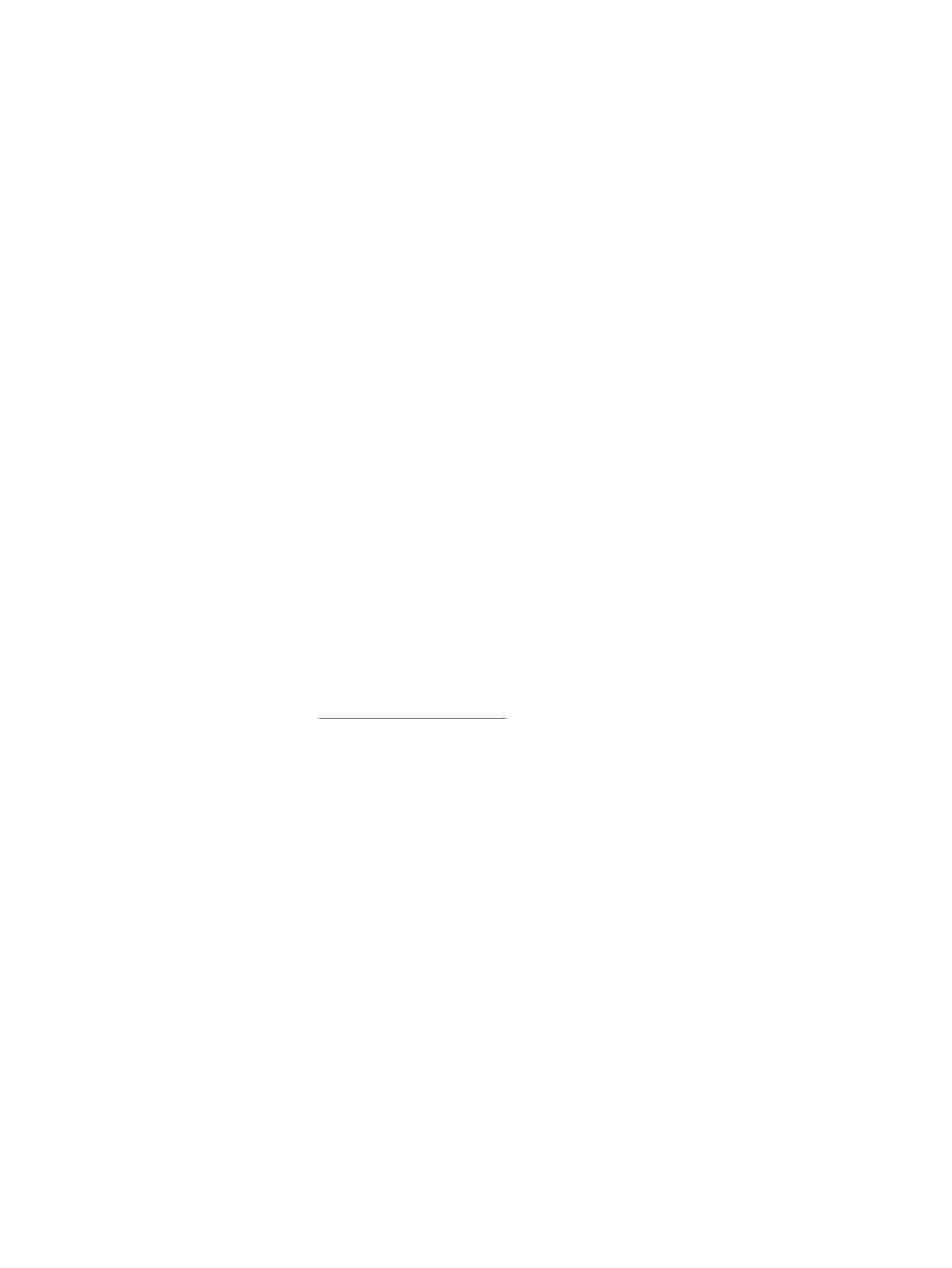
Requirements for configuring LPD
Before you can use LPD printing, your all-in-one must be properly connected to the network and
have a valid IP address. This information is listed on the all-in-one network configuration page. You
must also have the following:
●
An operating system that supports LPD printing.
●
Superuser (root) or Administrator access to your system.
●
The LAN hardware address (or station address) of the print server. This address is printed on
the all-in-one network configuration page and is of the form:
HARDWARE ADDRESS: xxxxxxxxxxxx
where x is a hexadecimal digit (for example, 0001E6123ABC).
LPD setup overview
The following steps are necessary to configure the all-in-one for LPD printing:
1.
Setting up IP parameters.
2.
Setting up print queues.
3.
Printing a test file.
The following sections provide detailed descriptions for each step.
Step 1. Setting up IP parameters
TCP/IP configuration parameters (such as IP address, subnet mask, default gateway) can be
configured on the all-in-one in a variety of ways. These values can be configured manually, or they
can be automatically downloaded using DHCP or BOOTP each time the all-in-one is turned on. For
more information, see
.
Step 2. Setting up print queues
You must set up a print queue for each all-in-one or personality (PCL or PostScript) that you use on
the system. The all-in-one supports only one type of queue (raw). Therefore, it does not matter what
queue name is given as the all-in-one will treat each one the same. The all-in-one treats data from
any source as the same and has no provisions for adding carriage returns, tagging binary Postscript
data, special PJL sequences, user-defined strings, etc., to the job stream data. This all-in-one also
supports automatic PostScript binary mode stream detection, and thus it does not require (or allow) a
special queue type for this service.
Step 3. Printing a test file
Print a test file by using the LPD commands or by using other methods provided for your OS. For
instructions, see the information provided for your system.
ENWW
Configuring for LPD printing
173
