Using the all-in-one control panel, Ip configuration, Manual configuration – HP LaserJet 3055 User Manual
Page 176: Network configuration page, Configuration page
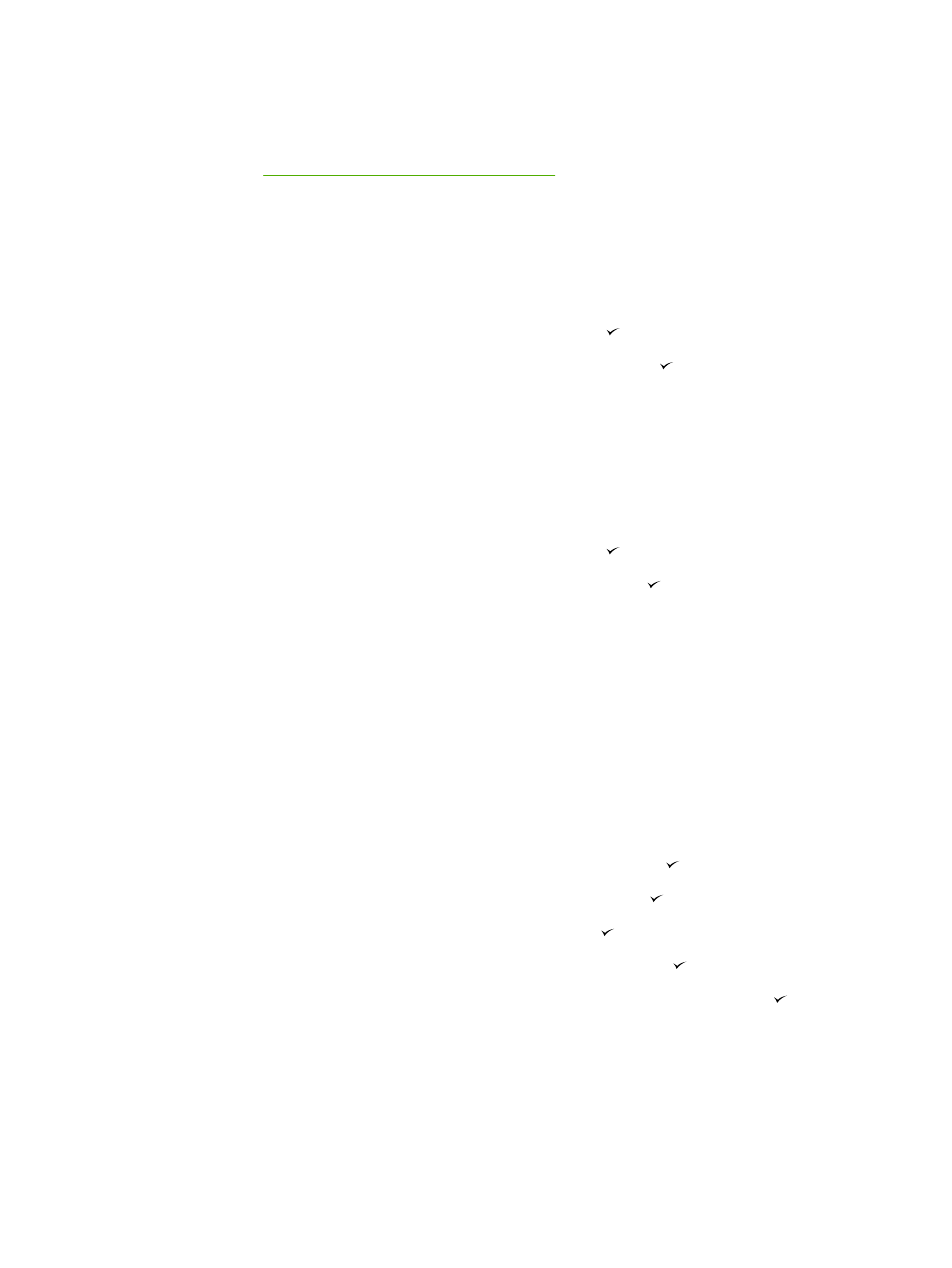
Using the all-in-one control panel
The all-in-one allows you to set up an IP address automatically using BOOTP or DHCP. For more
information, see
Default IP address configuration (AutoIP)
Network configuration page
The Network configuration page lists the current settings and properties of the all-in-one. To print the
Network configuration page from the all-in-one, complete the following steps.
1.
On the control panel, press
Menu
.
2.
Use the
<
or the
>
button to select Reports, and then press .
3.
Use the
<
or the
>
button to select Network report, and then press .
Configuration page
The Configuration page lists the current settings and properties of the all-in-one. You can print a
Configuration page from the all-in-one or HP ToolboxFX. To print the Configuration page from the all-
in-one, complete the following steps.
1.
On the control , press
Menu
.
2.
Use the
<
or the
>
button to select Reports, and then press .
3.
Use the
<
or the
>
button to select Config report, and then press .
A second page also prints. On that page, the Fax Settings and Imaging Settings sections provide
details about the all-in-one fax settings.
IP configuration
You can configure the IP address manually or automatically.
Manual configuration
To configure IP manually
1.
On the control , press
Menu
.
2.
Use the
<
or the
>
button to select Network config., and then press .
3.
Use the
<
or the
>
button to select TCP/IP config, and then press .
4.
Use the
<
or the
>
button to select Manual, and then press .
5.
Use the alphanumeric buttons to type the IP address, and then press .
6.
If the IP address is incorrect, use the
<
or the
>
button to select NO, and then press . Repeat
step 5 with the correct IP address, and then repeat step 5 for the subnet mask and default
gateway settings.
158
Chapter 9 Networking
ENWW
