Windows systems, Windows nt 4.0 server – HP LaserJet 3055 User Manual
Page 182
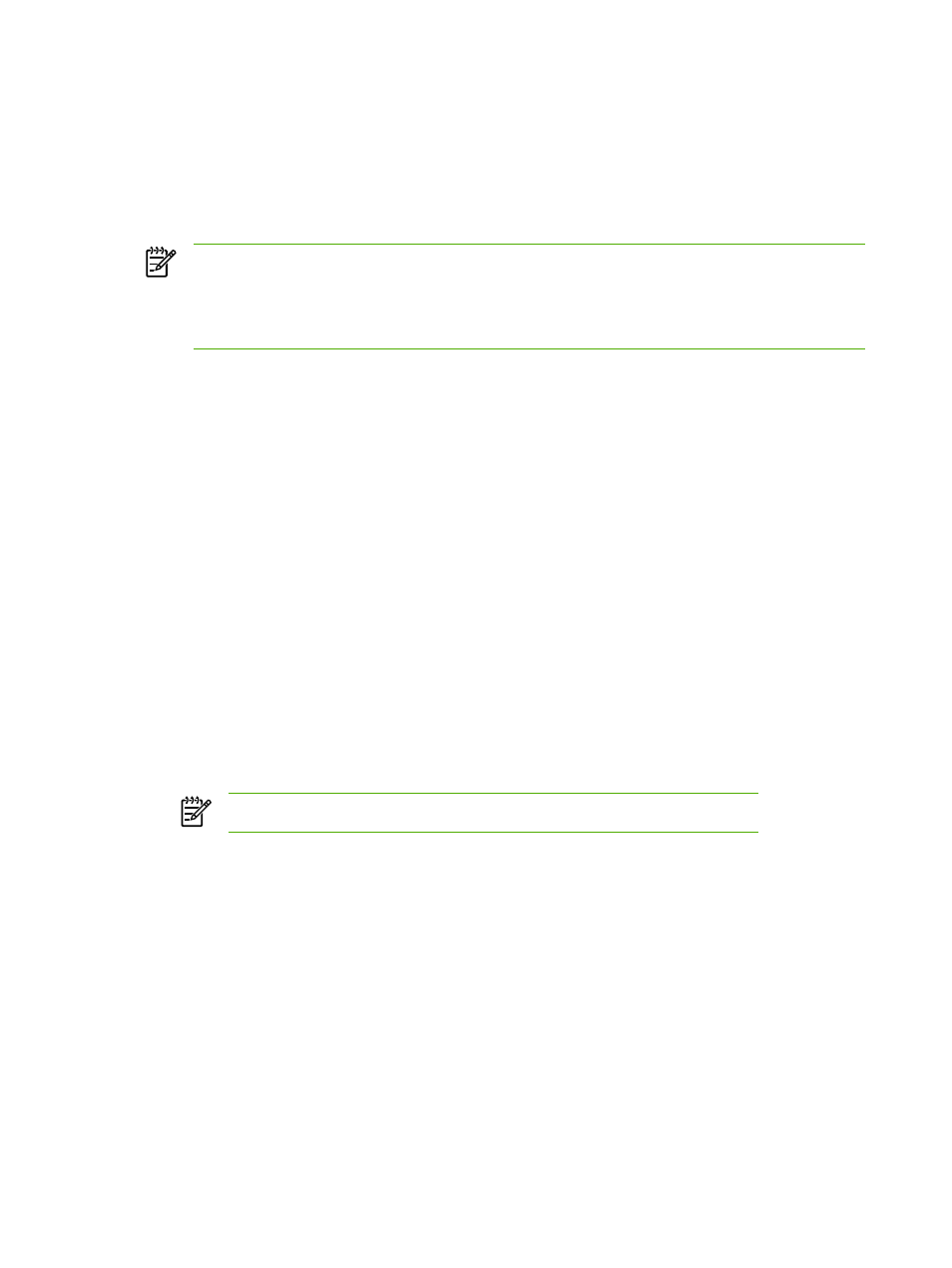
Windows systems
The all-in-one supports IP configuration from a Windows NT/2000/XP DHCP server. This section
describes how to set up a pool, or “scope,” of IP addresses that the Windows server can assign or
lease to any requester. When configured for BOOTP or DHCP operation and powered on, the all-in-
one automatically sends a BOOTP or DHCP request for its IP configuration. If properly set up, a
Windows DHCP server will respond with the print server’s IP configuration data.
NOTE
This information is provided as an overview. For specific information or for additional
support, see the information supplied with your DHCP server software.
NOTE
To avoid problems resulting from IP addresses that change, HP recommends that all
all-in-one devices be assigned IP addresses with infinite leases or reserved IP addresses.
Windows NT 4.0 Server
Using DHCP with Windows NT 4.0 Server
To set up a DHCP scope on a Windows NT 4.0 server, perform the following steps:
1.
At the Windows NT server, open the Program Manager window and double-click the Network
Administrator icon.
2.
Double-click the DHCP Manager icon to open this window.
3.
Select Server and select Server Add.
4.
Type the server IP address, then click OK to return to the DHCP Manager window.
5.
In the list of DHCP servers, click on the server you have just added, then select Scope and
select Create.
6.
Select Set up the IP Address Pool. In the IP Address Pool section, set up the IP address
range by typing the beginning IP address in the Start Address box and the ending IP address in
the End Address box. Also type the subnet mask for the subnet to which the IP address pool
applies. The starting and ending IP addresses define the end points of the address pool
assigned to this scope.
NOTE
If desired, you can exclude ranges of IP addresses within a scope.
7.
In the Lease Duration section, select Unlimited, then select OK. HP recommends that all all-in-
one devices be assigned infinite leases to avoid problems resulting from IP addresses that
change. Be aware, however, that selecting an unlimited lease duration for the scope causes all
clients in that scope to have infinite leases. If you want clients on your network to have finite
leases, you can set the duration to a finite time, but you should configure all all-in-one devices
as reserved clients for the scope.
8.
Skip this step if you have assigned unlimited leases in the previous step. Otherwise, select
Scope and select Add Reservations to set up your all-in-one devices as reserved clients. For
164
Chapter 9 Networking
ENWW
