Where to look for jams, Print cartridge area, Where to look for jams print cartridge area – HP LaserJet 3055 User Manual
Page 327: Print, Cartridge area
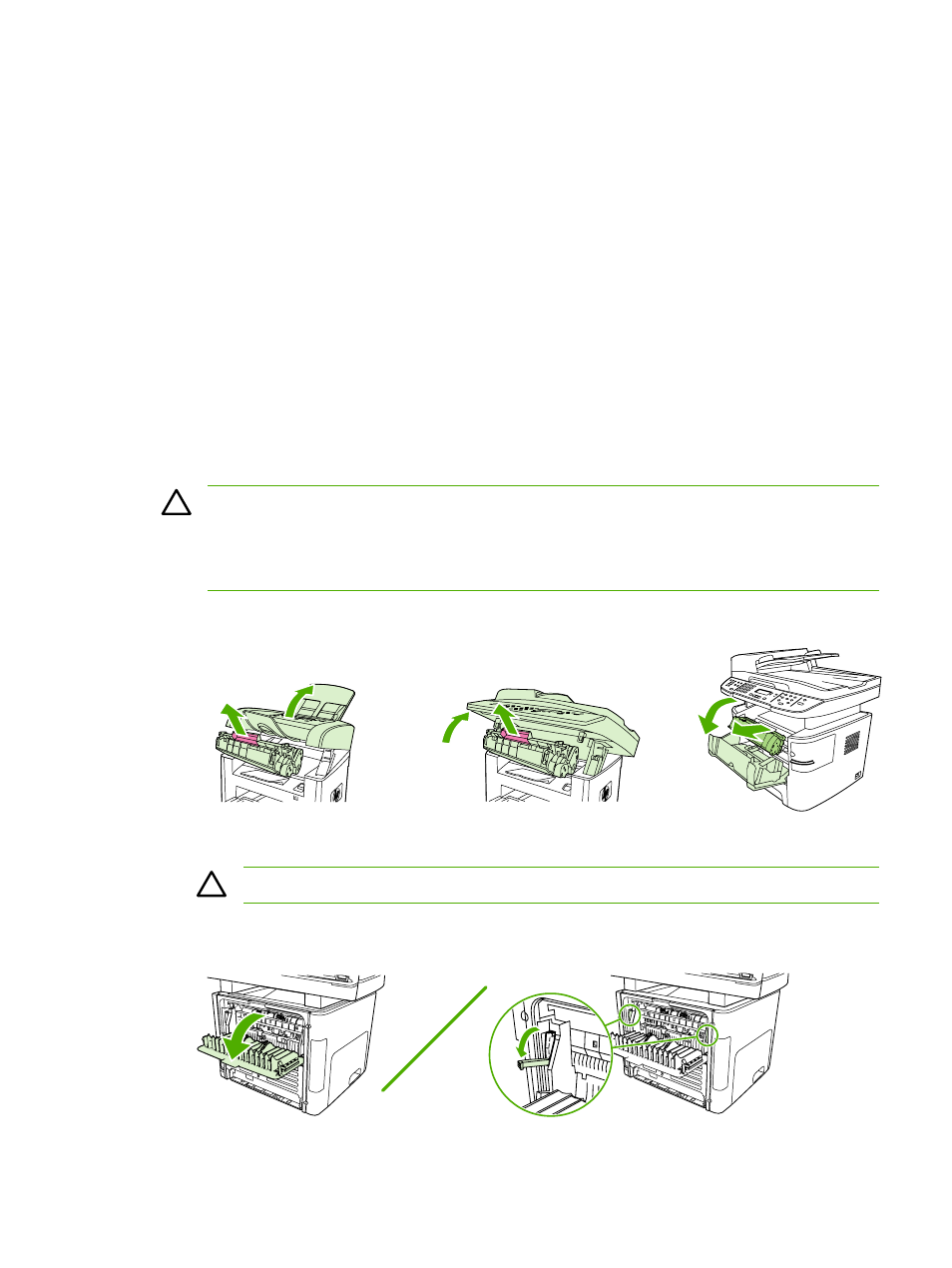
Where to look for jams
Jams can occur in these locations:
●
Inside the all-in-one
●
In output areas
●
In the automatic document feeder (ADF)
●
In the automatic duplexer (HP LaserJet 3390/3392 all-in-one)
Find and remove the jam by using the instructions on the following pages. If the location of the jam is
not obvious, first look inside the all-in-one.
Loose toner might remain in the all-in-one after a jam. This problem typically resolves itself after a
few sheets have been printed.
Print cartridge area
To clear a jam in the print cartridge area, perform the following steps:
CAUTION
Do not use sharp objects, such as tweezers or needle-nose pliers, to remove
jams. Damage caused by sharp objects will not be covered by the warranty.
When removing jammed media, pull the jammed media straight away from the all-in-one.
Pulling jammed media out of the all-in-one at an angle can damage the all-in-one.
1.
Open the print-cartridge door, and remove the print cartridge.
HP LaserJet 3390/3392
HP LaserJet 3050
HP LaserJet 3052/3055
CAUTION
To prevent damage to the print cartridge, minimize its exposure to direct light.
2.
On the HP LaserJet 3390/3392 all-in-one, open the rear output door, and then rotate the green
pressure-release levers downward.
ENWW
Clearing jams
309
