Windows 2000 server – HP LaserJet 3055 User Manual
Page 184
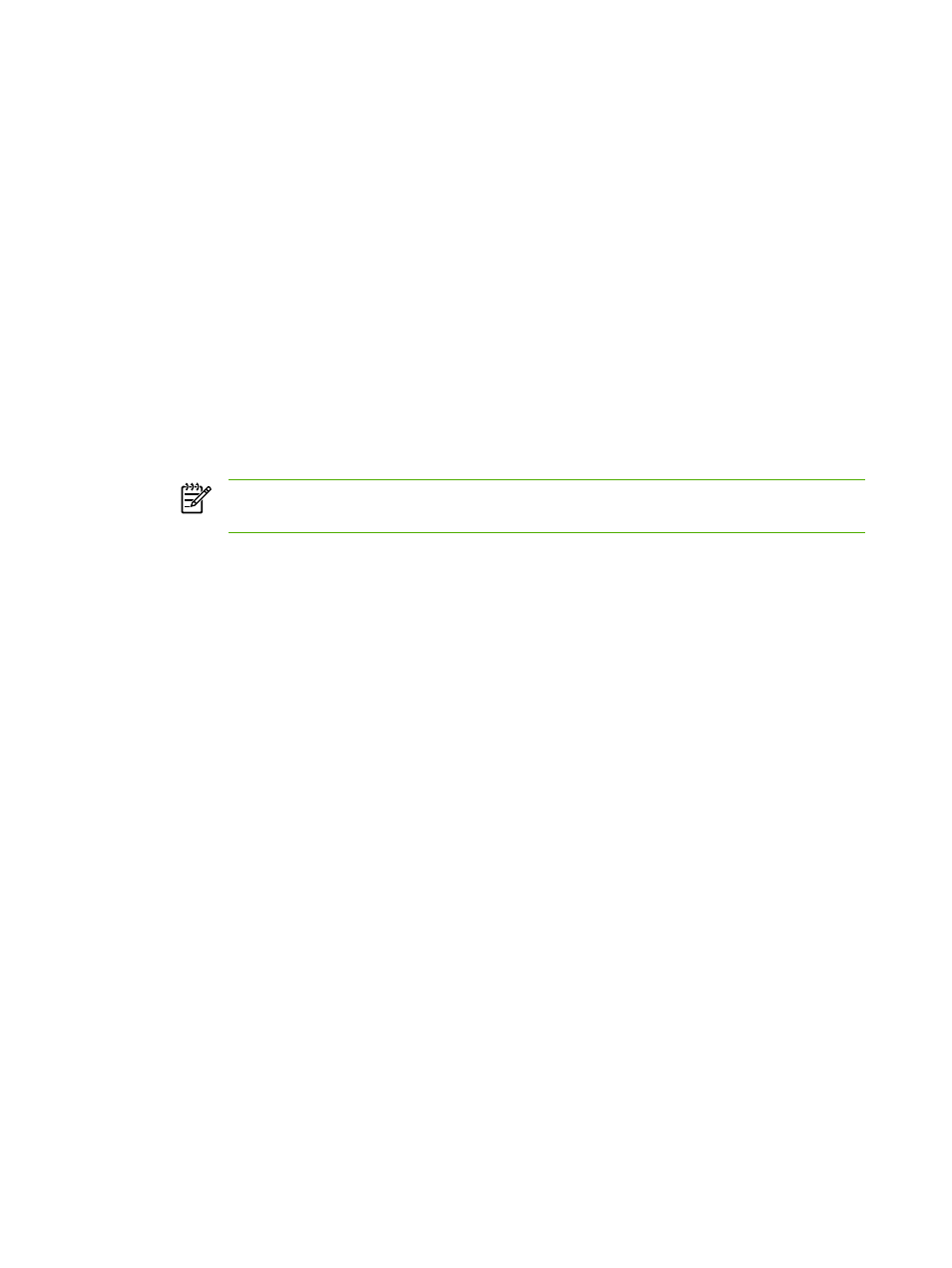
Windows 2000 Server
To set DHCP on a Windows 2000 Server
To set up a DHCP scope on a Windows 2000 server, perform the following steps:
1.
Run the Windows 2000 DHCP manager utility. Click Start, then select Settings and Control
Panel. Open the Administrative Tools folder and run the DHCP utility.
2.
In the DHCP window, locate and select your Windows 2000 server in the DHCP tree. If your
server is not listed in the tree, select DHCP and click the Action menu to add the server.
3.
After selecting your server in the DHCP tree, click the Action menu and select New Scope.
This runs the Add New Scope Wizard.
4.
In the Add New Scope Wizard, click Next.
5.
Enter a Name and Description for this scope, then click Next.
6.
Enter the range of IP addresses for this scope (beginning IP address and ending IP address).
Also, enter the subnet mask. Then click Next.
NOTE
If subnetting is used, the subnet mask defines which portion of an IP address
specifies the subnet and which portion specifies the client all-in-one.
7.
If applicable, enter the range of IP addresses within the scope to be excluded by the server.
Then click Next.
8.
Set the IP address lease duration for your DHCP clients. Then click Next. HP recommends that
all all-in-one devices be assigned reserved IP addresses. This can be accomplished after you
set up the scope (see step 11).
9.
To configure DHCP options for this scope later, select No and then click Next. To configure
DHCP options now, select Yes and click Next.
a.
If desired, specify the IP address of the router (or default gateway) to be used by clients.
Then click Next.
b.
If desired, specify the Domain Name and DNS (Domain Name System) servers for clients.
Click Next.
c.
If desired, specify the Domain Name and DNS (Domain Name System) servers for clients.
Click Next.
d.
Select Yes to activate the DHCP options now, and click Next.
10.
You have successfully set up the DHCP scope on this server. Click Finish to close the wizard.
11.
Configure your all-in-one with a reserved IP address within the DHCP scope:
a.
In the DHCP tree, open the folder for your scope and select Reservations.
b.
Click the Action menu and select New Reservation.
c.
Enter the appropriate information in each field, including the reserved IP address for your
all-in-one.
166
Chapter 9 Networking
ENWW
