Troubleshooting checklist – HP LaserJet 3055 User Manual
Page 322
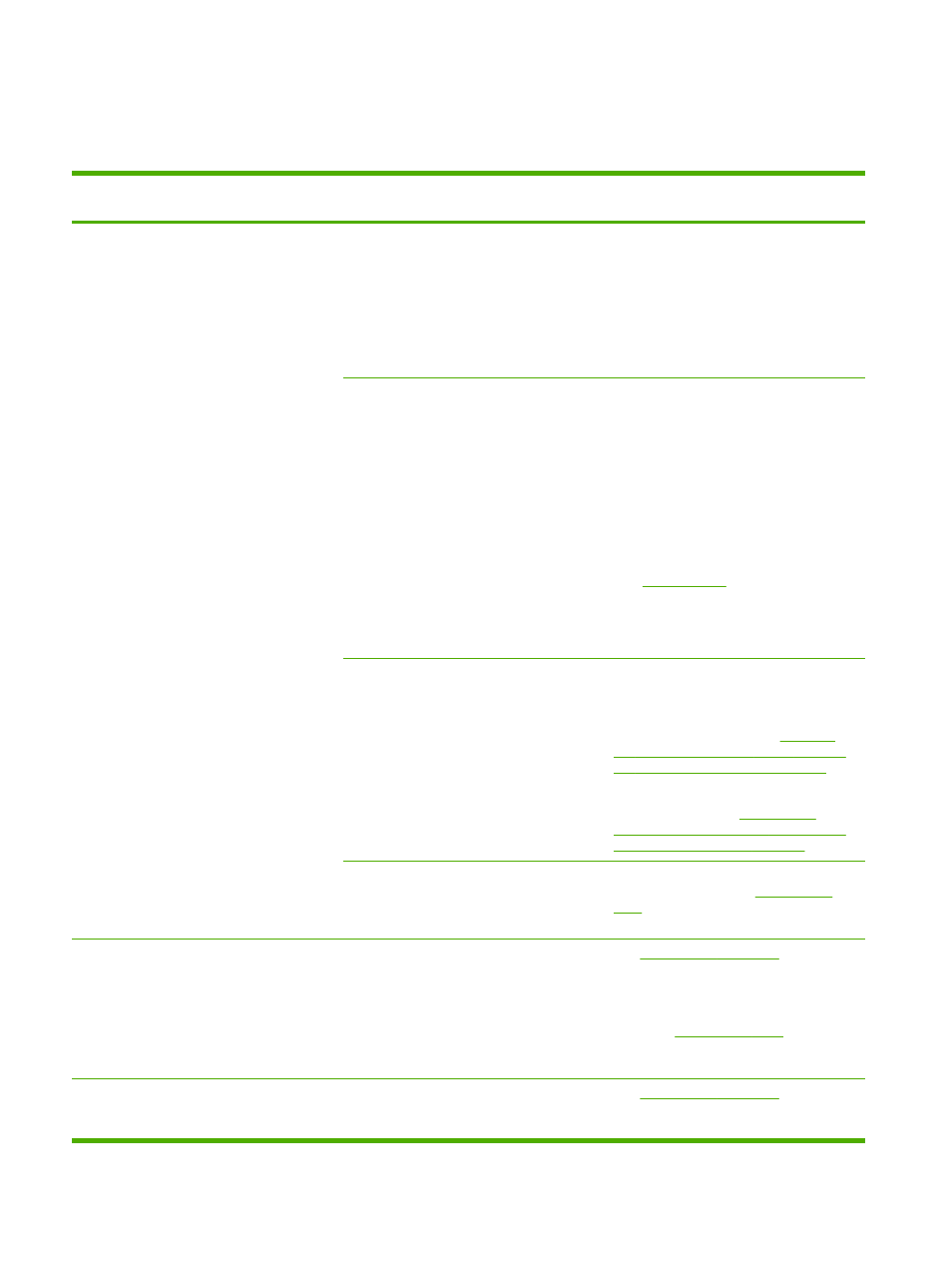
Troubleshooting checklist
Follow these steps when trying to solve a problem with the all-in-one.
Step
number
Verification step
Possible problems
Solutions
1
Is the power on?
When the all-in-one is
connected to a grounded
power source and is turned
on, the control panel shows
Hewlett Packard with moving
cursors indicating that the
firmware code is loading, and
the main motor rotates for
approximately 45 to 60
seconds. When the firmware
is done loading, Scanner
bulb warming up might
appear on the control-panel
display, and the scan head
moves back and forth for
10-15 seconds. If you lift the
scanner lid, you will see that
the scanner bulb is lit. Near
the end of this time, the
automatic document feeder
(ADF) motor turns on for
about two seconds.
No power due to failed power source,
cable, switch, or fuse.
1.
Verify that the all-in-one is plugged in.
2.
Verify that the power cable is
functional and that the power switch
is on.
3.
Check the power source by plugging
the all-in-one directly into the wall or
into a different outlet.
Motor does not rotate.
1.
Verify that the fuser shipping locks
have been removed. For more
information, see the Getting Started
Guide.
2.
Verify that the fuser locks on the
HP LaserJet 3390/3392 all-in-one are
in the locked position by opening and
then closing the rear door.
3.
Verify that the print cartridge is
installed correctly. (See
.) Follow the
instructions on the control panel to
remove and replace the cartridge.
4.
Verify that the top cover is closed.
ADF motor does not rotate.
Open the ADF cover and remove any
orange shipping tape inside the ADF.
Verify that the ADF cable is connected
correctly to the scanner. See
the automatic document feeder (ADF) on
the HP LaserJet 3390/3392 all-in-one
.
If the ADF motor still does not rotate,
replace the ADF. See
automatic document feeder (ADF) on the
HP LaserJet 3390/3392 all-in-one
Scanner bulb does not light.
If the scanner bulb does not light, contact
HP Customer Care. See
or the support flyer that came in the
all-in-one box.
2
Does Ready appear in the
all-in-one control panel?
The control panel should
function without error
messages.
Control panel shows an error.
for a list of
common messages that will help you
correct the error.
If the error persists, contact HP Customer
Care. See
or the
support flyer that came in the all-in-one
box.
3
Do information pages print?
An error message appears on the control-
panel display.
for a list of
common messages that will help you
correct the error.
304
Chapter 13 Troubleshooting
ENWW
