Printing a cover page (macintosh) – HP LaserJet 3055 User Manual
Page 74
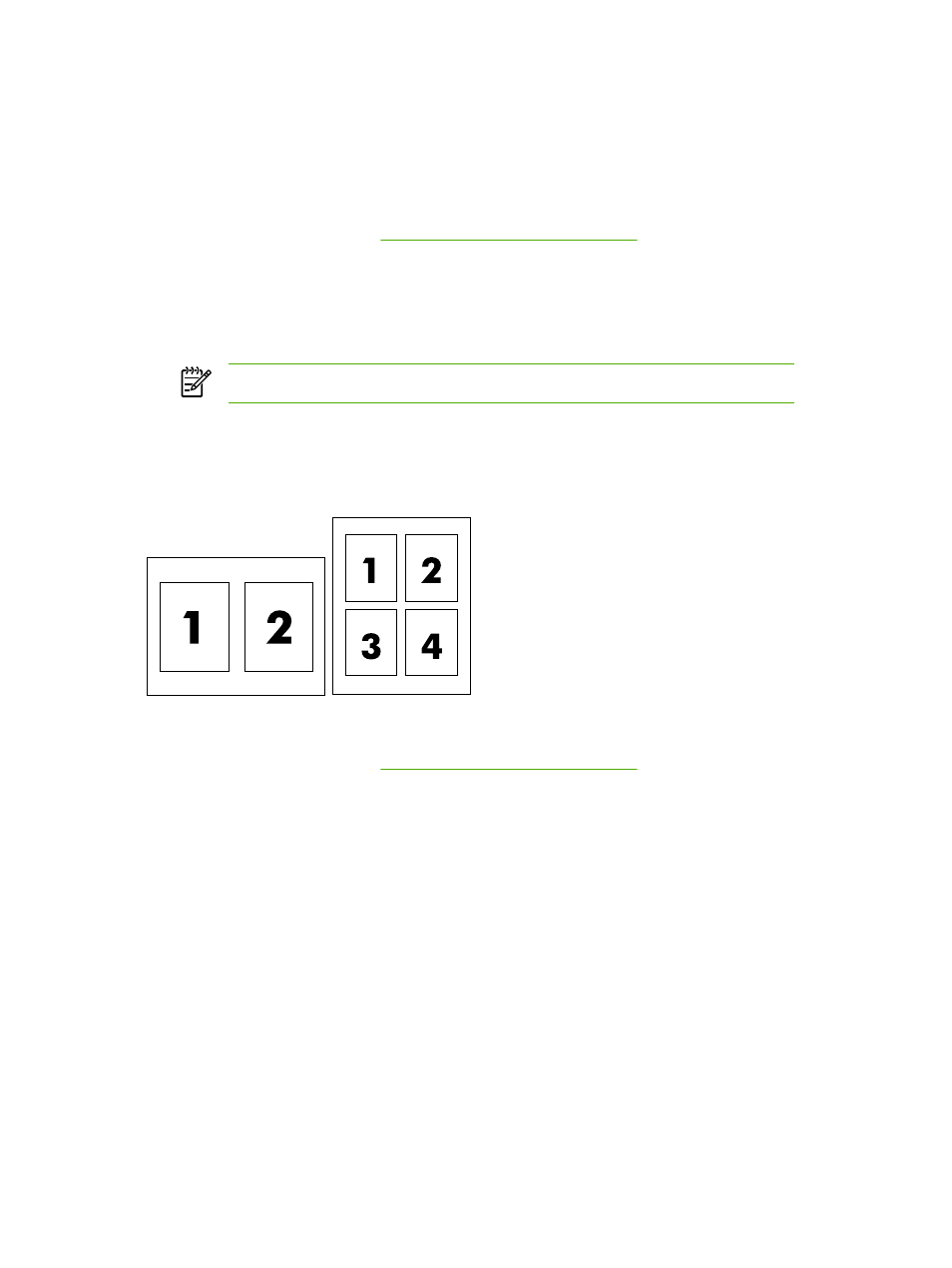
Printing a cover page (Macintosh)
If you want to, you can print a separate cover page for your document that includes a message (such
as “Confidential”).
To print a cover page
1.
Open the printer driver (see
Gaining access to the printer drivers
).
2.
On the Cover Page pop-up menu, select whether to print the cover page Before Document or
After Document.
3.
If you are using Mac OS X V10.3 or Mac OS X V10.4, in the Cover Page Type pop-up menu,
select the message that you want to print on the cover page.
NOTE
To print a blank cover page, select Standard as the Cover Page Type.
Printing multiple pages on one sheet of paper (Macintosh)
You can print more than one page on a single sheet of paper. This feature provides a cost-effective
way to print draft pages.
To print multiple pages on one sheet of paper
1.
Open the printer driver (see
Gaining access to the printer drivers
).
2.
Click the Layout pop-up menu.
3.
Next to Pages per Sheet, select the number of pages that you want to print on each sheet (1,
2, 4, 6, 9, or 16).
4.
If the number of pages is greater than 1, next to Layout Direction, select the order and
placement of the pages on the sheet.
5.
Next to Borders, select the type of border to print around each page on the sheet.
56
Chapter 5 Printing
ENWW
