To create, modify, or delete destinations, Scanning to e-mail – HP LaserJet 3055 User Manual
Page 160
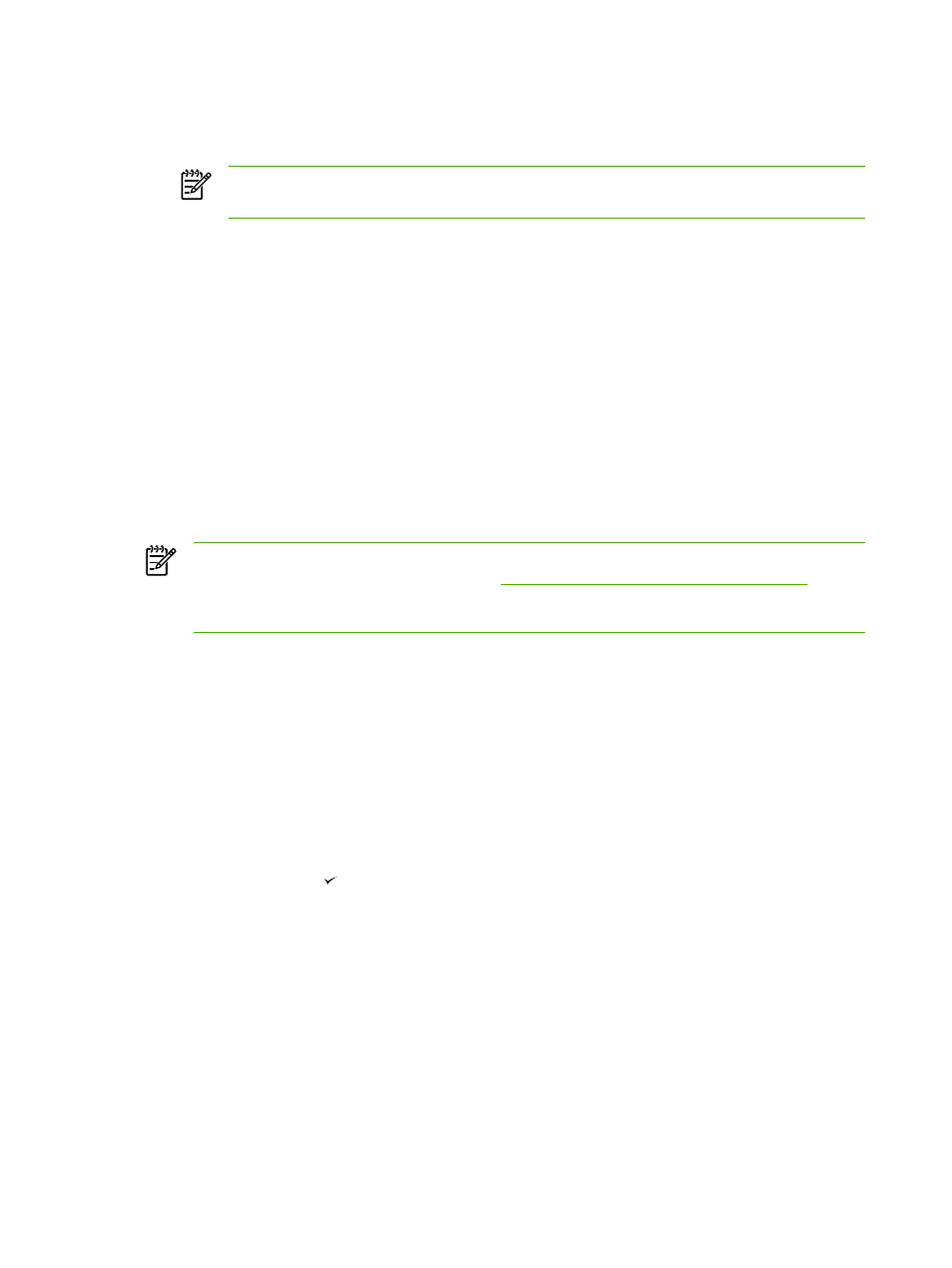
To create, modify, or delete destinations
1.
In the Hewlett-Packard program group, select Scan to start HP LaserJet Scan.
NOTE
Pressing Start Scan on the all-in-one control panel also starts HP LaserJet Scan
when the all-in-one is directly connected to the computer.
2.
Click Setup and then follow the onscreen instructions.
●
Create a new destination. Set up a new destination using a settings wizard.
●
Modify an existing destination. Select an existing destination and then use a settings
wizard to make changes to the destination.
●
Delete a destination. Select an existing destination and delete the destination after
confirming its deletion.
Scanning to e-mail
Scanning to e-mail is supported by any e-mail program that supports the Messaging Application
Programming Interface (MAPI) protocol. Many versions of popular e-mail programs seem to be MAPI-
compliant. See the support information for your e-mail program to determine whether or not it is
MAPI-compliant.
NOTE
To use this feature in Windows, an e-mail destination must be programmed in the
scan setup before scanning to e-mail.. See
Programming the all-in-one Scan To button
Macintosh operating systems, set up this function from the Monitor Device tab. See the
HP Director online Help.
1.
Load the originals that are to be scanned face-up in the automatic document feeder (ADF) input
tray. Adjust the media guides to hold the originals in place.
-or-
Lift the flatbed scanner lid and load the original that is to be scanned face-down on the flatbed
scanner with the upper-left corner of the document at the lower-right corner of the glass. Gently
close the lid.
2.
On the all-in-one control panel, press
Scan To
.
3.
Use the
<
or the
>
button to select an e-mail destination.
4.
Press
Start Scan
or to attach the scanned item to a new e-mail message.
142
Chapter 8 Scan
ENWW
