Setting the time and date, Setting the fax header, Setting the time and date setting the fax header – HP LaserJet 3055 User Manual
Page 87
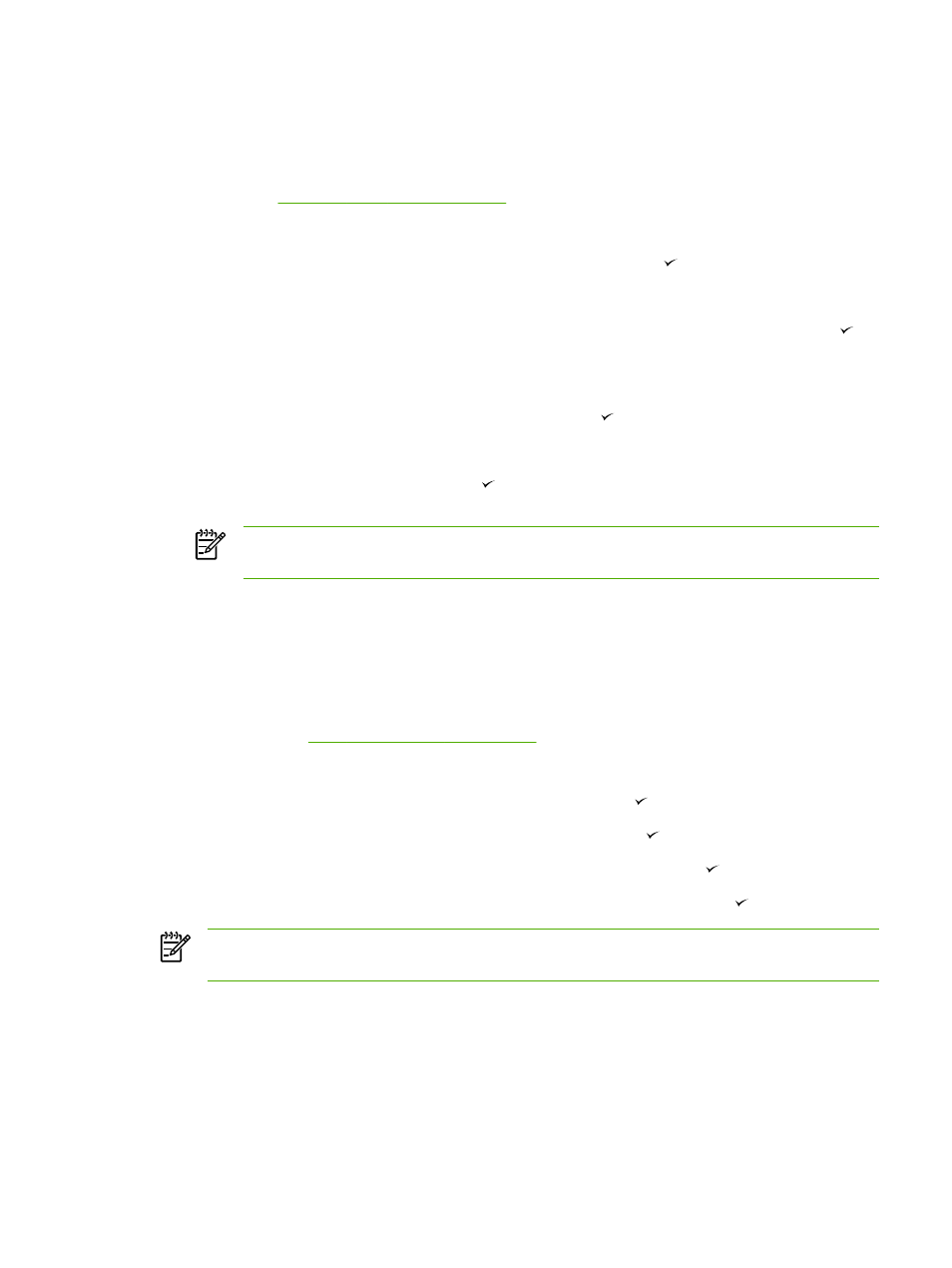
Setting the time and date
To set the time and date
To set or change the time and date, use the following steps. If you need help entering any
information, see
Enter text from the control panel
.
1.
On the control panel, press
Menu
.
2.
Use the
<
or the
>
button to select System setup, and then press .
3.
Press
Menu
to select Time/Date.
4.
Use the
<
or the
>
button to specify either the 12-hour or the 24-hour clock, and then press .
5.
Use the alphanumeric buttons to enter the current time.
6.
If you specified the 12-hour clock, use the
<
or the
>
button to move the cursor past the fourth
character. Select 1 for A.M. or 2 for P.M., and then press .
-or-
If you specified the 24-hour clock, press .
7.
NOTE
Make sure that you use two digits to specify the month and day, in that order (for
example, use “05” for May and “01” for the first day of the month of May).
8.
Press
Menu
.
Setting the fax header
To set the fax header
To set or change the fax header information, complete the following steps. If you need help entering
any information, see
Enter text from the control panel
.
1.
On the control panel, press
Menu
.
2.
Use the
<
or the
>
button to select Fax setup, and then press .
3.
Use the
<
or the
>
button to select Fax Header, and then press .
4.
Use the alphanumeric buttons to enter your fax number, and then press .
5.
Use the alphanumeric buttons to enter your company name, and then press .
NOTE
The maximum number of characters allowed in the fax number is 20. The maximum
number of characters allowed in the company name is 40.
ENWW
Basic fax features and tasks
69
