Verifying the configuration, Printing from windows clients, Configuring a – HP LaserJet 3055 User Manual
Page 198: Network all-in-one for windows nt 4.0 systems
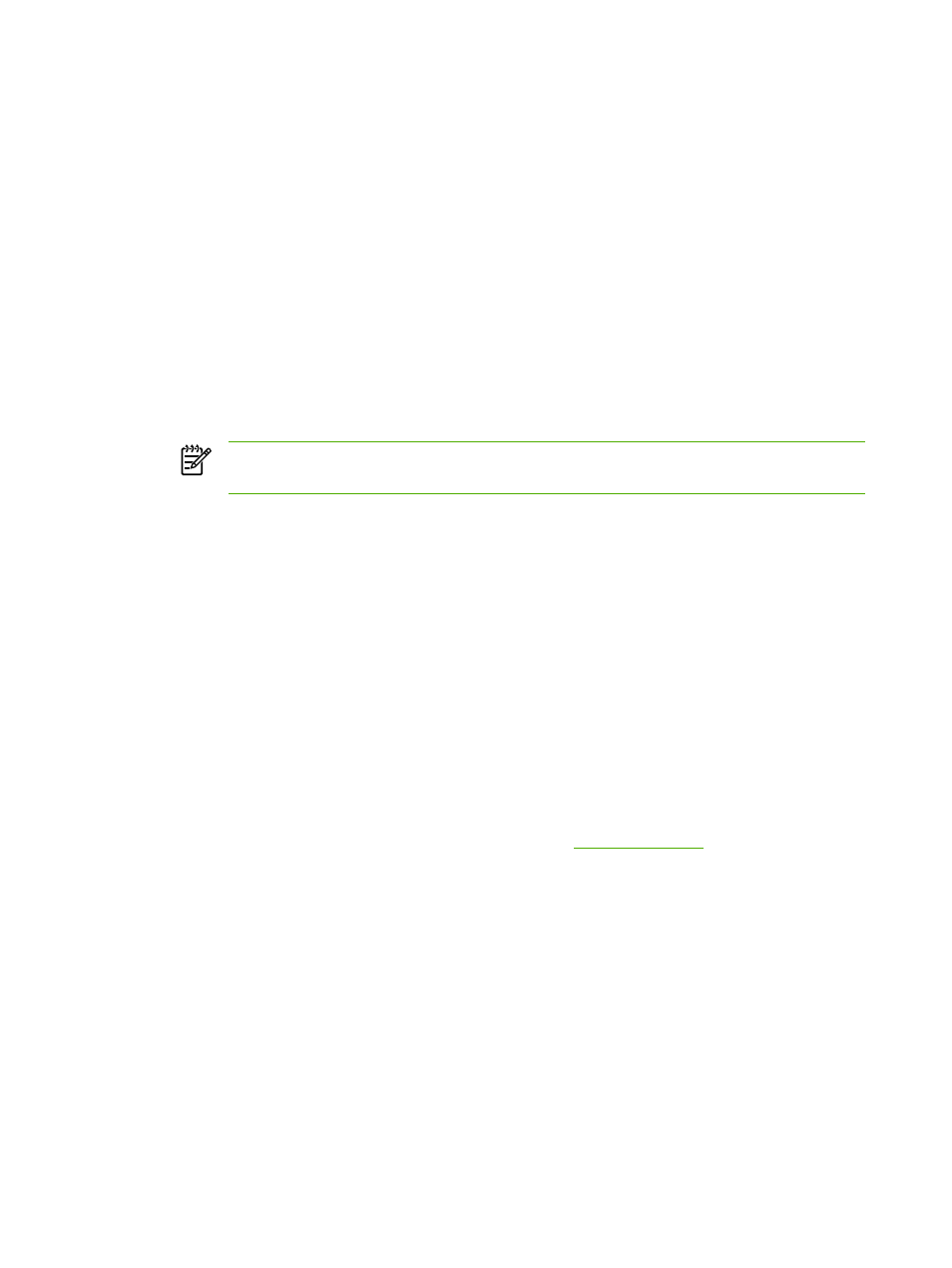
Configuring a network all-in-one for Windows NT 4.0 systems
To configure a network all-in-one for Windows NT 4.0 systems
At the Windows NT 4.0 system, set up the all-in-one as the default printer by performing the following
steps.
1.
Click Start, select Settings, and click Printers. The Printers window opens.
2.
Double-click Add Printer.
3.
Select My Computer, then click Next.
4.
Click Add Port.
5.
Select LPR Port, and click New Port.
6.
In the Name or address of server providing lpd box, type the IP address or DNS name of the all-
in-one.
NOTE
NT clients can enter the IP address or name of the NT server that is configured
for LPD printing.
7.
In the Name of printer or print queue on that server box, type (in lowercase) the name of the
print queue desired. Then click OK.
8.
Ensure that the port is selected in the Add Printer list of the available ports, then click Next.
9.
Follow the remaining instructions on the screen to complete the configuration.
Verifying the configuration
From within Windows NT, print a file from any software program. If the file prints correctly, the
configuration was successful.
If the print job is not successful, try printing directly from DOS using the following syntax:
lpr -S
where
ipaddress
is the IP address of the print server,
queuename
is the name of choice (such as
“raw”), and
filename
is the file you wish to print. If the file prints correctly, the configuration was
successful. If the file does not print, or prints incorrectly, see
Printing from Windows clients
If the LPD all-in-one on the NT/2000 server is shared, Windows clients can connect to the all-in-one
on the NT/2000 server using the Windows Add Printer utility in the Printers folder.
180
Chapter 9 Networking
ENWW
