Save, Save as, Save • save as – Brother PE-DESIGN Ver.432 User Manual
Page 95
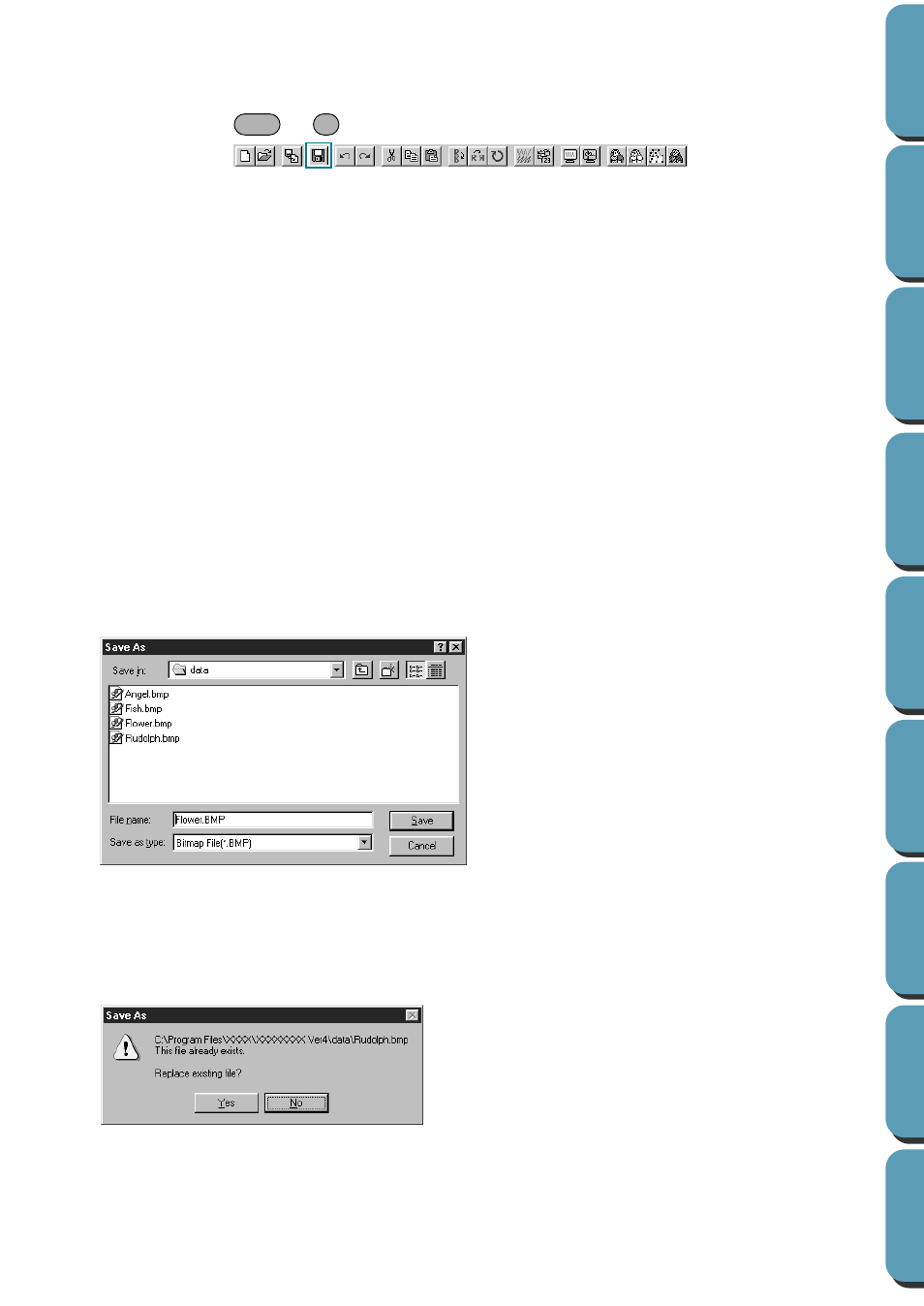
85
■
Save
Purpose:
Saves your Design Page on the disk as latest Version file (default).
Shortcut key:
+
Toolbar:
Operation:
1
Click
File
, then
Save
.
If the file already exists on the disk (the file has been saved at least once during the same stage as
the current one), the file is saved immediately.
2
If the file name is still
Untitled
or if, for any other reason, the file cannot be found on the disk, the
application automatically switches to
Save As
.
See also:
■
Save As
Purpose:
Saves the current file under a new file name.
Savable files are: in Stage 1, Bitmap files (*.bmp); in Stage 2, PEL files; and in
Stage 3 and 4, PEL and PEM files.
Shortcut key:
No shortcut key for this function
Toolbar:
No button for this function
Operation:
1
Click
File
, then
Save
As
.
A
Save As
dialog similar to this will display.
Stage1 image data can only be saved as a Bitmap file (*.bmp).
From Stage 2 to 4, black and white data can be saved as a PEL file, and pattern data can be
saved as a PEM file.
2
If the new file name already exists, this dialog will appear.
◆
Select the drive, the folder and type the
file name.
•
The correct extension is automatically
set.
◆
Click
Save
to save.
◆
Click
Cancel
to exit.
◆
Click
Yes
to overwrite.
◆
Click
No
if you do not want to overwrite
the existing file.
Ctrl
S
