Text input mode, Entering text, Entering text 1 – Brother PE-DESIGN Ver.432 User Manual
Page 137
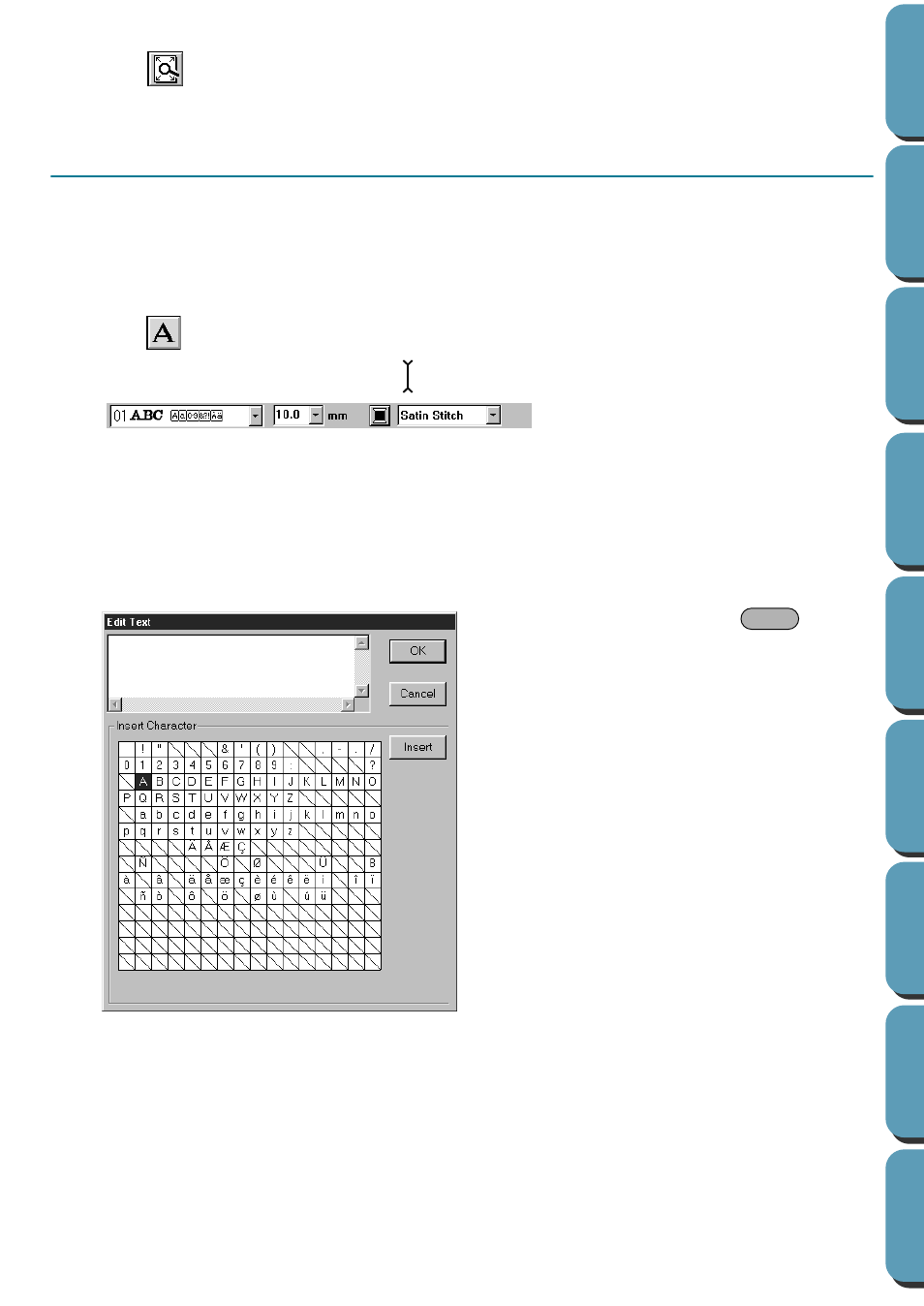
127
2
Click .
The Design Page is zoomed in or out to return to the standard scale.
Text Input Mode
The text input mode is used to enter strings of text in your Design Page. You can enter accented charac-
ters for European languages, that are not directly available on your keyboard.
The basic settings for the text strings include font and size.
■
Entering text
1
Click
on the Tool Box.
The shape of the cursor changes to
and this appears on the Sewing Attributes bar:
You can select a color, a font and a size at this step or after creating the pattern.
See “Color” on page 143, “Font” on page 137 and “Text size” on page 139.
You can also set the sewing attributes using the
Sew
menu (see “Sewing Attribute Setting” on
page 177) and the text attributes using the
Text
menu (see “Text Attribute Setting” on page 171).
2
Click at a point where you want the text to appear.
The
Edit Text
dialog displays.
◆
Type your text. Press the
key to
enter new lines of text.
◆
You can also enter a character by clicking
it on the character table, then clicking
Insert
or simply by double-clicking it. This
is specially useful if you have to enter
accented characters that are not avail-
able on your keyboard.
◆
Click
OK
to confirm. Your text opens on
the Design Page.
◆
Click
Cancel
to exit.
•
If a character that you entered is not
available for the selected font, a warning
message displays. Click
OK
in that dialog
to close it and to return to the
Edit Text
dialog where you can correct your text.
Enter
