Wizard – Brother PE-DESIGN Ver.432 User Manual
Page 89
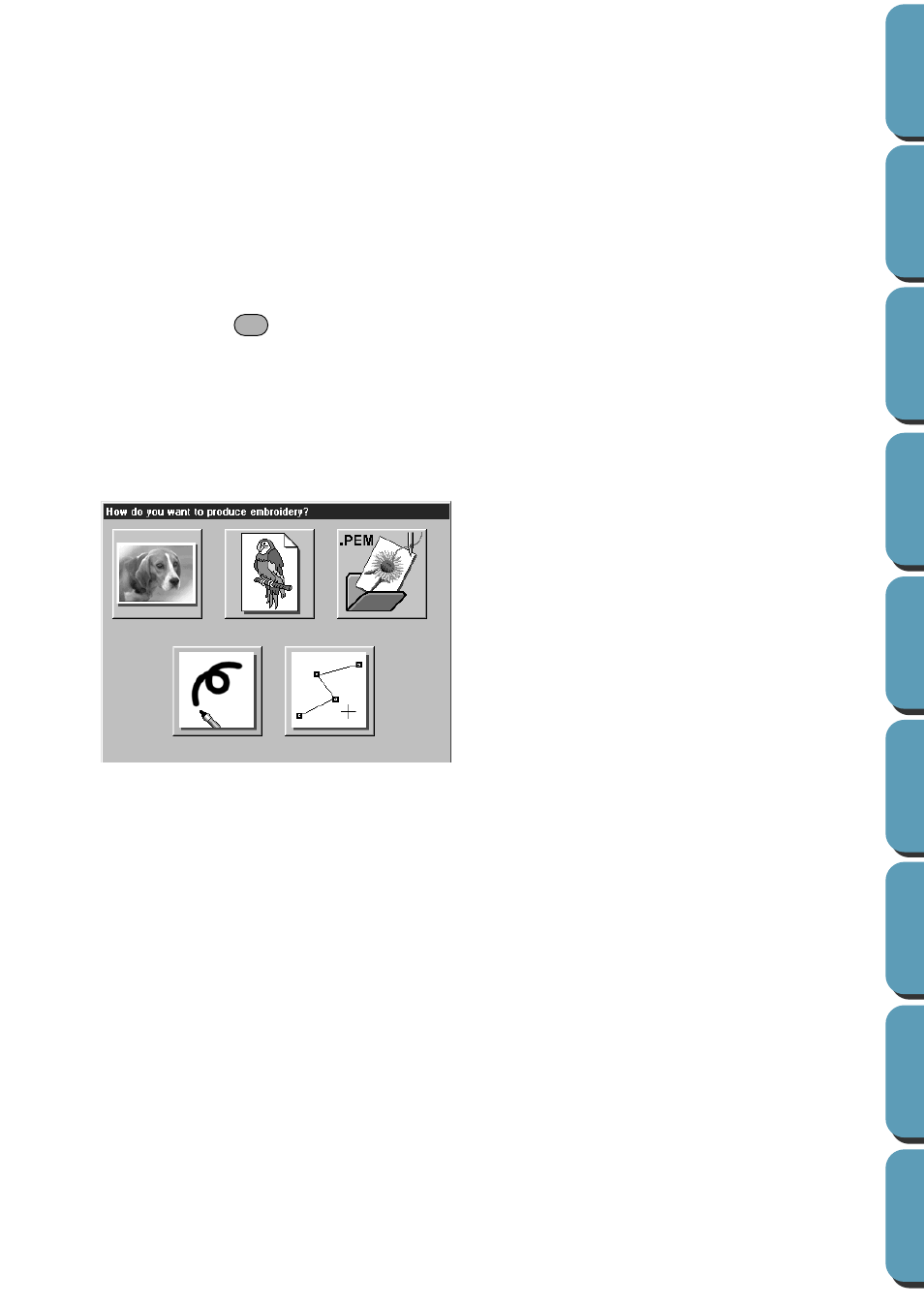
79
Depending on the stage you are currently using and the editing you did, the file to be saved is a
*.pel file or a *.pem file or both.
A new file opens automatically in Stage 3. The size of the Design Page is the currently set size.
In Stage 3, you can use the line drawing tool to draw lines, or you can use Import Figure to retrieve
the data from a saved pem file.
See also:
“Open” on page 81, “Save” and “Save As” on page 85 and “New Line Image” on
page 78
■
Wizard
Purpose:
Gives a step-by-step guide for creating pattern data, according the type of data
you want to create.
Shortcut key:
Toolbar:
No button for this function
Operation:
1
Click
File
, then
Wizard
.
A step-by-step selection guide dialog similar to this will display.
(The same type of dialog will display when Design Center is running.)
However, if the current Design Page is edited, you will be asked whether you want to save the changes.
Position the mouse pointer over any button and the name of the action will display.
The functions for each button are described below.
◆
Photo Stitch
Use this button when creating a Photo Stitch from an image.
Click the button, and the Photo Stitch dialog is displayed showing the next necessary step.
(See below)
◆
From Image
Use this button when creating normal embroidery data from an image.
Click the button, and the From Image dialog is displayed showing the next necessary step.
(See below)
◆
Open PEM
Use this button when you want to edit a saved (previously created) PEM file.
Click the button and the File Open dialog will open to select a PEM file.
For details, see the section in File – “Open” about PEM files (page 81).
◆
New Line Image
Opens a new Stage 2 Design Page.
Use this button when you want to use the black and white Pen tool to draw an image, then cre-
ate embroidery data from the image.
For details, see File – “New Line Image” (page 78).
F3
