Step 8 previewing the image, Previewing the image, Step 8 – Brother PE-DESIGN Ver.432 User Manual
Page 32
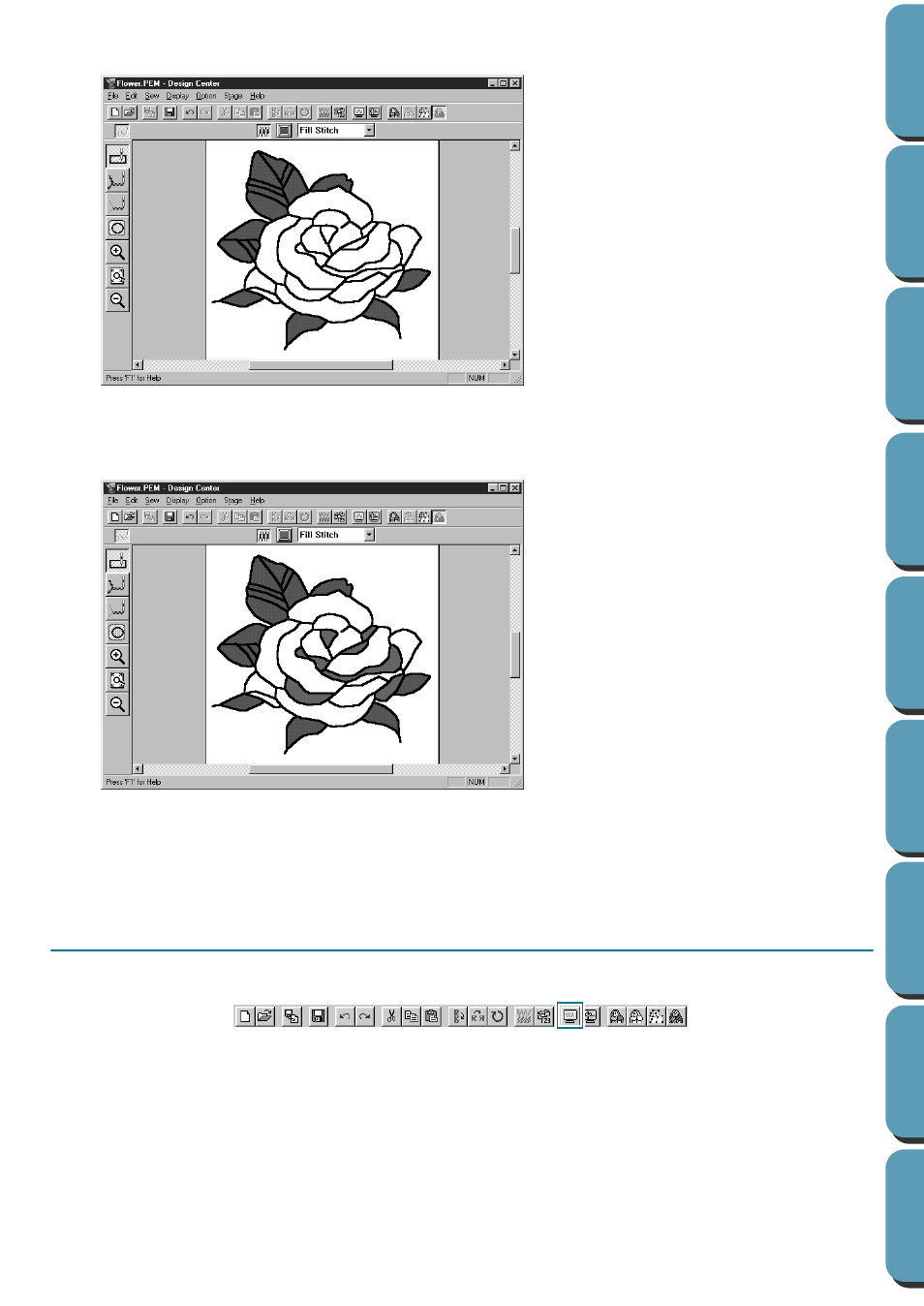
22
After applying the sewing setting to the leaves, your image will look like this:
2
For one side of the petals:
Select the
CARMINE
color and set the direction, then click each region you want to apply the set-
tings to. Refer to the list of color names on page 230.
3
For the other side of the petals:
Select the
RED
color and set the direction, then click each region you want to apply the settings to.
Refer to the list of color names on page 230.
Step 8
Previewing the Image
To see how the pattern will look like once sewn, you can use the preview feature.
Toolbar:
Operation:
1
Click
Display
, then
Preview
.
You can also click on the button of the Toolbar shown above.
A preview of your embroidery pattern will appear.
2
To return to the normal working screen, click
Display
, then
Preview
or the Toolbar button again.
NOTE:
You cannot do any editing on the preview screen.
