Installing the software, System requirements, Installing – Brother PE-DESIGN Ver.432 User Manual
Page 14
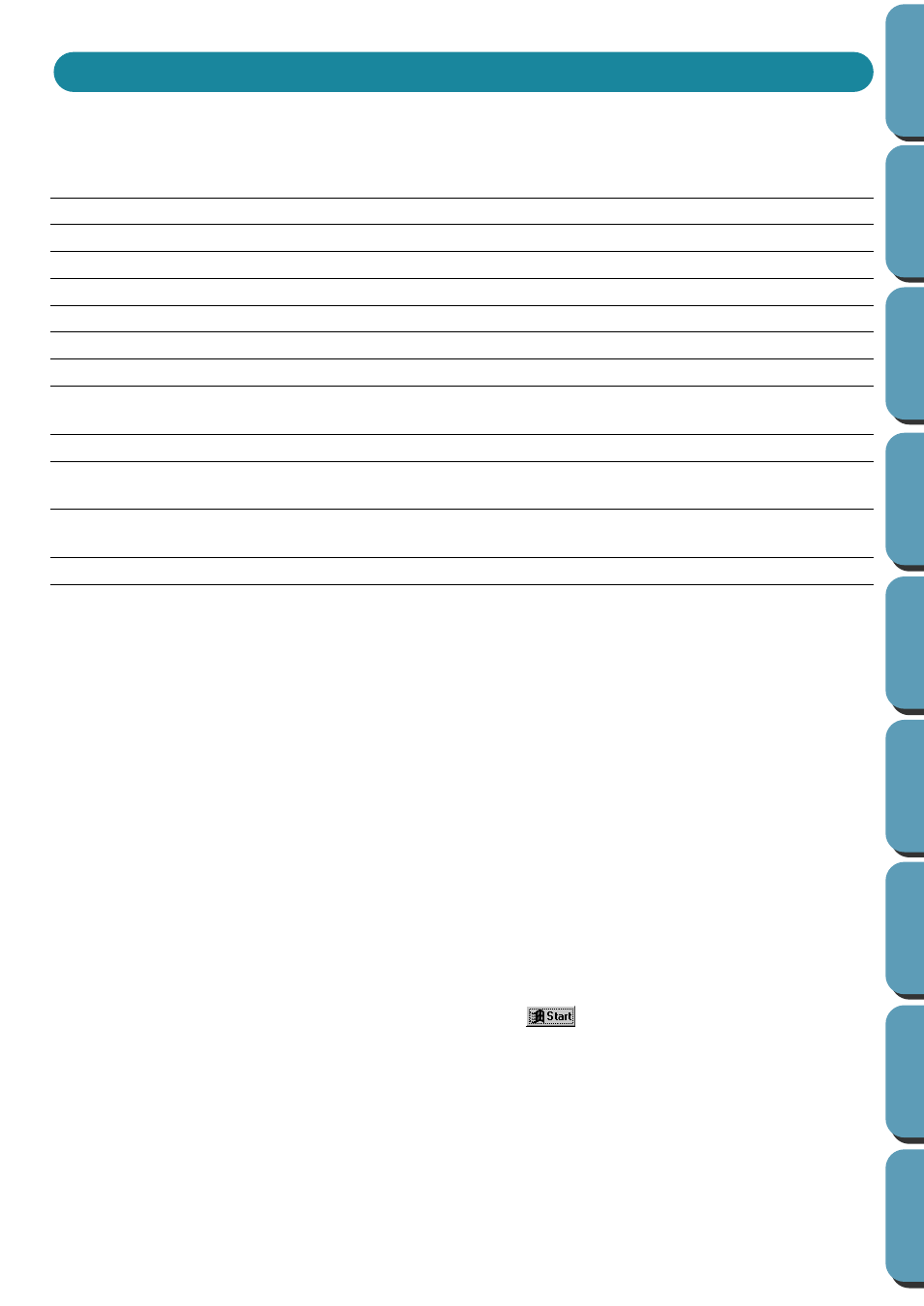
4
System Requirements
Before you start installing the software on your PC, check that your system meets the following require-
ments. If it does not, consult your dealer.
Installing
Note:
When performing an upgrade, if there is no previous
version of the application installed, the upgrade can
not be installed. After installing the application, you
should uninstall any previous versions of the applica-
tion.
1
Start Windows (refer to the Windows manual).
•
If you have other Windows applications running,
click
Cancel
to exit, close all the other applications
and start again.
2
Insert the CD-ROM into the CD-ROM drive. The
installer starts up automatically and displays a
dialog allowing you to select the language.
If the installer does not start up automatically:
•
Click .
•
Click
Run
on the menu. The
Run
dialog appears.
•
Type the full path of the installation program.
Example:
D:\Setup
if the CD-ROM is in drive D, or
E:\Setup
if the CD-ROM is in drive E.
PC
IBM-PC or compatible
CPU
486 or Later (we recommend Pentium or higher)
Windows
Windows 95 or Later
Memory
32M or more (we recommend 64M or more)
Hard disk free space
30M or more
Display
SVGA (800
´
600) or more, High color (16 Bits) or more
Serial port
An RS-232C port that is not used with other peripherals
Printer Port
To connect to the Security Device, 25 pin Printer Port (Parallel Port) is
needed.
Mouse
A mouse that is supported by your version of Windows.
Printer
A graphic printer that is supported by your system (if you wish to print
your images)
Scanner
If you have a TWAIN standardized scanner, the application can import
images directly from the scanner.
CD-ROM drive Required
Installing the Software
