Toolbar, Status bar, Toolbar • status bar – Brother PE-DESIGN Ver.432 User Manual
Page 110
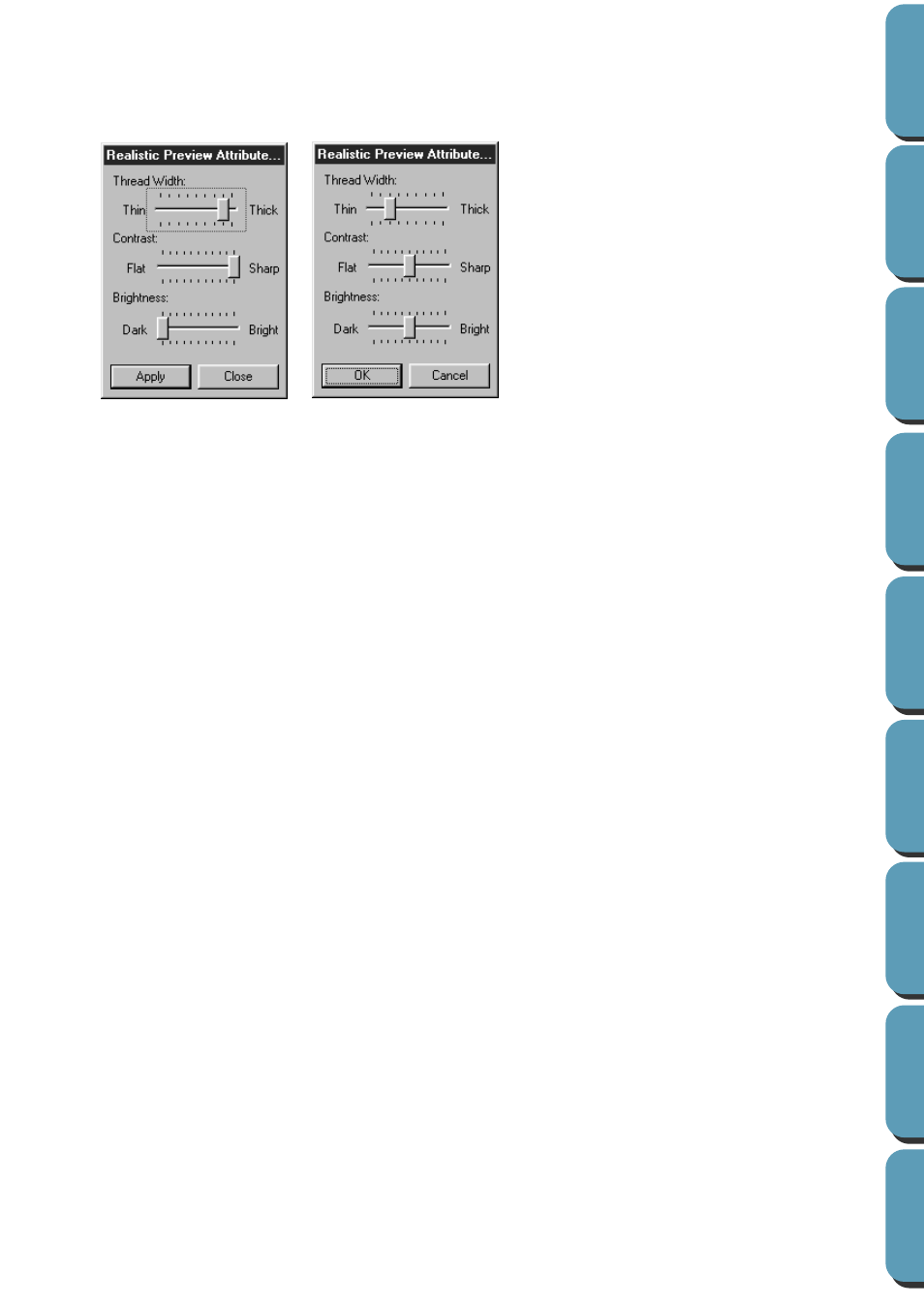
100
Operation:
1
Click
Display
, then
Realistic Preview Attribute Setting
(Stage 4 only).
The following dialog appears.
See also:
“Realistic Preview” on page 99
■
Toolbar
Purpose:
Turns the Toolbar on/off.
Shortcut key:
No shortcut key for this function
Toolbar:
No button for this function
Operation:
1
Click
Display
, then
Toolbar
.
The Toolbar will be toggled on/off.
See also:
■
Status Bar
Purpose:
Turns the Status bar on/off.
Shortcut key:
No shortcut key for this function
Toolbar:
No button for this function
Operation:
1
Click
Display
, then
Status bar
.
The Status bar will be toggled on/off.
See also:
◆
Use
Thread Width
to set how wide the
thread will appear.
◆
Use
Contrast
to set the contrast.
◆
Use
Brightness
to set how bright the
display is.
◆
Click
Apply
to display a Realistic Pre-
view of the patterns with the new set-
tings. (When Realistic Preview is
displayed)
Or, click
OK
to save the settings for the
next time Realistic Preview is dis-
played. (When Realistic Preview is not
displayed)
◆
Click
Close
or
Cancel
to exit.
