Preview, Refresh window, Realistic preview – Brother PE-DESIGN Ver.432 User Manual
Page 200: Realistic preview attribute setting
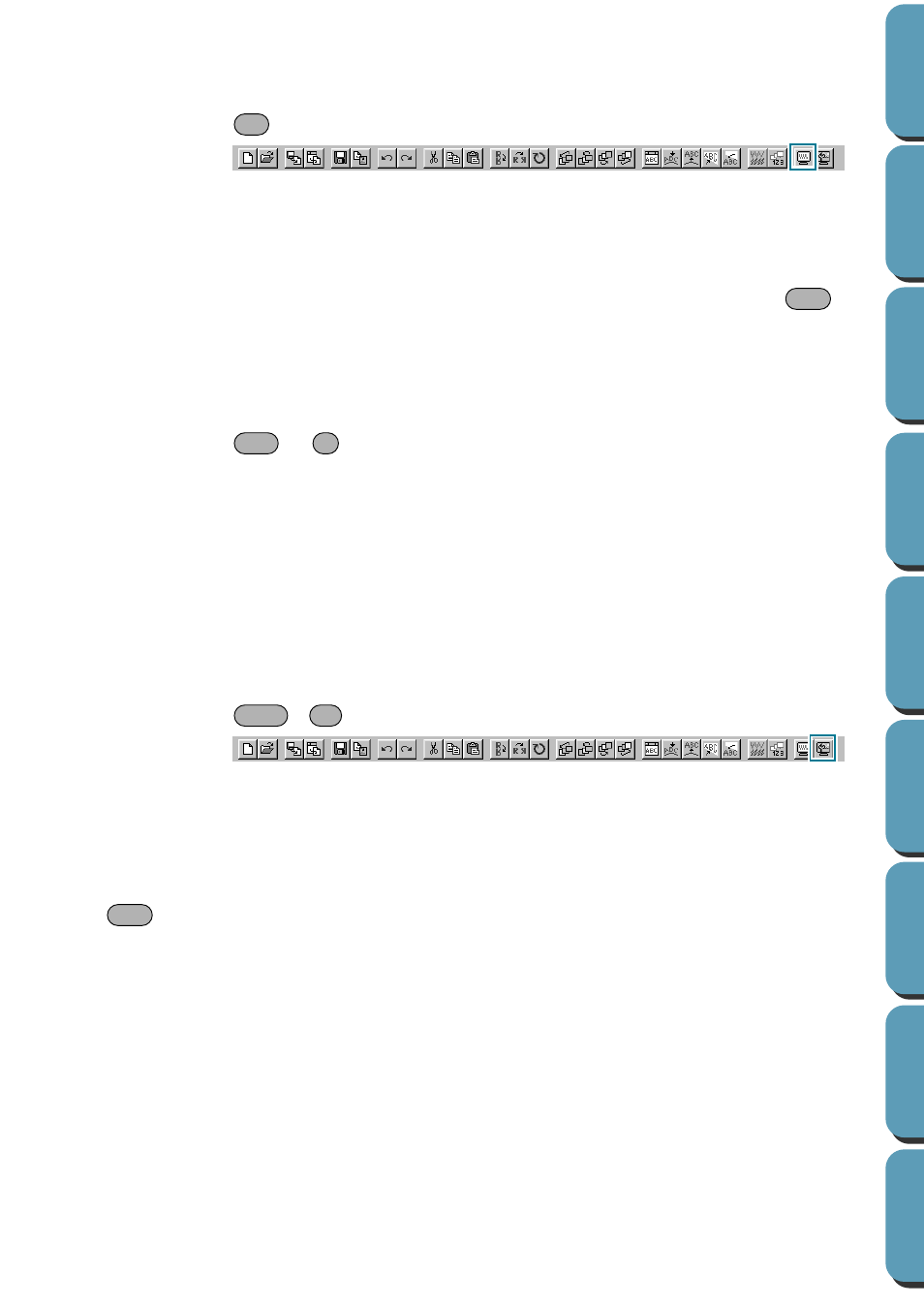
190
■
Preview
Purpose:
Displays a realistic image of how the patterns will look like when embroidered.
Shortcut key:
Toolbar:
Operation:
1
Click
Display
, then
Preview
.
A preview of your embroidery patterns will appear.
You cannot make any settings while previewing a pattern.
2
To return to the normal, working screen, click
Display
, then
Preview
again or press the
key.
See also:
“Check Sewing Order” on page 183
■
Refresh Window
Purpose:
Updates the screen.
Shortcut key:
+
Toolbar:
No button for this function
Operation:
1
Click
Display
, then
Refresh Window
.
Use this function when the screen does not seem to respond correctly, for example, when residue
of a pattern remains on the screen after the pattern has been cut.
■
Realistic Preview
Purpose:
Displays a realistic image of how either selected patterns or all patterns will look
after being embroidered.
Shortcut key:
+
Toolbar:
Operation:
1
Click
Display
, then
Realistic Preview
.
The patterns on the Design Page are displayed realistically according to the settings in the
Realis-
tic Preview Attribute Setting
dialog.
2
To return to the normal working screen, click
Display
, then
Realistic Preview
again or press the
key.
NOTE:
The Realistic Preview function cannot display a beautiful preview of the pattern if the monitor is set
to 256 colors or less. The monitor should be set to at least 16-bit High Color (65536 colors).
See also:
“Realistic Preview Attribute Setting” below
■
Realistic Preview Attribute Setting
Purpose:
Sets the preview attributes for Realistic Preview.
Shortcut key:
No shortcut key for this function
Toolbar:
No button for this function
F9
Esc
Ctrl
R
Shift
F9
Esc
