Emphasizing the outline – Brother PE-DESIGN Ver.432 User Manual
Page 120
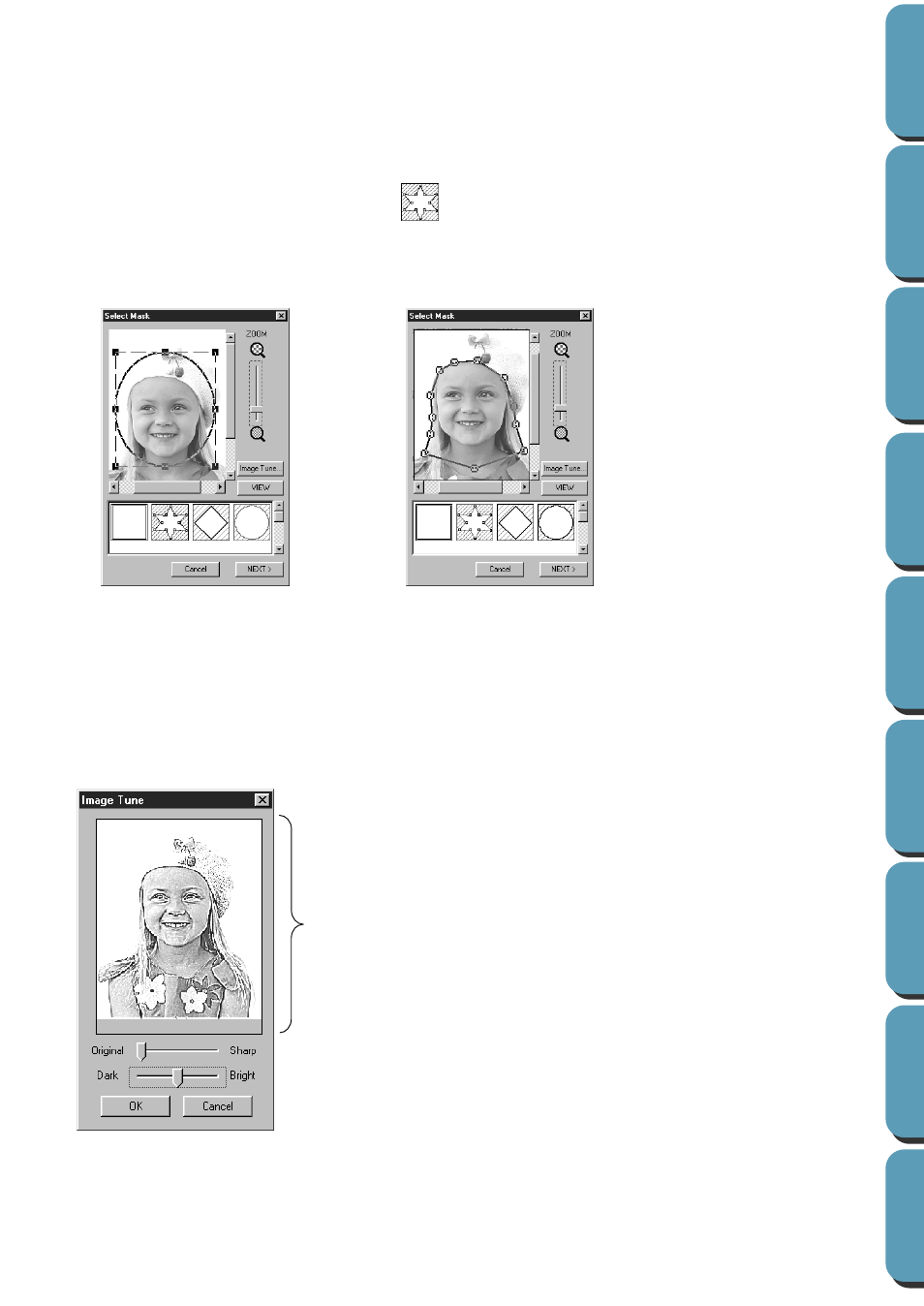
110
◆
Use the ZOOM slider to zoom in and out on the image, as necessary.
◆
In the Mask Type section in the bottom of the dialog, select the trimming shape you want to use
for the Mask, and edit the Mask in the shape you want to use. When the dialog opens, the
square Mask is selected.
Change the size of the Mask by dragging the handles on the outside of the Mask.
If you select the Arbitrary Shape Mask
, the first display shows white square handles in the four
corners of the square Mask.
You can move points, enter points, delete points, or edit this square Mask however you like in the
Point Edit mode in Stage 3 (see page 122).
(Pattern edited with the round Mask) (Pattern edited with the arbitrary shape Mask)
NOTE:
The Mask size can be set in the range from 64
´
64 dots to the size of the image data.
[Emphasizing the Outline]
In the Select Mask dialog above, click the Tune Image button, and the Tune Image dialog similar to
this will display. You can make the image brighter or darker (clearer or less sharp).
◆
Image Window displays the image
resulting from the current operations.
◆
Use
Original – Sharp
to adjust the
sharpness of the image’s outlines. A
Sharper setting makes a more notice-
able boundary between bright and
dark areas.
◆
Use
Dark – Bright
to adjust the bright-
ness of the image.
◆
Click
OK
to show the finished image on
the Design Page and on the Select
Mask dialog, and close the dialog.
◆
Click
Cancel
to close the dialog.
Image Window
