Display menu, Grid setup – Brother PE-DESIGN Ver.432 User Manual
Page 199
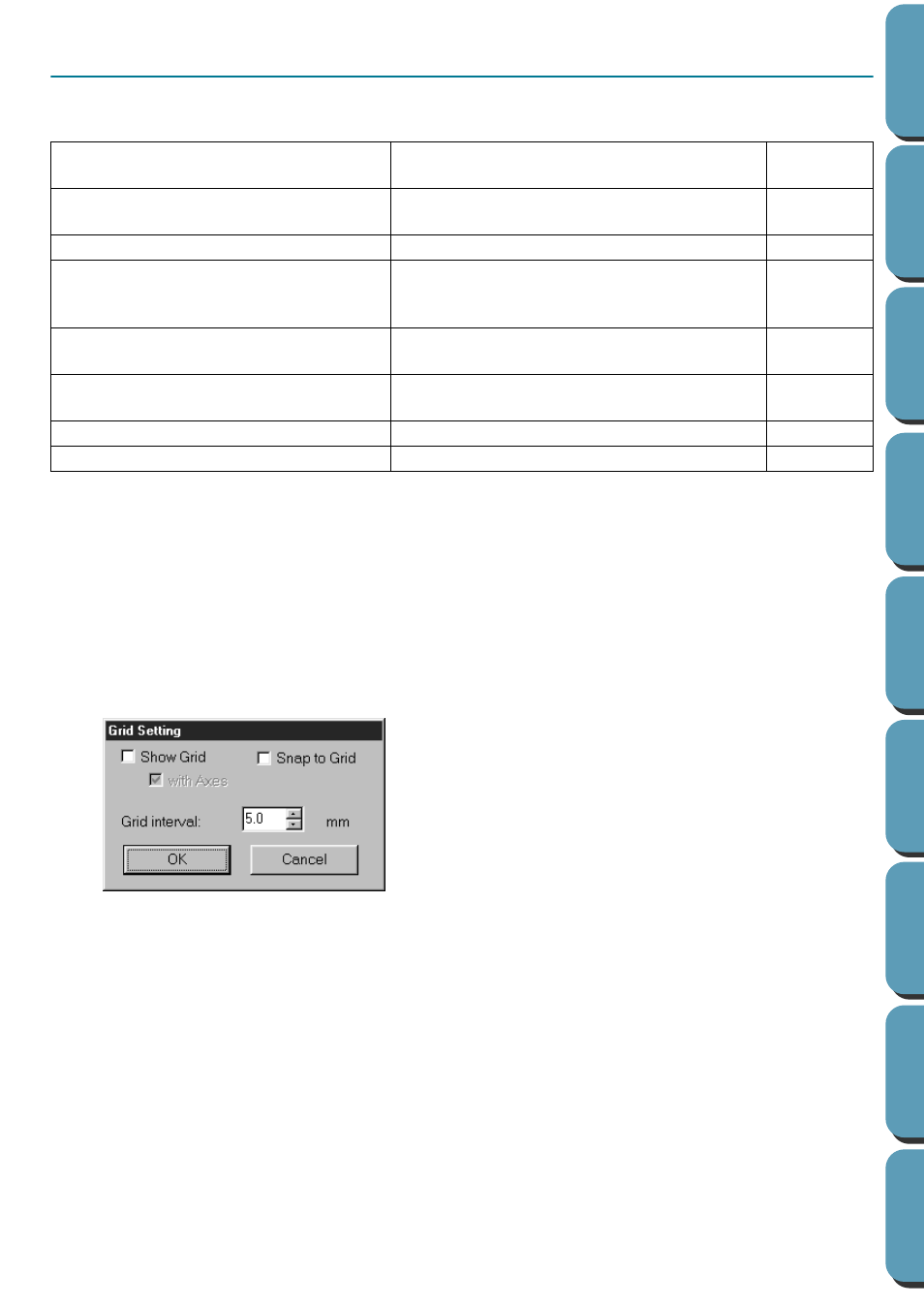
189
Display Menu
The Display menu lets you modify the appearance of the screen.
■
Grid Setup
Purpose:
Controls the display and characteristics of the grid.
Shortcut key:
No shortcut key for this function
Toolbar:
No button for this function
Operation:
1
Click
Display
, then
Grid Setup
.
The
Grid Setting
dialog appears.
See also:
“Select System Unit” on page 196
Grid Setup
Controls the display and characteristics of
the grid.
Preview
Displays a realistic image of how the pat-
terns will look like when embroidered.
Refresh Window
Updates the screen.
Realistic Preview
Displays a realistic image of how either
selected patterns or all patterns will look
after being embroidered.
Realistic Preview Attribute Setting
Sets the preview attributes for Realistic Pre-
view.
Template-On, Faded, Off
Turns on or off the template image or dis-
plays it faded.
Toolbar
Turns the Toolbar on/off.
Status Bar
Turns the Status bar on/off.
◆
Check
Snap
to Grid
when you want to use the
grid for aligning patterns or creating patterns
of the same size. The cursor will move by the
amount set in
Grid Interval
.
•
The snap feature works whether or not the grid
is displayed.
◆
Check
Show
Grid
to see the grid on your
Design Page.
◆
Type in the
Grid
Interval
to set both horizontal
and vertical steps of the grid.
Grid interval range: 1 - 10 mm (0.04 - 0.39 inch)
◆
Check
with Axes
to turn the horizontal and ver-
tical lines of the grid on.
•
When the
Show grid
check box is checked and
the
with Axes
check box is not checked, only the
intersection points of the grid will be displayed.
◆
Click
OK
to confirm.
◆
Click
Cancel
to exit.
