Brother PE-DESIGN Ver.432 User Manual
Page 117
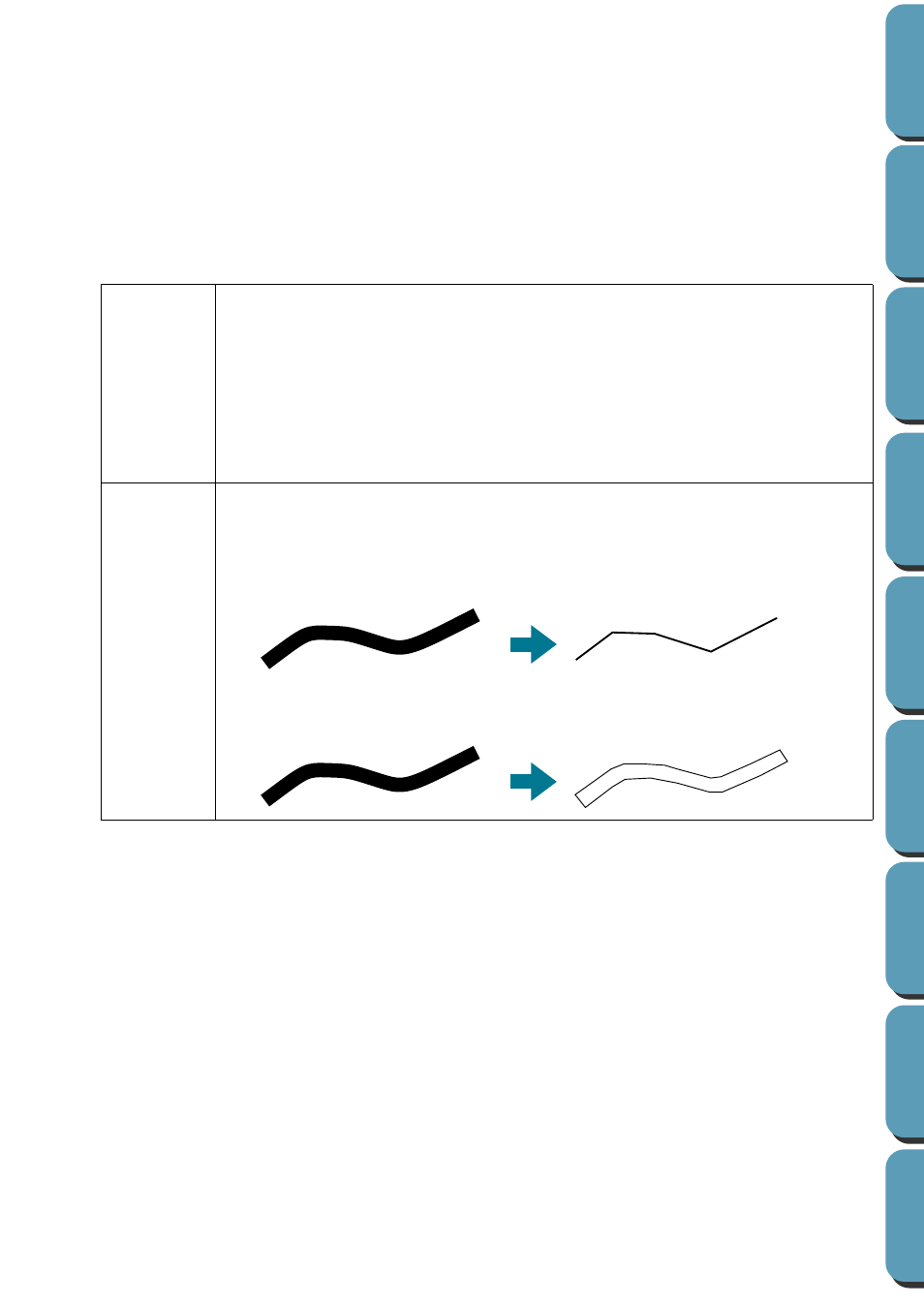
107
◆
If necessary, click
Pick Area
. A cross-shaped cur-
sor will appear. Select the desired area by moving
the cursor across the image. You will return to this
screen as soon as you release the mouse.
•
The preview window reflects the setting
changes you make.
◆
Click
OK
to confirm.
◆
Click
Cancel
to exit.
Resolution
This setting determines how detailed the generated pattern image will be. Basically,
the outline of the line image is converted into pieces of broken lines. To make a more
detailed pattern, you need more points on the broken lines, which also increases the
length of the file.
In general,
Normal
provides a sufficient resolution without making the file too large.
If
Coarse
gives a satisfactory result for a particular image, select
Coarse
in order to
keep the file as small as possible.
Select
Fine
only if the image contains many small details, and
Normal
does not give
a satisfactory result.
Thinning
Process
This setting determines how the black lines of the line image are converted into pat-
tern lines.
ON
: the black lines are replaced with pattern lines following the center of the black
lines. You can set the degree of detailedness with the slider (if the degree is high,
even very thick black lines will be replaced with a center line).
OFF
: the black lines are replaced with pattern lines following the border of the black
lines.
ON
OFF
