Check sewing order – Brother PE-DESIGN Ver.432 User Manual
Page 193
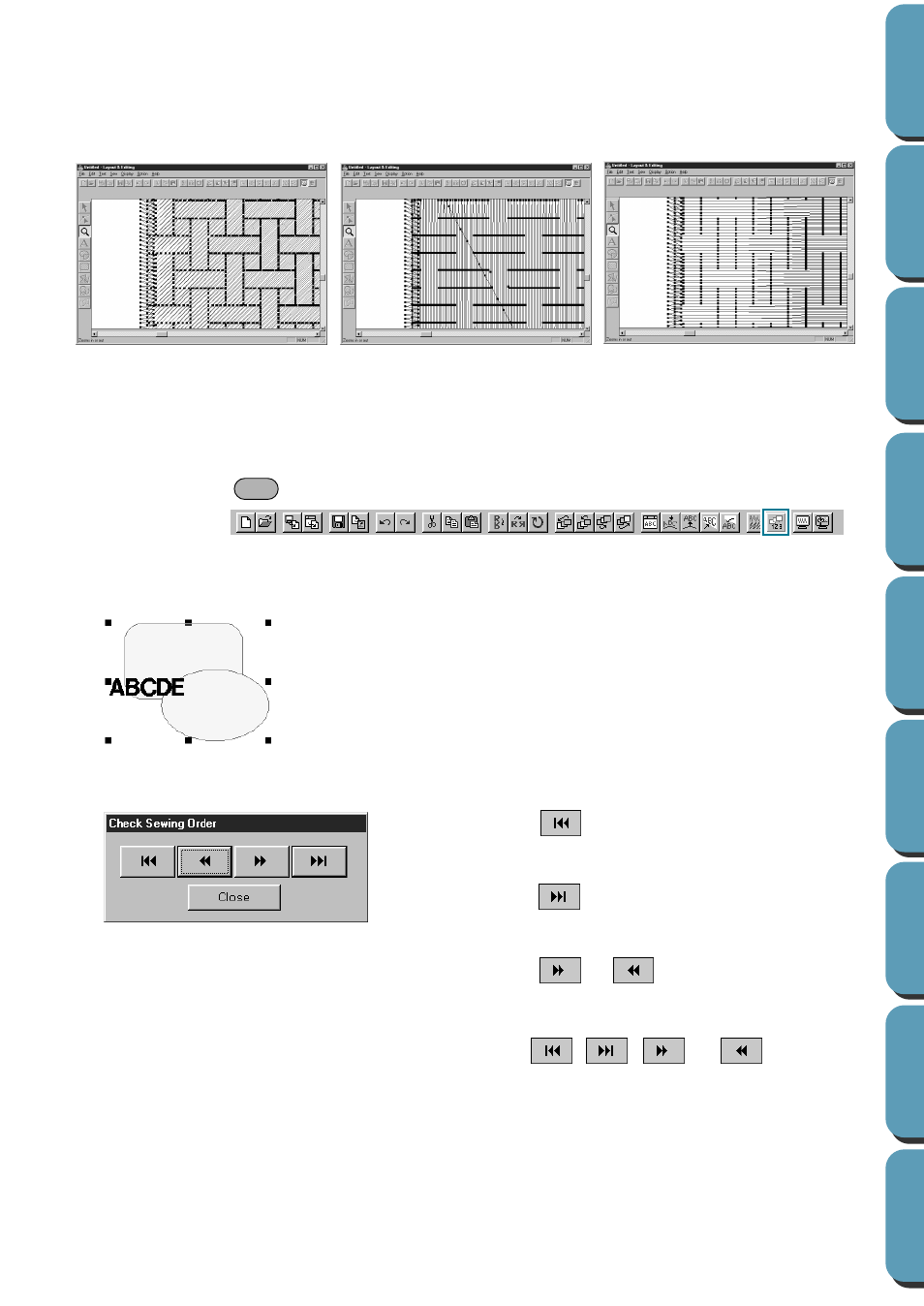
183
Example of a programmable fill stitch
See also:
“Preview” on page 190, “Programmable Stitch Creator” on page 211
■
Check Sewing Order
Purpose:
Allows you to check the sewing order of patterns.
Shortcut key:
Toolbar:
Operation:
1
Select a set of patterns.
2
Click
Sew
, then
Check Sewing Order
.
The
Check Sewing Order
dialog displays.
If you want to modify the sewing order, use
Edit – Sew
Order – Sew
First
or
Edit – Sew
Order – Sew
Last
.
See also:
“Sew Order” on page 168 and “Set hole sewing” on page 184
◆
Click
to see the pattern that will be sewn
first.
◆
Click
to see the pattern that will be sewn
last.
◆
Click
or
to see the patterns that
will be sewn between the first and last.
•
At the beginning, all patterns are grayed. As you
click
, , ,
or ,
the
corre-
sponding pattern will appear in normal color.
◆
Click
Close
to exit.
Example 2:
Stitch direction: 90˚
Example 1:
Stitch direction: Default: 45˚
Example 3:
Stitch direction: 0˚
F10
