Stage menu, To original image, To line image – Brother PE-DESIGN Ver.432 User Manual
Page 114: To original image • to line image
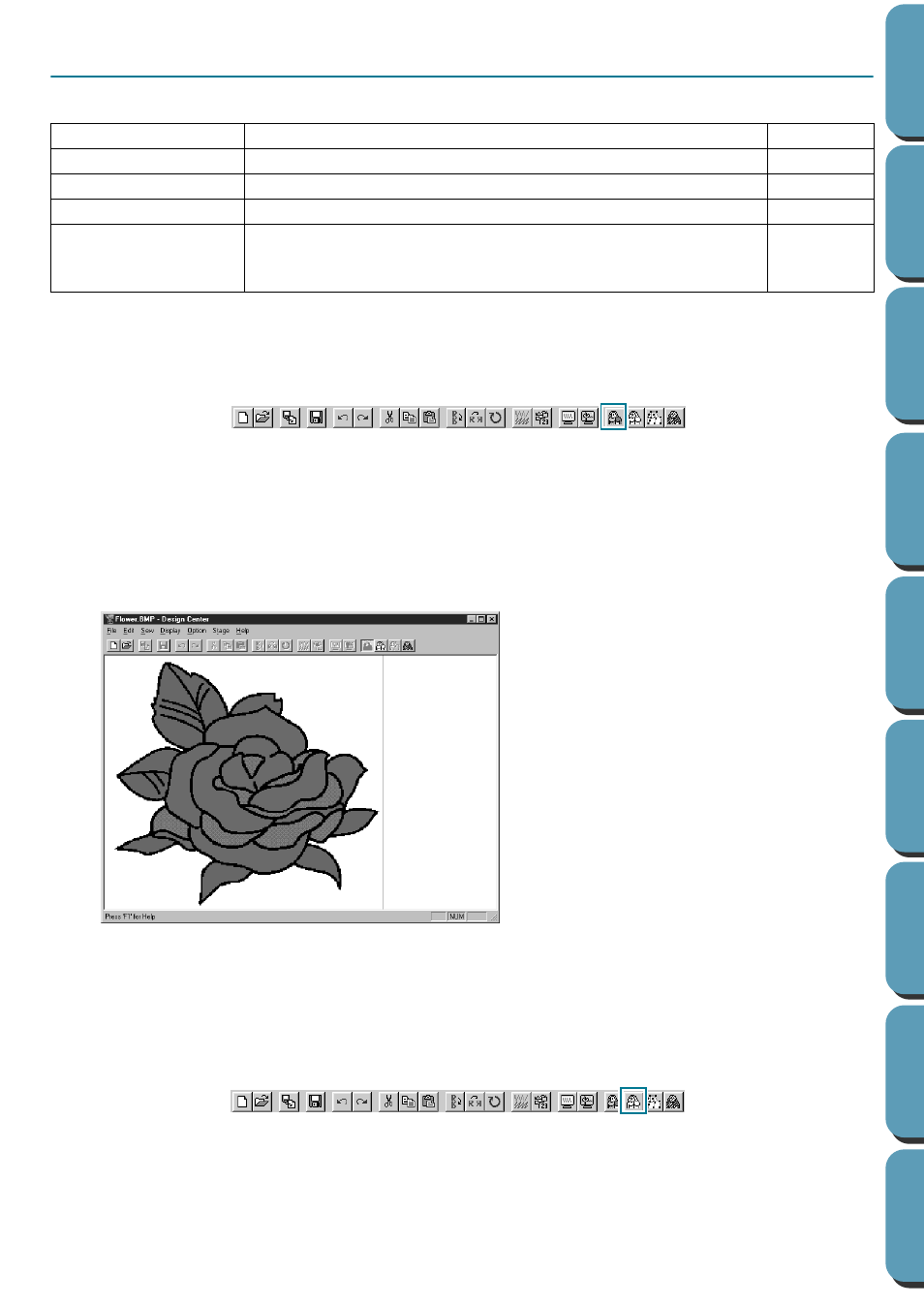
104
Stage Menu
The
Stage
menu allows you to move from one stage to the next or previous one.
■
To Original Image
Purpose:
Moves back to Stage 1.
Shortcut key:
No shortcut key for this function
Toolbar:
Operation:
1
Click
Stage
, then
To Original Image
.
You are back to Stage 1 (the original color image displays).
NOTE:
This function can only be used if there was image data in Stage 1 (if image data was opened, if
image data was pasted from the clipboard, etc.)
If you have started with a new file (Stage 2), for example, the function is not enabled.
See also:
“To Line Image” on page 104, “To Figure Handle” on page 106, “To Sew Setting” on
page 108
■
To Line Image
Purpose:
Moves to Stage 2.
Shortcut key:
No shortcut key for this function
Toolbar:
Operation:
1
Click
Stage
, then
To Line Image
.
If you were in Stage 3, you are returned to Stage 2, except when you have modified the image in
Stage 3. In that case, a message will ask you to confirm that you want to abandon the changes
made in Stage 3. (If working with a Photo Stitch, you can not return to Stage 2.)
To Original Image
Moves back to Stage 1.
To Line Image
Moves to Stage 2.
To Figure Handle
Moves to Stage 3.
To Sew Setting
Moves from Stage 3 to Stage 4.
To Photo Stitch
Changes image data from Stage 1 to Photo Stitch embroidery
data, and pastes the image into Stage 4. (This function can only
be used if there is image data in Stage 1)
