Yokogawa Button Operated DX2000 User Manual
Page 50
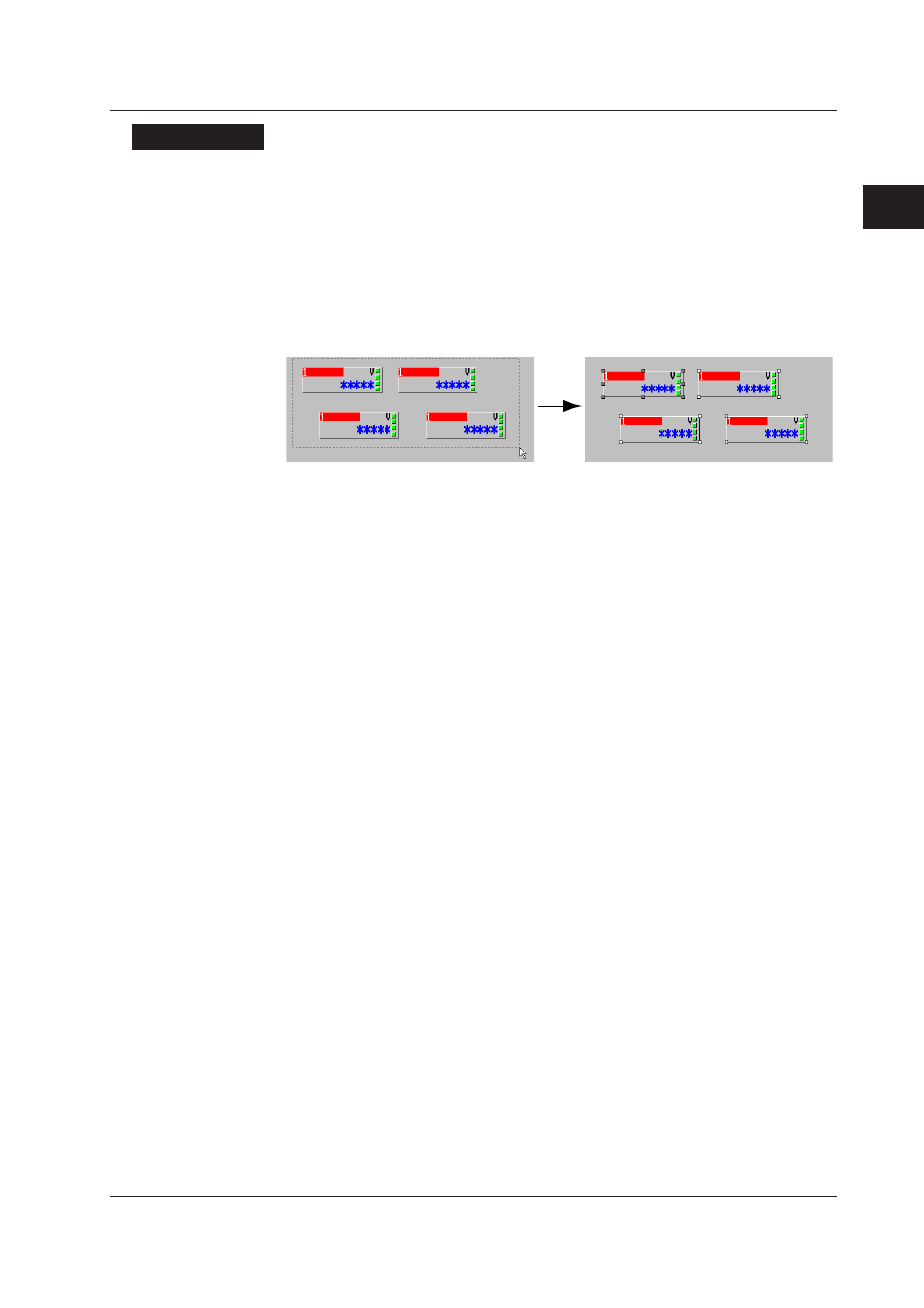
2-37
IM 04L41B01-62EN
1
2
3
4
5
Index
Creating a Monitor Screen with DAQStudio
Explanation
Reference component
The anchor point of a reference component is displayed in gray.
When multiple components are selected, the attributes of the reference component
are displayed in the attribute area. This becomes the reference for rearrangement of
components.
When only one component is selected, that component becomes the reference
component. When multiple components are selected, the component with the left top
apex coordinates arranged most to the top left becomes the reference component (the
Y-coordinate has priority). When the left top apex coordinates of components are the
same, the component on the top plane becomes the reference component.
When the reference component of multiple selected components is deleted or the
selection is cancelled, the anchor point of the component which becomes the reference
component according to the above rule becomes gray.
Moving components
If the reference component is a line component
The selected component cannot be moved beyond the border of the screen construction
area.
The upper left apex of a rectangle joined to a line component moves along the grid, but
the other selected components retain their positions relative to the reference component
as they move.
If the reference component is not a line component
The selected component cannot be moved beyond the border of the screen construction
area.
The upper left apex of the reference component moves along the grid, but the other
selected components retain their positions relative to the reference component as they
move.
Moving components with the keyboard arrow keys
After selecting a component with the mouse, you can press arrow keys on the keyboard
to move the component within the screen construction area by grid intervals. (Not limited
to being on the grid.)
Restrictions on zooming in/out on components
For line components
If the start and end points overlap, the end point is placed 1 dot along the X axis away
from the start point.
For components other than lines
The component’s minimum height and width is 2 dots.
The upper left apex of the component is placed on the grid, and the lower right apex is
positioned at (grid - 1).
Display/No display of the status area
When switching the status area from [No display] to [Display], components overlapping
the status area move into the screen display area. Also, if the height of a component
exceeds the maximum value for the screen construction area, the height is changed to
the maximum value.
2.10 Editing Components and the Screen
