5 open/save a file, Open a file, 5 open/save a file -15 – Yokogawa Button Operated DX2000 User Manual
Page 28: Open a file -15, Index
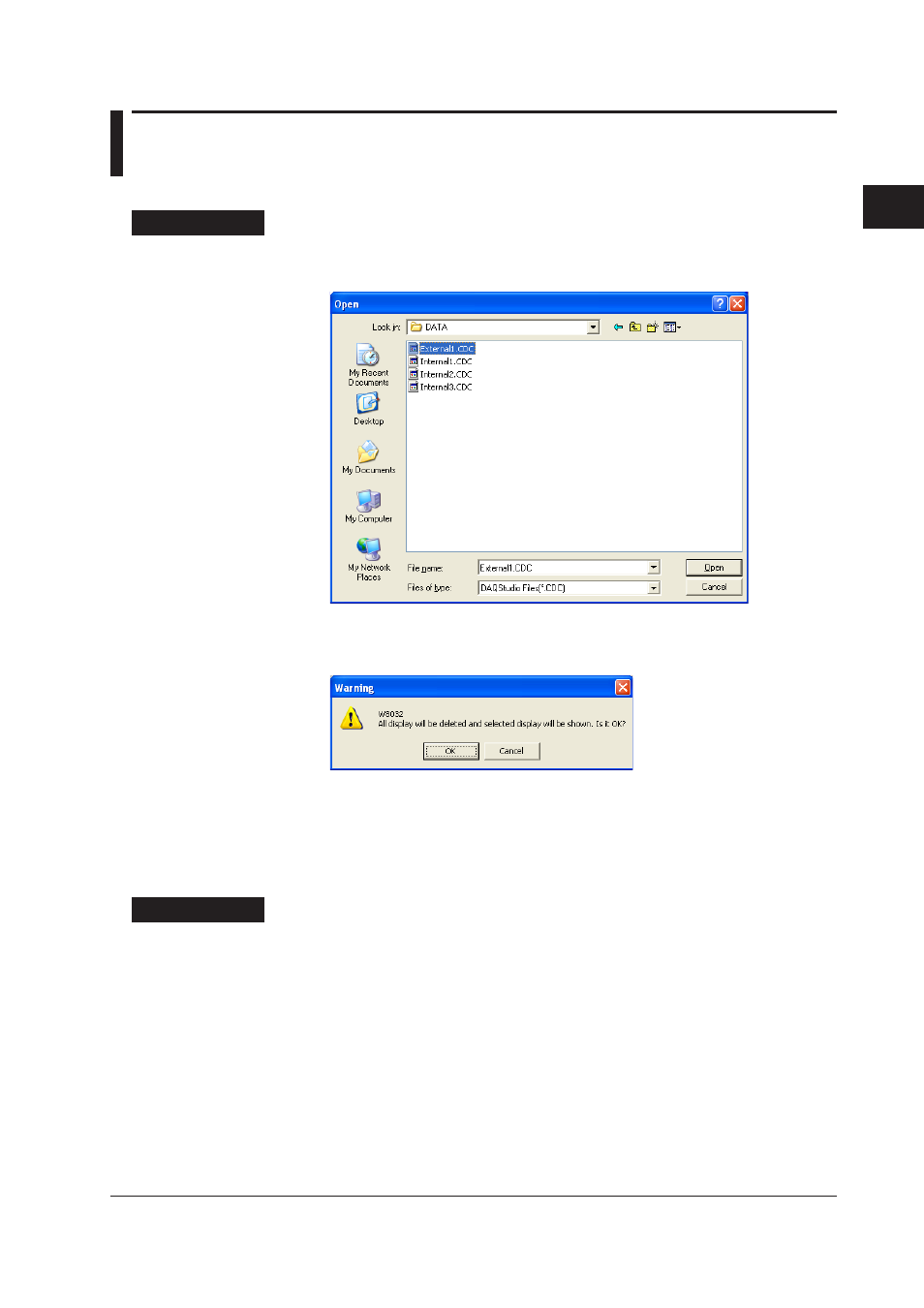
2-15
IM 04L41B01-62EN
1
2
3
4
5
Index
Creating a Monitor Screen with DAQStudio
2.5 Open/Save a File
Open a file
Procedure
1.
Select
File > Open from the menu bar or click the Open icon.
The
Open dialog box appears.
2.
Specify the file location and the file name and click
[Open].
When a screen being created is displayed, the following message appears.
3.
Click
[OK] if it is OK to discard the present screen.
The screen construction data are displayed.
Click
[Cancel] if you do not want to discard the present screen.
File opening is cancelled and return is made to the Main screen.
Explanation
The file names handled by this software are “Internal1.cdc” to “Internal3.cdc” and
“External1.cdc” to “External25.cdc.”
When a file is specified, all files with the above names are opened in the folder where
that files is located.
When a file is opened, the display name of the opened file is displayed in the display list
area. The display name can be changed on the attribute of the display (►Section 3.1).
When a display data is received from a DX recorder (►Section 4.2), the display name
defined on the DX recorder is displayed in the display list area.
The save destination folder of the opened file becomes the save object folder. When a
different file is opened, the save object folder becomes the folder of the opened file.
