Label components, Label components -26 – Yokogawa Button Operated DX2000 User Manual
Page 39
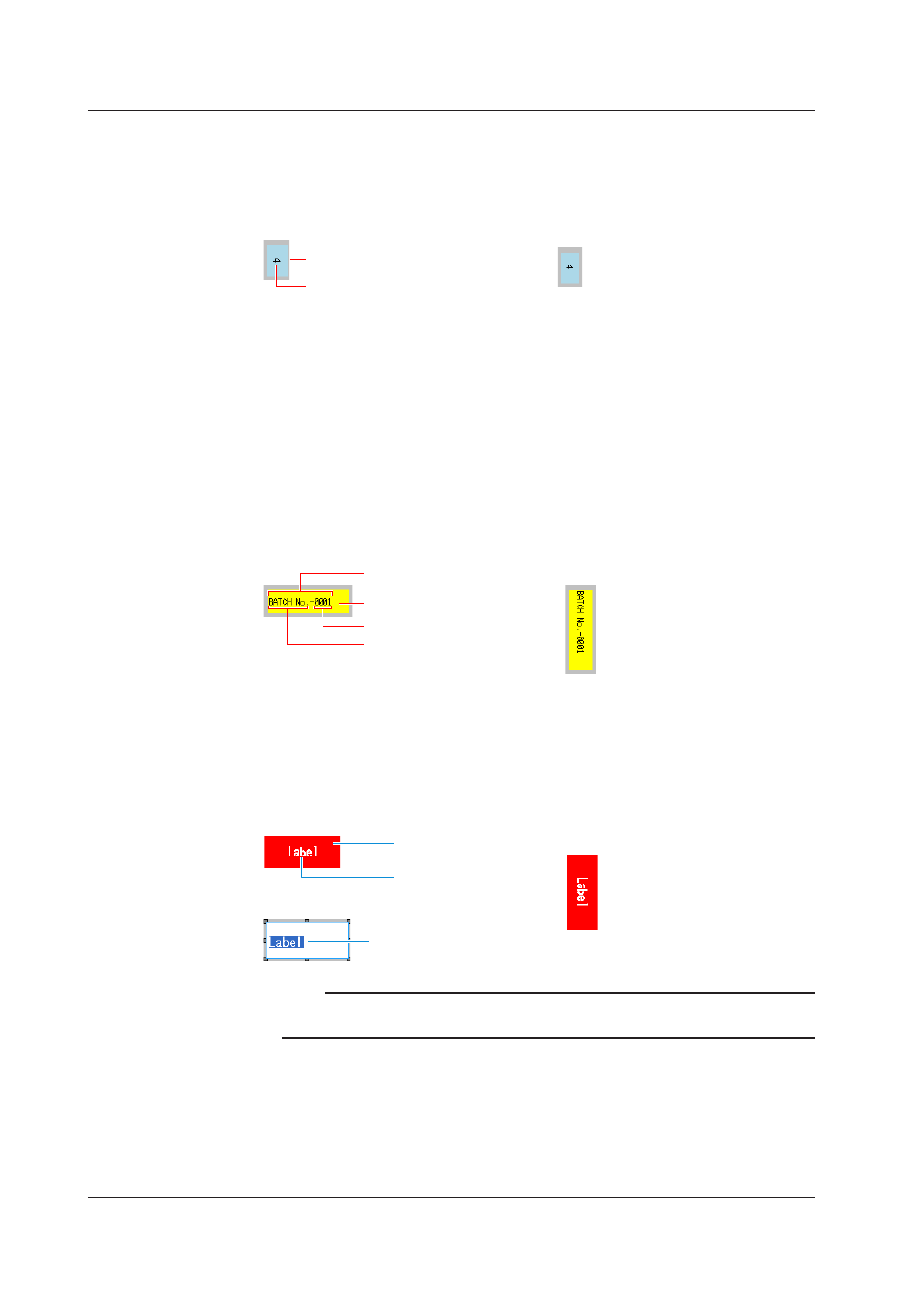
2-26
IM 04L41B01-62EN
Batch group number
This component displays the batch group number for MultiBatch.
You can create this Batch group number component if setting the status area to No
display eliminates the batch group number. The Batch group number component can
only be created when the DX recorder is set to use the MultiBatch feature.
Batch group number
Background
Vertical display
Batch name
This component displays the batch name.
You can create this Batch name component if setting the status area to No display
eliminates the batch name.
The component displays the batch name, batch number, and lot number separated
by hyphens. When the width of text exceeds component width, the text wraps at the
component width.
The batch and lot numbers shown in the component are the ones in the dialog box that
appear on the DX recorder when you press the
FUNC key followed by the Batch soft
key.
When Batch is Off, batch name components cannot be created and their attributes
cannot be edited.
Vertical display
Batch name
Background
Lot number
Batch number
Label components
Label
Display text.
You can double-click a component to directly input a text label. After directly inputting a
text label, press the Enter key or click anywhere outside the component.
The width of the text label entry is the same as that of the component.
Label display area
Vertical display
(can be set only in Version 4.01 screen
and Version 4.11 screen)
Label (string)
Text label direct input
Note
Text may be displayed as blank (space), depending on the font setting. Refer to Section 3.3 for
the character types provided for each font (character size).
2.8 Components Explanation and Creation Examples
