Yokogawa Button Operated DX2000 User Manual
Page 107
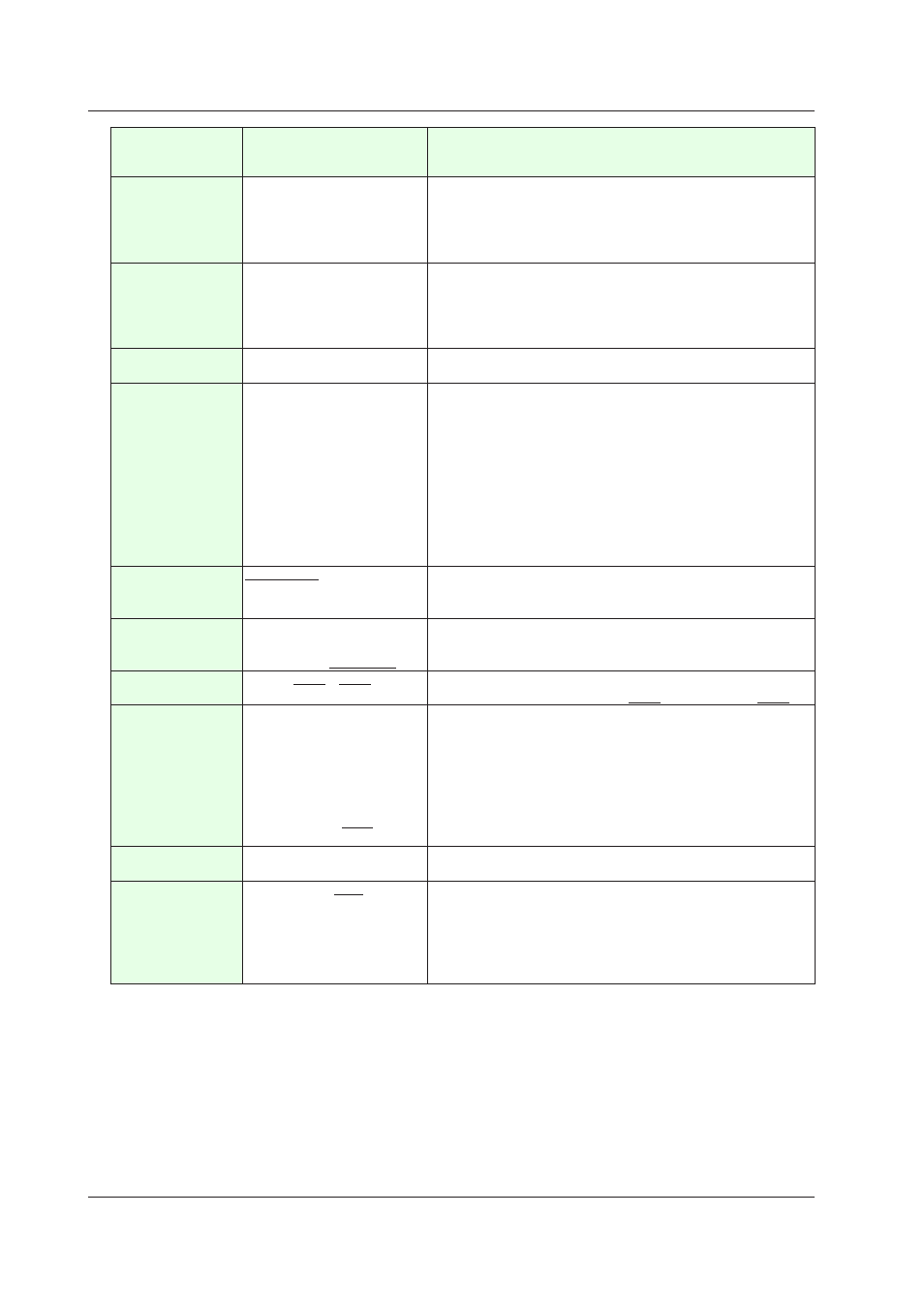
3-46
IM 04L41B01-62EN
Attribute
Set value/choice
(Underlined items are initial
set values)
Description, conditions
Width
DX1000: 2 to 320
DX2000: 2 to 640
This is the component width.
Width = 2 for width < 2
X = (Max. width*
1
– Width) for width < Max. width
*1
and (X + Width)
> Max. width
*1
Width = Max. width
*1
, X = 0 for width ≥ Max. width
*1
Height
DX1000: 2 to 216(240)
DX2000: 2 to 440(480)
( ) = Status area set to No
display
This is the component height.
Height = 2 for height < 2
Y = (Max. height*
3
– Height) for height < Max. height
*3
and (Y +
Height) > Max. height
*3
Height = Max. height
*3
, Y = 0 for height ≥ Max. height
*3
Commu data no
DX1000: 1 to 24
DX2000: 1 to 60
This is the communication data number that is entered and
displayed.
Decimal place (can
only be set with a
Version 4.11 screen)
0 to 4
This is the decimal place of the device that you have connected
using Modbus, which is set by the specification of the number of
digits to the right of the decimal point.
You can match the decimal place of the DX to the fixed decimal
place of the connected device to display input values or, using
action functions, write values to the device.
If the input value cannot be displayed using five digits, the sixth digit
is rounded to display five significant digits in scientific notation.
Example: If there are two decimal places
Set value:2
Displayed value: 123.45
Minimum
–9.9999E+29 to –1.0000E–30
0
1.0000E–30 to 9.9999E+29
The lower limit value that can be input.
If a value greater than the maximum is entered for the minimum, the
maximum also becomes that value.
Maximum
–9.9999E+29 to –1.0000E–30
0
1.0000E–30 to 9.9999E+29
The upper limit value that can be input.
If a value less than the minimum is entered for the maximum, the
minimum also becomes that value.
Font
[Font5], [Font6], [Font8],
[Font12], [Font16], [Font32]
This is the font for display of Comment block text.
The default settings are: DX1000 = [Font6]; and DX2000 = [Font8].
Color
[Red], [Green, [Blue], [B.violet],
[Brown], [Orange], [Y.green],
[Light blue], [Violet], [Gray],
[Lime], [Cyan], [Dark blue],
[Yellow], [Light gray], [Purple],
[Pink], [L.brown], [L.green],
[Dark gray], [Olive], [Dark
cyan], [S.green], [Black],
[White], [Background color]
This is the color for display of numerals.
Background color: Base color (background color of the screen)
Background color
Same choices as for [Color]
This is the color of the background of the Comm. In area.
The default setting is [White].
Arrangement
[Left], [Center], [Right]
This is the arrangement of the text label along the X axis within the
Comm. In area.
The Y-axis direction always is arranged at the center.
Left: Text is displayed left-aligned.
Center: Text is displayed centered.
Right: Text is displayed right-aligned.
*1
DX1000 max. width = 320, DX2000 max. width = 640
*2
DX1000 min. Y = 24(0), DX2000 min. Y = 40(0), ( ) = Status area set to No display
*3
DX1000 max. height = 216(240), DX2000 max. height = 440(80), ( ) = Status area set to No display
Synchronize action
►Section 3.3
3.22 Attributes of Communication Input Components
