Assigning a channel to a component, Assigning an alarm to a component – Yokogawa Button Operated DX2000 User Manual
Page 45
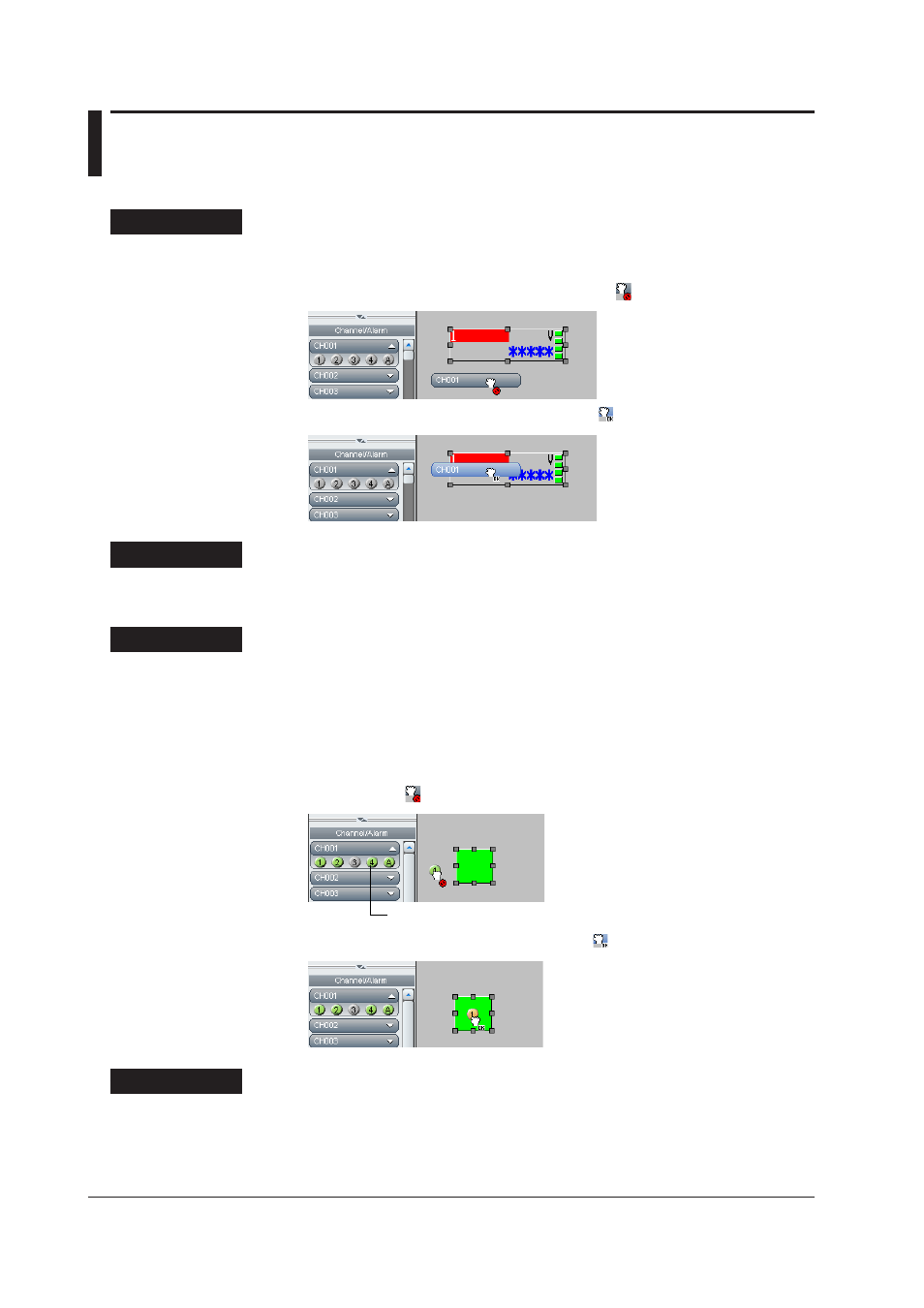
2-32
IM 04L41B01-62EN
2.9 Assigning Channels, Alarms, Groups, Batch
Groups, and Bitmaps to Components
Assigning a channel to a component
Procedure
1.
Select the channel to be assigned in the channel/alarm list, drag it to the
component, and drop it there.
If a channel cannot be set, the mouse pointer displays “ .”
If a channel can be set, the mouse pointer displays “ .”
Explanation
Channel assignment is possible only for components for channel assignment.
Assigning an alarm to a component
Procedure
1.
Select the channel to be assigned in the channel/alarm list.
The alarm level kind is displayed.
2.
Select an alarm level.
3.
Drag the alarm to the object to which it is to be assigned and drop it there.
The alarm is assigned.
When an alarm is dragged to an object to which an alarm cannot be assigned, the mouse
pointer displays “ .”
When this is green, alarm On is set for the DX recorder.
If an alarm can be set, the mouse pointer displays “ .”
Explanation
Alarms can be assigned only to alarm indicator components.
Channel alarm numbers for measuring channels of the DX recorder with alarm set to On
when custom display screen data are received from the DX recorder are green.
