Yokogawa Button Operated DX2000 User Manual
Page 139
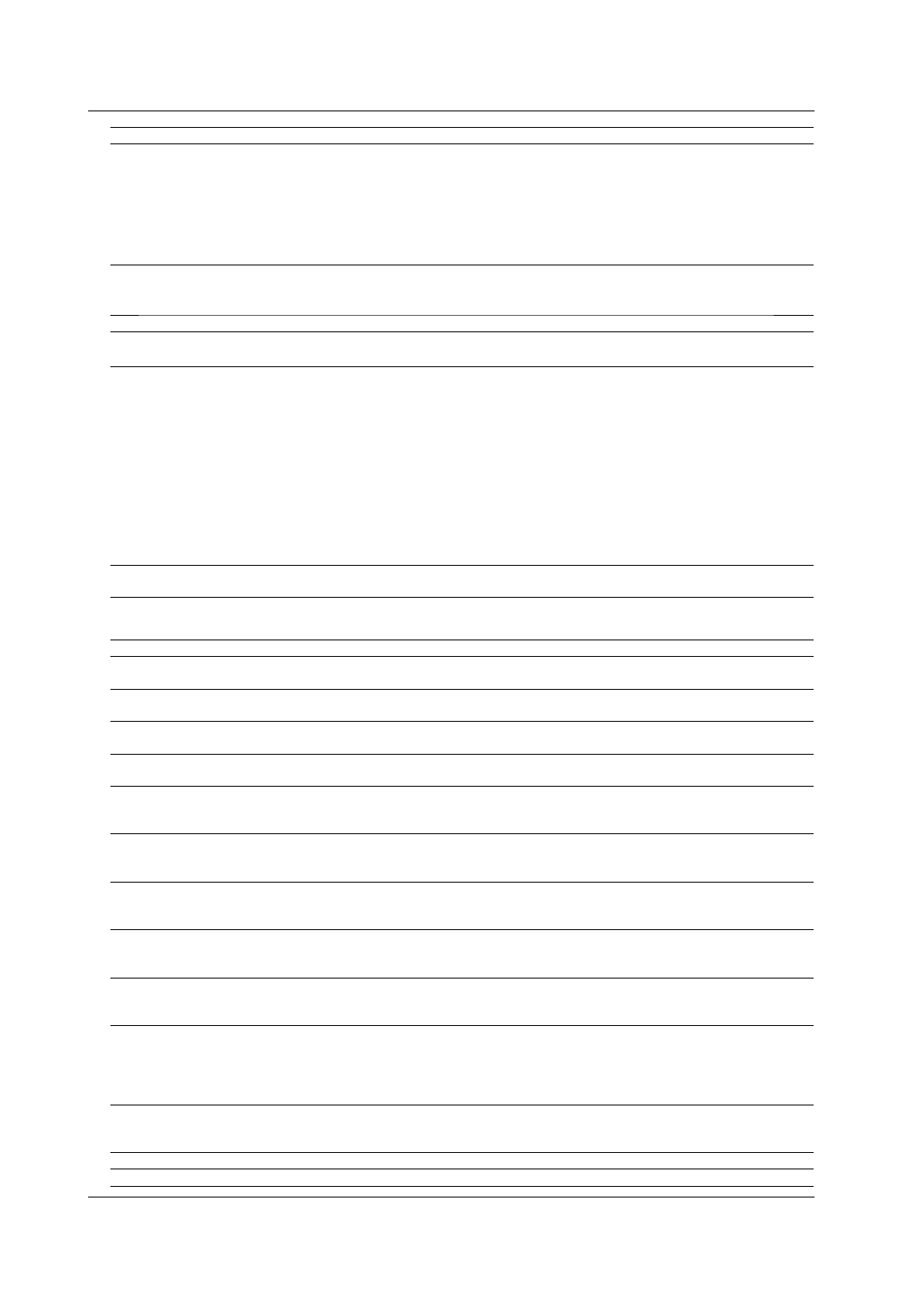
Code
Message
Handling Methods/Explanation
Refer to
E8009
Login failed!
The following causes can be assumed. Please check.
• Wrong user name, user ID, or password.
• The DX unit is connected by different software.
• If Multilogin is Off, users are already logged in.
• Password has expired.
• The number of failures exceeded the previously specified
number.
—
E8010
Failed to paste all or some parts.
The following causes can be assumed. Please check.
The max. number of components which can be created on
one screen has been exceeded at the time of pasting.
Section 3.2
E8011
Failed to create folder!
Check for normal disk capacity and file system.
—
E8013
There is no CF card in the
DXAdvanced.
Check whether the CD card has been inserted into the DX
recorder. installed.
Section 3.34
Chap 4
E8014
Failed to copy bitmap file.
The following causes can be assumed. Please check.
• The disc is corrupt.
• There is insufficient space in the directory. If there is
insufficient space, free up some space.
• The current user does not have permission to access the
file, and read/write permission for files and folders has not
been granted.
• If copying a bitmap file not supported by the DX recorder,
copy a bitmap file that can be displayed by the DX recorder.
• When copying a bitmap to a different name, if the number
after the ~ in the file name exceeds 200, delete other
unneeded bitmaps.
Section 3.34
E8015
Cannot send due to firmware version
mismatch.
Make sure the DAQStudio screen version is the same as the
DX recorder firmware version (release number).
Section 2.4
Warning message
Code
Message
Description
Refer to
W8031
Do you want to save the changes of
display?
The screen changes have not been saved. Select Save (OK)/
Don’t save (Cancel).
Section 2.1
W8032 Is it OK to discard recent display and
open selected one?
Select discarding of the present screen and creation of a new
screen (OK)/No (Cancel).
Section 2.5
W8033
Is it OK to delete [displayname]?
Select Delete screen/No. The [Screen name] is the deletion
object data name selected in the Screen list.
Section 2.9
W8034
Send display data to DX. Is it OK to
save display data in DX?
Screen construction data are sent to the DX unit.
Section 2.9
W8035
Receiving display data from DX. Is
it OK to discard recent display and
create new ones?
Screen construction data are received from the DX unit.
Section 4.1
W8036
Is it OK to discard [displayname],
and paste another one to here.
Screen name is the Screen name selected in the Screen
list. This screen is discarded and the screen is pasted to this
position.
Section 2.9
W8037
The specified file already exists in
the bitmap folder. Choose one of the
following options.
Specify the copy action.
Section 3.34
W8038
Because "xxx.bmp" is longer than
51 characters, it will be copied to a
different file name. Is this OK?
Copy the file specified in the bitmap browsing dialog box to a
different name having 51 characters or fewer.
Section 3.34
W8039
A bitmap file that the DX does not
support exists. Are you sure you
want to send the files?
Move the bitmaps that are not supported by the recorder to
another folder, or delete them. If OK to send, click [OK].
Section 4.2
W8040
When you convert to the previous
version display, all unsupported
components and attributes will
be lost. Are you sure you want to
continue?
Confirm whether it is OK to lose the components that are not
supported by screen versions that are earlier than the current
screen version. The attributes or components will also be lost.
Section 5.3
W8041
All displays will be discarded and a
new display will be created. Are you
sure you want to continue?
If you do not wish to change or delete a created screen, click
[Cancel], and then save the screen data.
Section 2.5
5.1 List of Messages
5-2
IM 04L41B01-62EN
