Chapter 4 communication with dx recorder, 1 receiving display data from dx recorder, 1 receiving display data from dx recorder -1 – Yokogawa Button Operated DX2000 User Manual
Page 134: Index
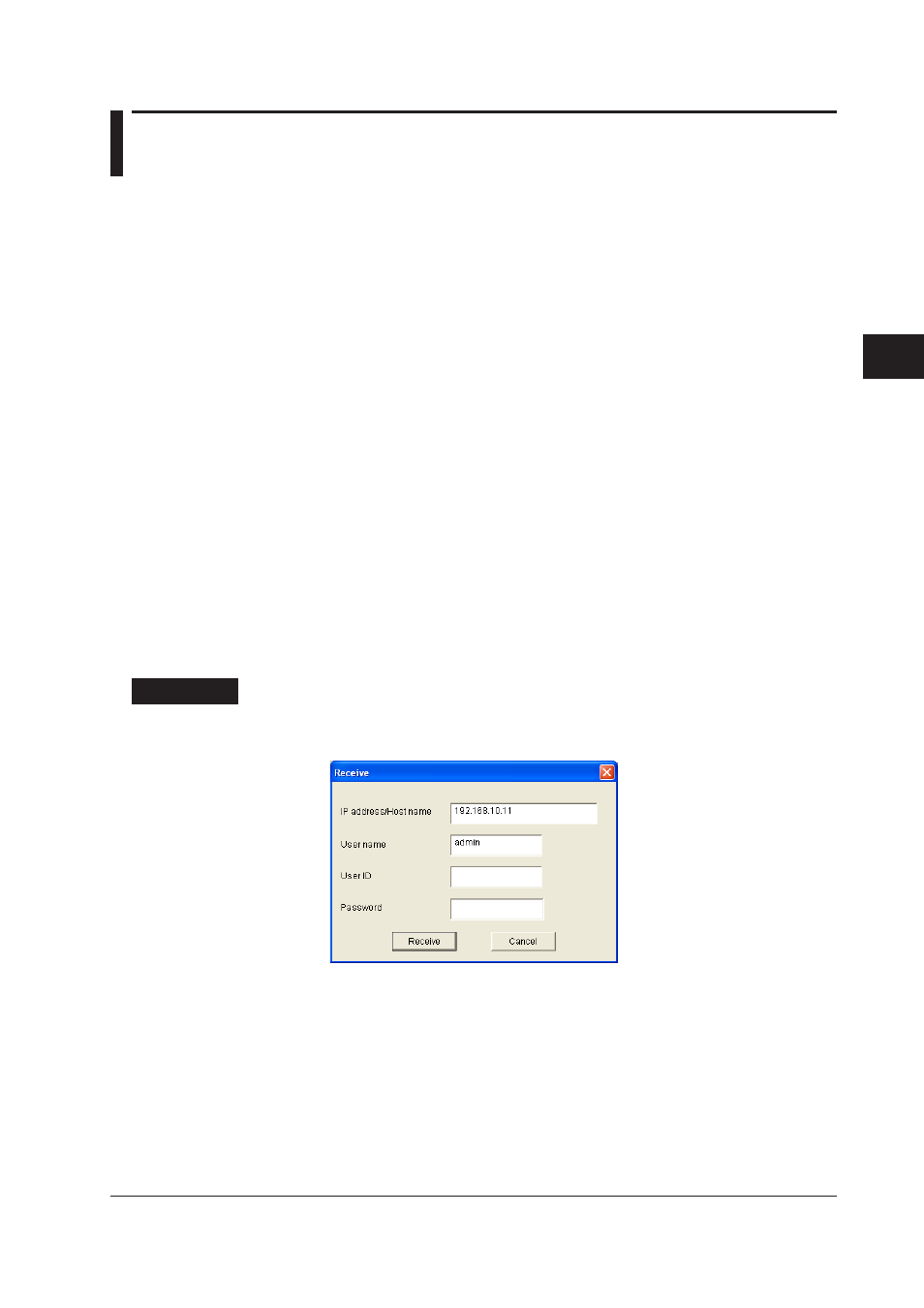
4-1
IM 04L41B01-62EN
1
2
3
4
5
Index
Communication with DX Recorder
Chapter 4
Communication with DX Recorder
4.1 Receiving Display Data from DX Recorder
If screen data (custom display data) is received from the DX recorder via
communications, it is reflected on DAQStudio.
If the Batch function is MultiBatch, the Batch/Group list page appears in the work area,
and the Group list page is not displayed.
If the Batch function is Off or On, the Group list page appears in the work area, and the
Batch/Group list is not displayed.
When receiving screen data from the DX recorder, the Channel/alarm list page is
displayed in the work area.
If the DX includes the /AS1 option, set up the DX in advance as follows. (In the example
of setting up the DX below, the user ID is not set.)
DX main unit (with /AS1 option) settings
1. Press
MENU (to switch to setting mode), hold down FUNC for 3 s (to switch to basic
setting mode), and select the Environment tab > Security > Communication, and set
Login.
2. Select the Menu tab > User registration > Admin settings > Mode, set [Key+Comm],
enter the user name, and return to the operation screen.
If a password is set, this concludes the setup. If no password set, perform the following
additional steps.
3. Press
FUNC, select Admin1, then press DISP/ENTER.
4. Skip the user ID and select
ENT.
5. Enter Admin1 for the password, then select
ENT.
6. Enter a new password (between 6 and 20 alphanumeric characters, no spaces
allowed), then select
ENT.
7. Reenter the new password and select
ENT.
Procedure
1.
Select
Communication > Receive.
“Receive” dialog box appears.
2.
Enter the DX recorder’s IP address and host name, and the user name, user ID,
and password.
IP address/Host name: Up to 64 single-byte alphanumeric characters can be entered. The
initial setting is “admin.”
User name:
Up to 20 alphanumeric characters can be entered.
User ID:
Up to 8 alphanumeric characters can be entered.
Password:
Up to 20 single-byte alphanumeric characters can be entered.
