Assigning bitmaps to components, Assigning bitmaps to components -34 – Yokogawa Button Operated DX2000 User Manual
Page 47
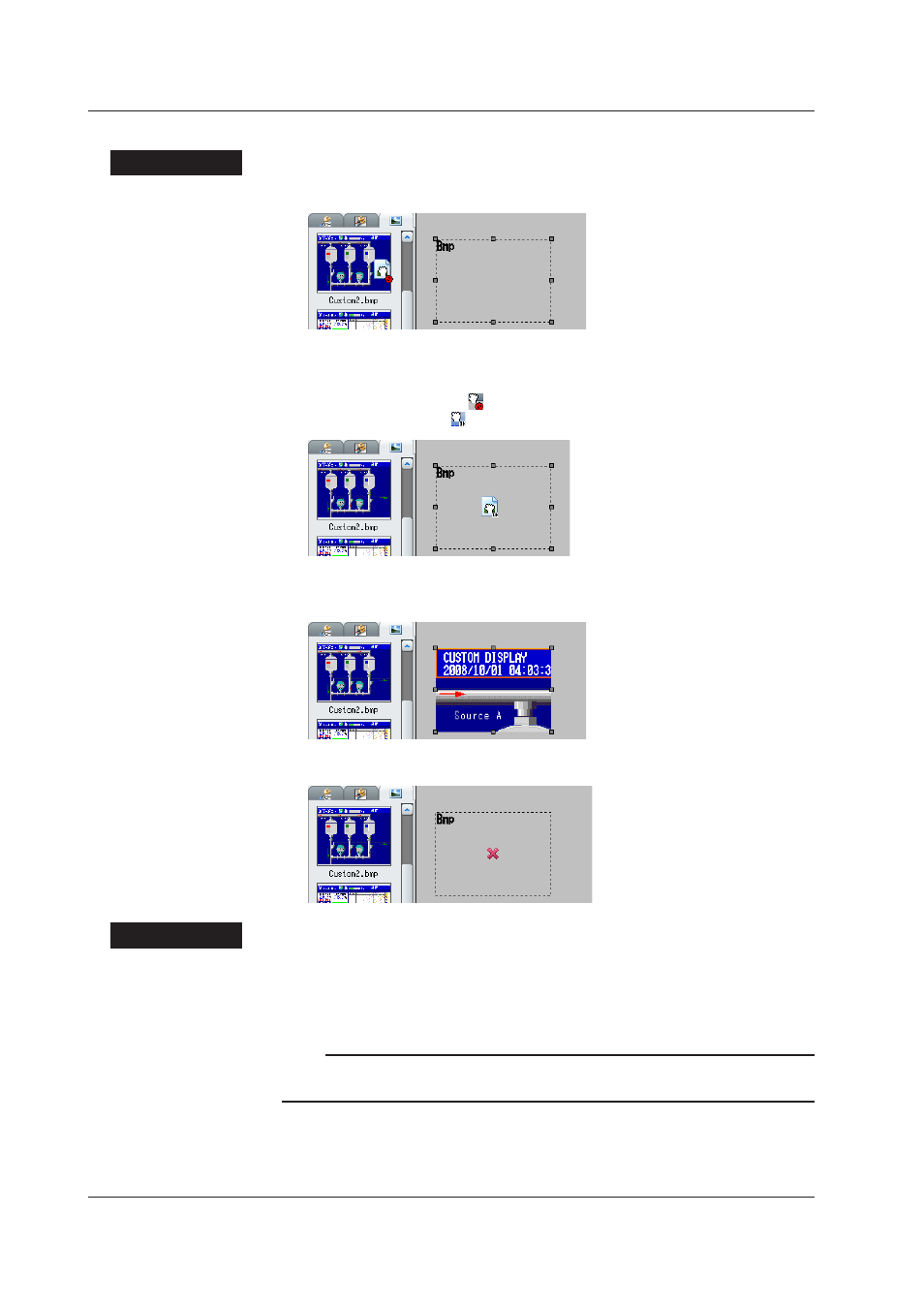
2-34
IM 04L41B01-62EN
Assigning bitmaps to components
Procedure
1.
Drag a bitmap from the bitmap list
2.
Drop the bitmap onto a bitmap or scale component in the screen construction
area.
If the bitmap cannot be set, [ ] appears next to the pointer.
If the bitmap can be set, [ ] appears next to the pointer.
For bitmap components, bitmaps assigned when [Disp. on editing] was set to On are
displayed.
If the bitmap cannot be assigned to the component, an X appears in the component.
Explanation
Restrictions on assigning bitmaps to components
A maximum of 200 bitmap files can be displayed in the Bitmap list. When assigning
bitmap components and scale components, only 200 bitmaps are shown no matter how
many bitmap files you copy to the bitmap folder.
Note
Bitmap file names created on a PC can become garbled when displayed on the DX.
Supported characters
►
Section 3.3
2.9 Assigning Channels, Alarms, Groups, Batch Groups, and Bitmaps to Components
