Index – Yokogawa Button Operated DX2000 User Manual
Page 20
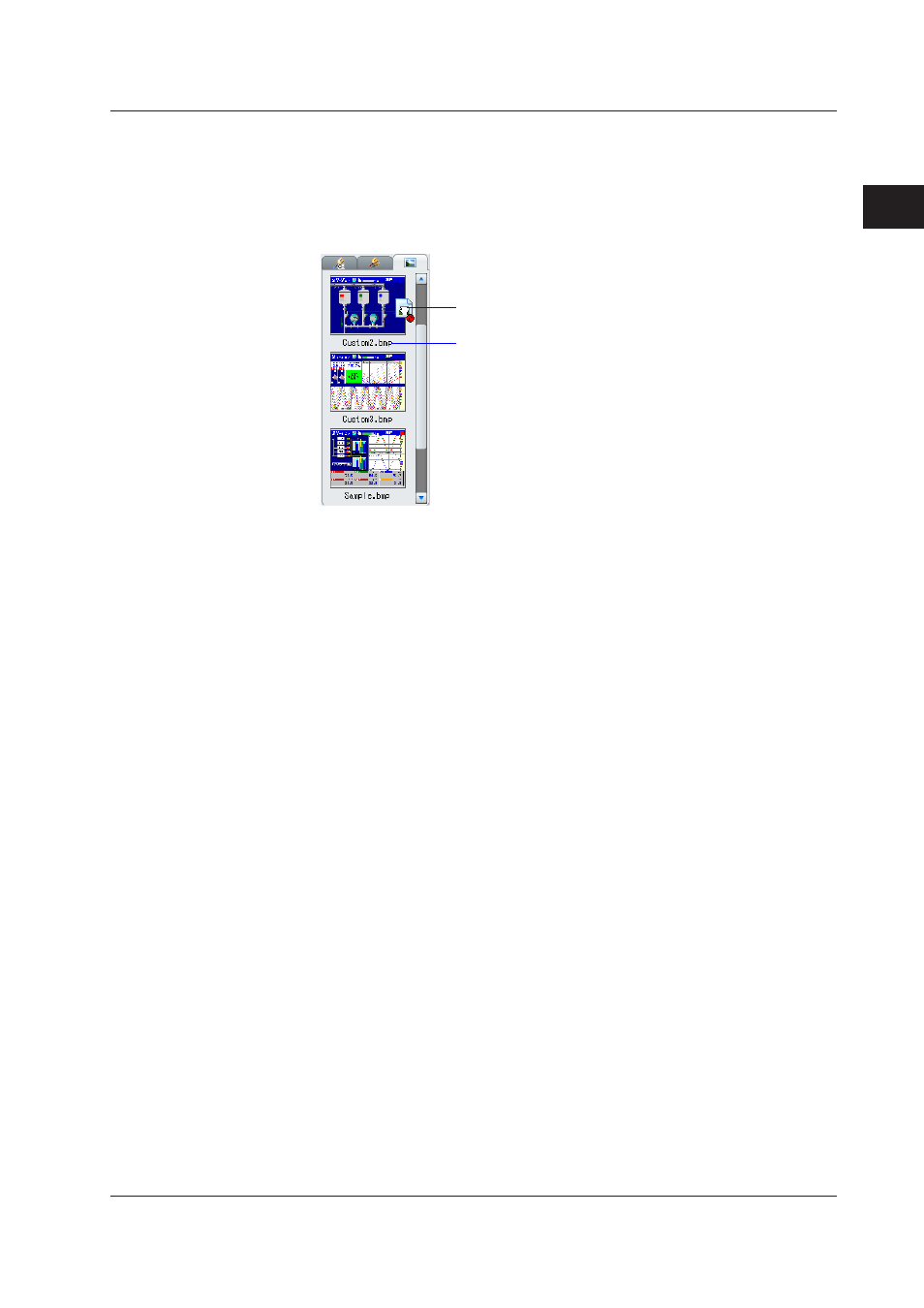
2-7
IM 04L41B01-62EN
1
2
3
4
5
Index
Creating a Monitor Screen with DAQStudio
• Bitmap list
Displays data from the bitmap folder in a list. Bitmaps can be assigned to bitmap
components and scale components.
Bitmap folder: Bitmap files used by DAQStudio must be placed in a single location.
This specific folder is called the bitmap folder.
Components to which bitmaps can be assigned:
Bitmap, scale
Drag the bitmap onto a component to assign
Bitmap file name
Only data that can be displayed by DX recorder is shown in the bitmap list. Only
bitmaps meeting the following criteria can be displayed by the DX recorder.
• 640 x 480 dots (WxH) or less.
• 256 colors or less, uncompressed.
• The name of the bitmap file, including extension, may not exceed 51 characters.
The list is sorted in order by the character code of the bitmap file name. Immediately
after starting DAQStudio, creating a new screen, or receiving screen data from the DX
recorder, the bitmap folder is placed in the following location.
Windows XP
[Drv]:\Documents and Settings\[user name]\Application Data\DAQStudio
Windows Vista or Windows 7
[Drv]:\Users\[user name]\AppData\Roaming\DAQStudio.
Where [Drv] is the drive on which the OS was installed.
Where [user name] is the name of the user who is using the OS.
Immediately after a file is saved, or immediately after a file is opened, the bitmap
folder becomes the target folder for saving screen construction files.
Immediately after startup, or immediately after a new file is created, the bitmap folder
is cleared.
Updating the bitmap list
The bitmap list is updated immediately after startup, immediately after a new file
is created, immediately after opening a file, immediately after saving a file, and
immediately after receiving screen data from the DX recorder.
Also, if you specify a folder and bitmap in the attributes of bitmap components and
scale components, the specified data is copied to the bitmap folder. Immediately
thereafter, the bitmap list is updated.
2.2 Explanation of the Main Screen of DAQStudio
