Audio connecti ons for multi ple basestati ons, Steps to confi gure a multi ple basestati on system – Clear-Com Tempest2400 User Manual
Page 66
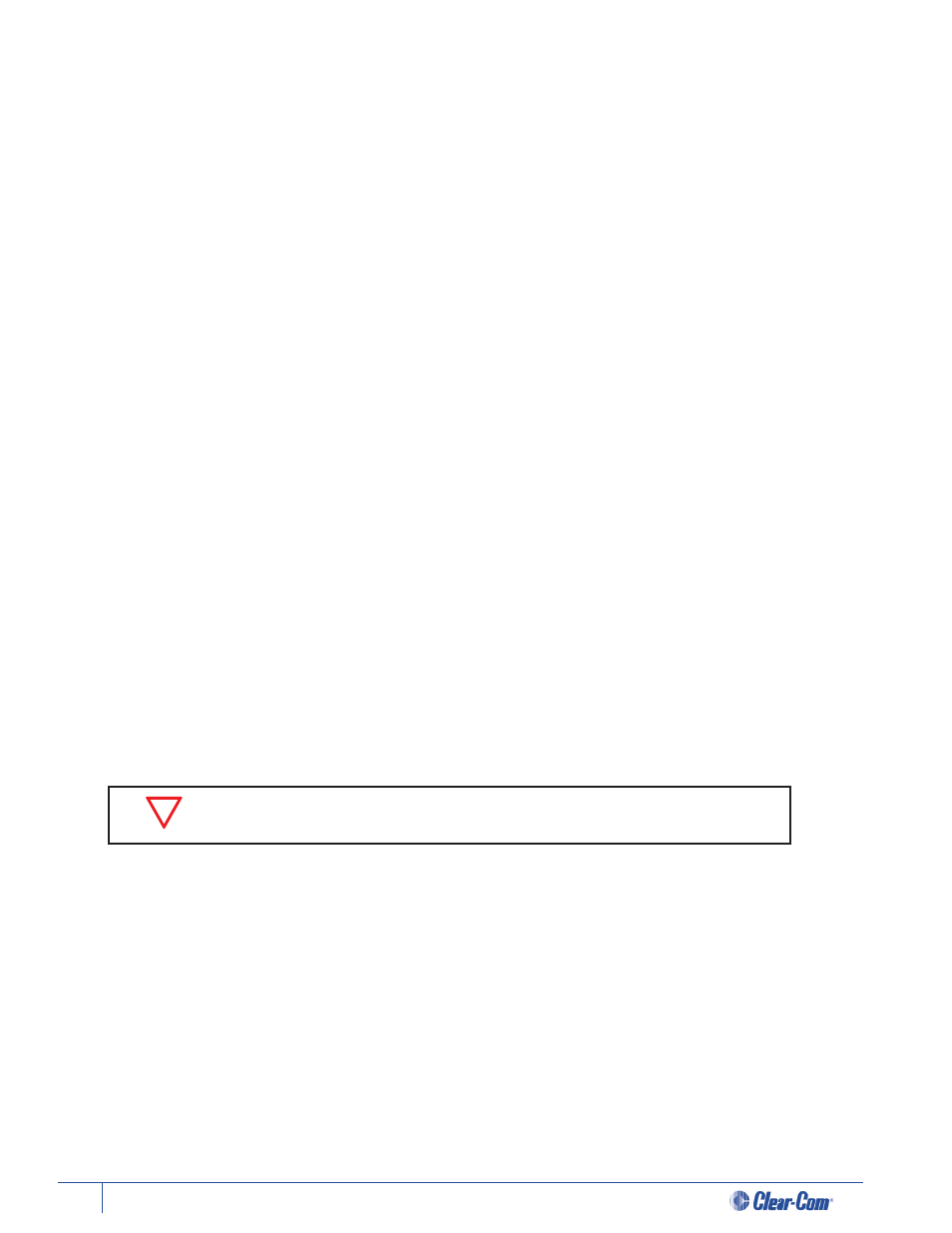
60
Tempest®24 00 2 -Channel Wireless Intercom System
Steps to Confi gure a Multi ple BaseStati on System
•
Locate and confi gure antennas to minimize RF interference.
•
Make Accu-Sync or ZSync connecti ons.
•
Make 2-Wire Connecti ons.
•
Confi gure for the appropriate 2-Wire connecti ons.
•
Null each BaseStati on.
•
Adjust IN/OUT levels if necessary.
Audio Connecti ons for Multi ple BaseStati ons
When using multi ple Tempest BaseStati ons, it is oft en desirable to share the same communicati on channels across some or
all BaseStati ons. To accomplish this, 2-Wire intercom connecti ons must be made between the BaseStati ons.
It is advisable to confi gure the Accu-Sync opti on prior to making the audio connecti ons.
There are two specifi c modes of operati on when using this feature.
When an external hardwired intercom system is NOT present:
Tempest is designed to use any connected 2-Wire intercom system’s power source and terminati on to power the
BaseStati on’s internal hybrid circuitry. When no hardwired system is present, Tempest uses a feature called Master
Mode to power and terminate this circuitry. Audio will not be shared among the BaseStati ons unti l one of the linked
BaseStati ons is set to Master Mode.
Master Mode only functi ons when there is no 2-Wire hardwired intercom system connected. If there is a hardwired
intercom connected to any channel of any of the shared Tempest BaseStati ons, Master Mode will automati cally
disengage and only channels connected to the hardwired intercom system will conti nue to be shared.
In Master Mode, the number of Tempest BaseStati ons that can be linked is only limited by RF factors, which is
impacted by antenna locati on and other environmental factors. Widely distributed antennas may permit up to 10
BaseStati ons to be linked.
Using the 3-PIN XLR male or female connectors on the back of the BaseStati on, connect the intercom channels of each
BaseStati on that will share audio.
Set any one of the BaseStati ons to Master Mode “On.” It is only necessary to set one BaseStati on to Master Mode.
Master Mode setti ngs are found at the “Set Base as Master” screen under the “Multi -Base Setti ngs” of the Main
Menu.
Once one BaseStati on is in Master Mode, audio will be shared among all BaseStati ons that are connected to that
intercom channel. Lines must be nulled for proper operati on.
The 2-Wire Intercom Type Select Switch on the Tempest BaseStati on front panel
must be set to “ClearCom” for Master Mode to functi on.
