Key assign menu – Clear-Com V12PDDXY User Manual
Page 74
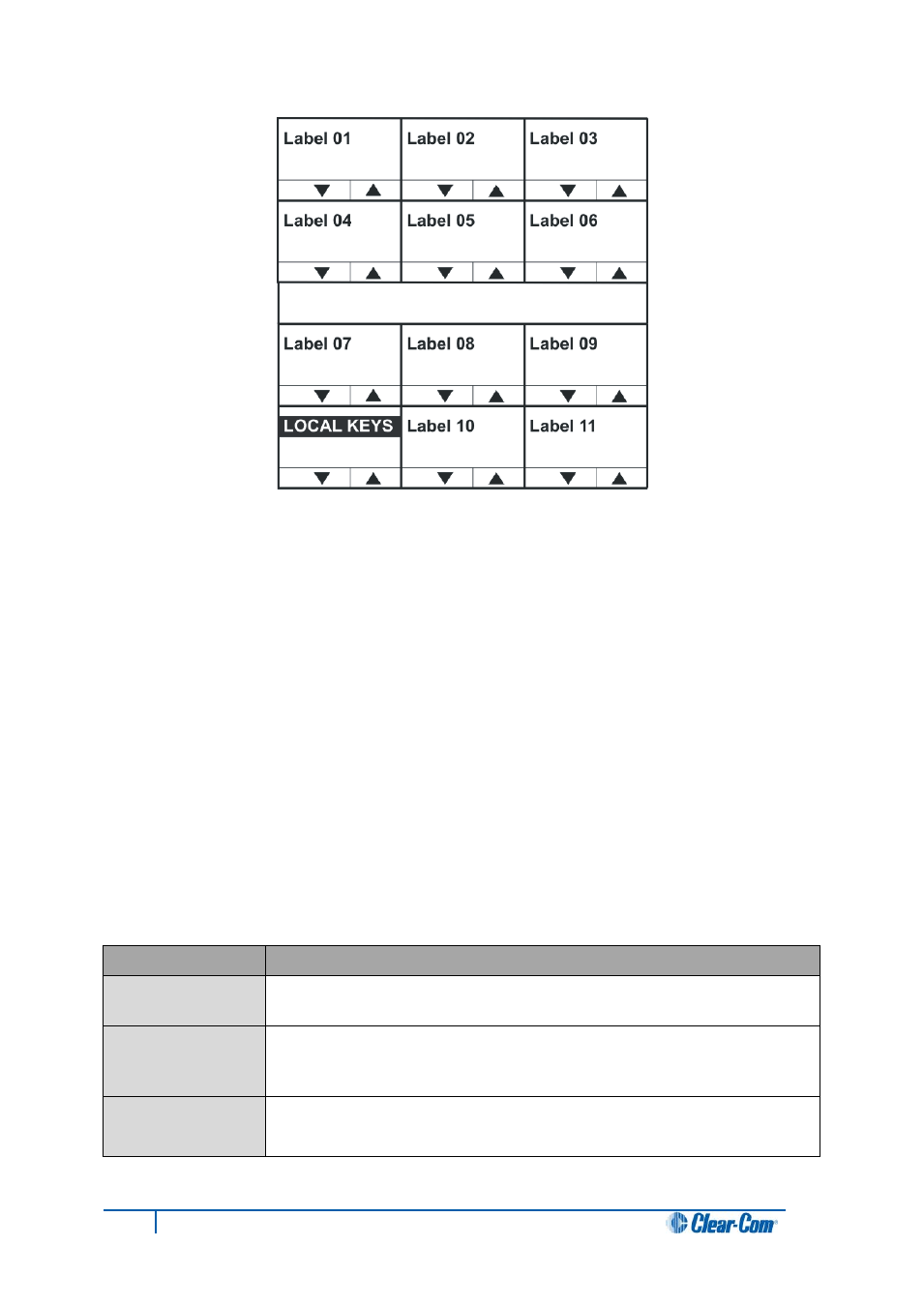
Figure 77: Local Keys menu for desktop panels
KEY ASSIGN menu
Select a label on the LOCAL KEYS menu to display the KEY ASSIGN menu. The KEY
ASSIGN menu displays the labels that are attached to that key.
On lever key panels, press a lever key down to show what is configured on the talk key for a
label, and down to show what is configured on the listen key.
Press a pushbutton key to display the talk or listen label configured for that key.
On rotary panels, use the rotary control to scroll through the label list. Up to four labels can
be configured (stacked) on a key.
You can also use KEY ASSIGN to assign a label to a key locally (without using ECS / EHX).
The highlight bar is displayed below the first label on the key.
Use the up/down buttons or the rotary control on the Reply key (KEY ASSIGN) to move the
highlight bar to the next key to the right (up) or left (down).
Alternatively, select the next label by pressing the label pushbutton or lever key or talk button
(rotary). The highlight bar is then displayed on that label.
Controls
Description / comments
CLEAR / Talk key
Removes the highlighted label and shuffle the labels to the left.
GET LABEL / Talk
key
Displays the available Sort Groups. When you select a label from a
group, the label is assigned to the selected key.
OK / Talk key
Confirms the settings and returns you to the LOCAL PNL menu.
Table 14:ASSIGN KEY menu controls
74
V-Series Panels User Guide
