5 using the menu system, 1 navigating the menu system, Using the menu system – Clear-Com V12PDDXY User Manual
Page 40: Navigating the menu system
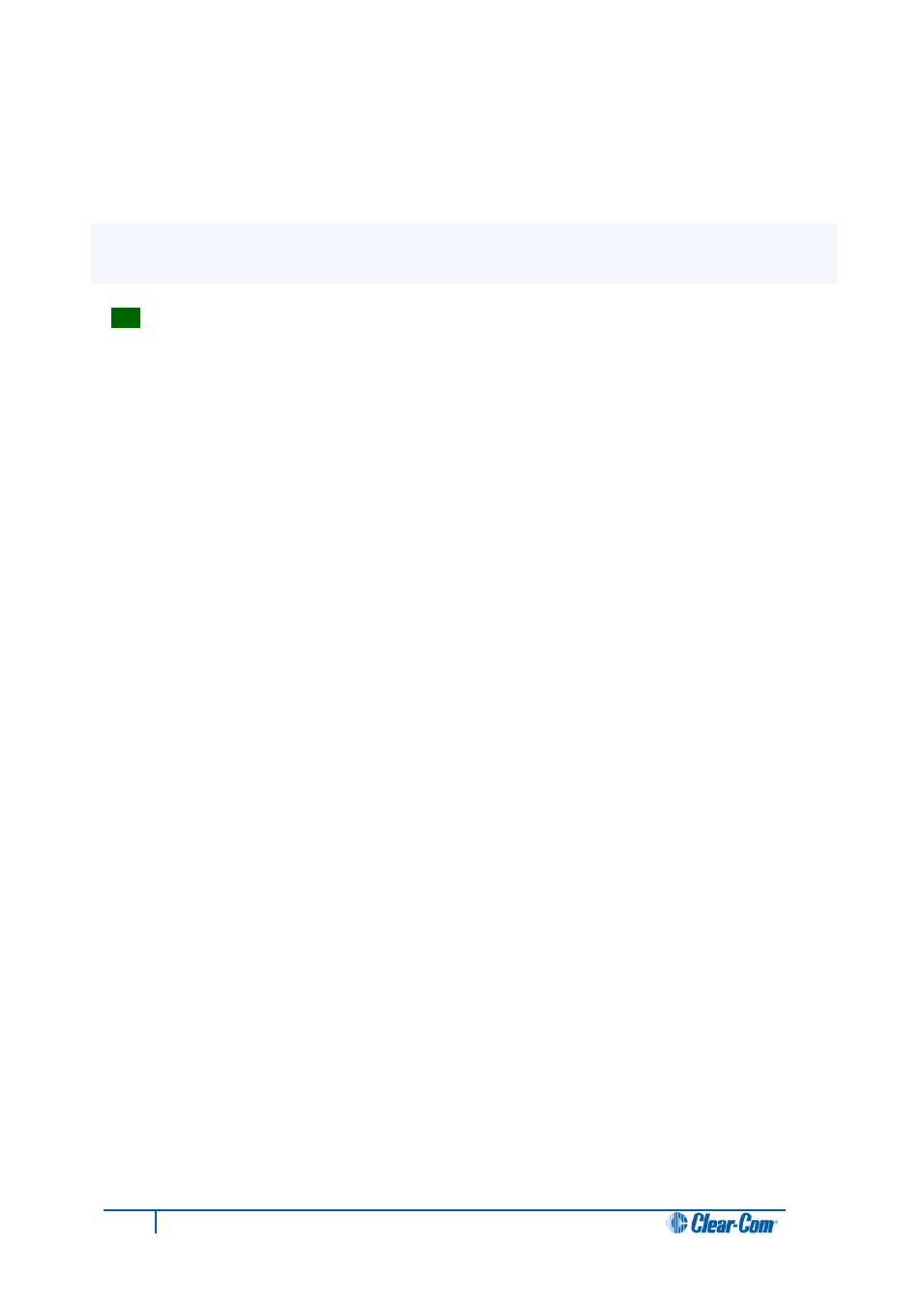
5 Using the Menu System
This chapter describes the structure and functionality of the V-Series menu system.
Tip:
For a brief description of all the V-Series panels covered by this guide, including product
numbers, see Table 1: V-Series Panels covered by this guide.
5.1 Navigating the menu system
To enter menu mode, press the menu button on the front panel to display the top level
menu.
The menu LED will light and various menu options are displayed on the key displays.
Note:
Access to the System Configuration, Local Preferences and Diagnostic menus is set
from ECS / EHX. Depending on the configuration, access to some or all of these menus may
be disabled on the panel.
To navigate each menu level:
• On lever key or pushbutton panels, use the lever keys or pushbuttons associated
with a particular menu option to select that option.
Note:
Press lever keys down (Talk) to select menu options. The up (Listen) direction is not
active except in the case of the View Keys and Local Keys menus, where you can
use both up and down (Talk and Listen) key presses to select menu options.
• On rotary panels, use the talk button associated with the displayed menu option to
select that option.
The selected menu options are then displayed on the panel and the process is repeated until
you reach the setting you want to enable, disable or adjust.
To return to the previous menu use the Reply key talk button (which displays the name of
the current menu).
40
V-Series Panels User Guide
