Alpha Technologies XM3-HP Series - Technical Manual User Manual
Page 61
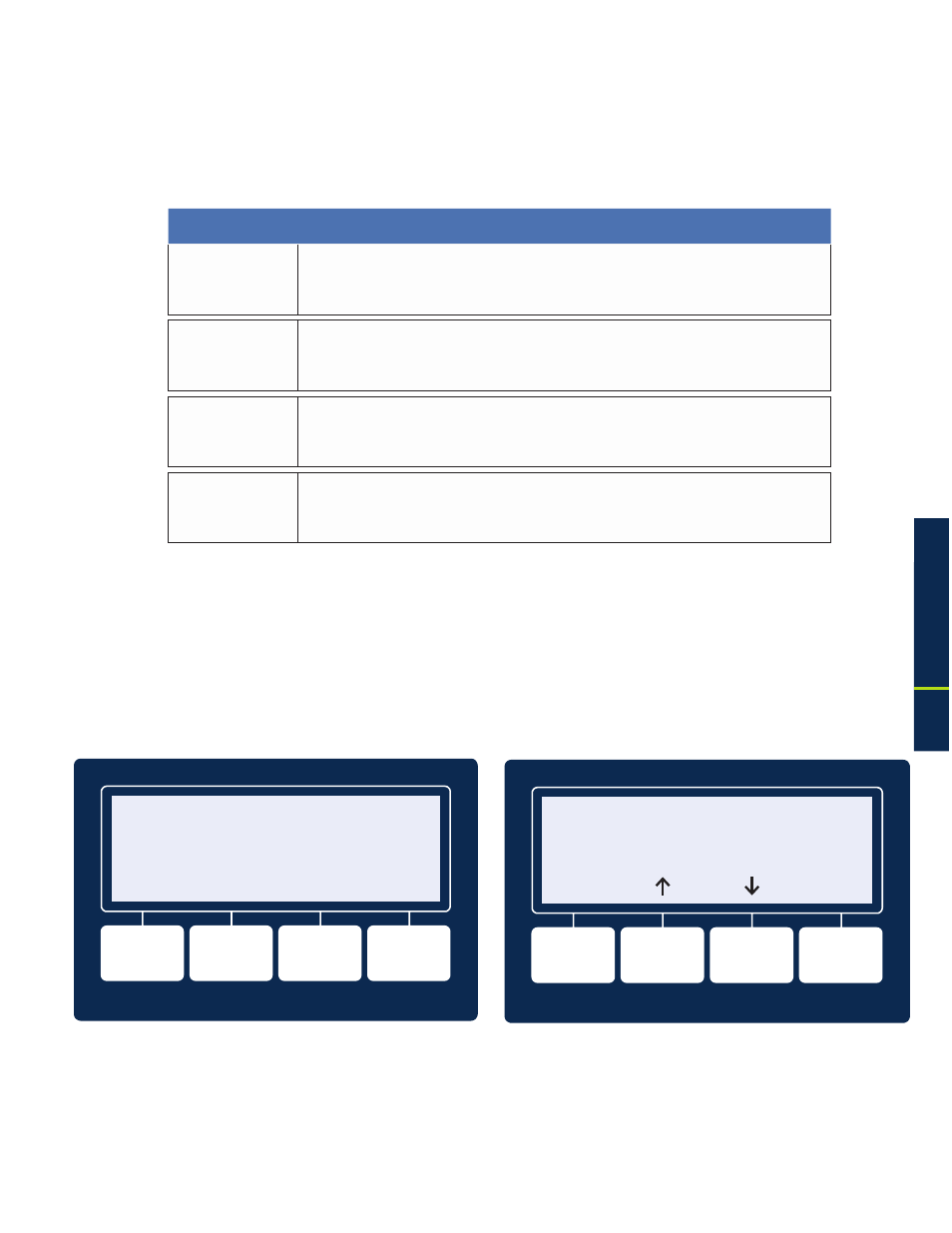
61
017-882-B0-001 Rev. C2 (10/2013)
3.0
Operation
3.2 Using the Smart Display
All operational functions, system testing, menus and alarms are available via the illuminated Smart
Display. Display functions are accessible by following the indicated prompts above the four softkeys.
Descriptions of the menu functions are as follows:
Fig. 3-1, Operation Normal Display Screen
XM3-918-HP
90V/0.4A
OPERATION NORMAL
OK
PWR
OK
BATT
OK
COMM
OK
APPS
Display Backlighting: The display is normally unlit. Press any softkey once to activate backlighting and
illuminate the display.
Moving up and down the menu: Press the up or down arrow softkey to access menu items in the active
screen (see Fig. 3-2). Each press of the softkeys steps up or down through the sub-menu items. Press
the softkey beneath ENTR to access the next menu option. Press the softkey beneath ESC to return to
the previous screen.
Menu
Function (from OPERATION NORMAL Screen)
PWR
(Power)
Pressing the softkey below PWR once opens the Power Infornation and Configuration
Menu. From this menu, the operator can view the current Power Supply configuration or
access the PWR CONFIG menu to adjust parameters.
BATT
(Battery)
Pressing the softkey below BATT once opens the Battery Information and Configuration
Menu. From this menu, the operator can view the current battery information or type and
adjust battery parameters as necessary.
COMM
(Communications)
Pressing the softkey below COMM once opens the Communication Information and
Configuration Menu. From this menu, the operator can access additional menus
(General/Extended/Diagnostics) to view and/or modify COMM parameters.
APPS
(Applications)
Pressing the softkey below APPS once opens the Application Information and Configura-
tion Menu. From this menu, the operator can view or modify parameters for the installed
APP card.
3.0
Operation, continued
Fig. 3-2, Navigating Through Menu Screens
ENTR
ESC
Table 3-2, Main Menu Functions
