Alpha Technologies XM3-HP Series - Technical Manual User Manual
Page 52
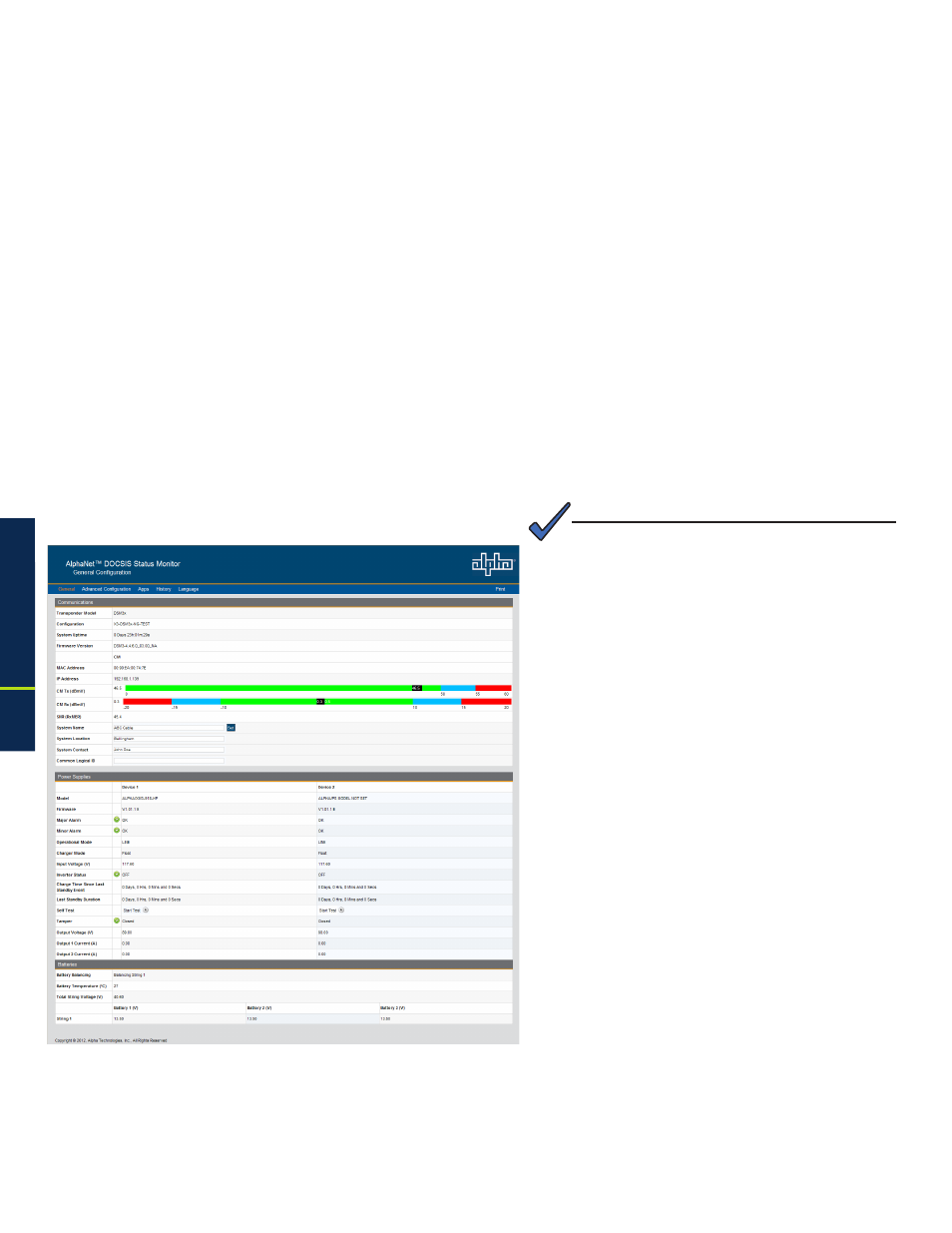
52
017-882-B0-001 Rev. C2 (10/2013)
2.0
Installation
Overview
The DSM3 Series Power Supply transponder provides an embedded Web server interface to
allow operations personnel the ability to connect locally or remotely via TCP/IP over Ethernet with
a laptop/computer to verify the status of common data points and to configure various operating
parameters.
2.2.10.1 Local Web Server Access
The DSM3 Series transponder’s Ethernet port (comparable to the
Craft port on some
transponder models) will typically be used as a local connection point allowing the user
to connect directly to the DSM3 Series Web server interface to verify/configure common
communication parameters and view Power Supply status and battery values. The
Ethernet port on the DSM3 Series is a fully functional standard Ethernet port, capable of
providing all the functionality of any standard Ethernet connection.
To access the DSM3 Series transponder Web server locally utilizing a Web browser, use
the following procedure:
Fig. 2-29, DSM3 Series Web Page
(data values shown for illustration purposes only)
2.2
XM3-HP Start-Up Procedure, continued
2.2.10 Web Interface
2.0
Installation, continued
1. Connect a standard Ethernet cable (CAT5)
between the DSM3 Series transponder Ethernet
port (ETH) and a laptop or computer’s network
interface port.
2. Launch a Web browser.
3. Enter the transponder's default IP address
(192.168.100.1) into the Web browser’s address
field.
4. The transponder’s Web server home page will
appear (Fig. 2-29).
Note: For the DSM3 Series,
this may take up to 45 seconds when the
transponder is initially powered up with no
RF connection.
5. Click the
Language menu to select a desired
language for the text information on the Web
page. The language choices are English
(default), Spanish, Portuguese, French &
German.
The following Web Browser settings should be
‘enabled’ for proper rendering/download of the
web pages:
• Java Script
• Cookies
• Activex Controls
• Downloads
• Active Scripting
• Show Pictures
These settings are typically enabled in the Web
Browser by default.
NOTE:
