Upgrading firmware – Extron Electronics VN-Matrix 250 User Guide User Manual
Page 93
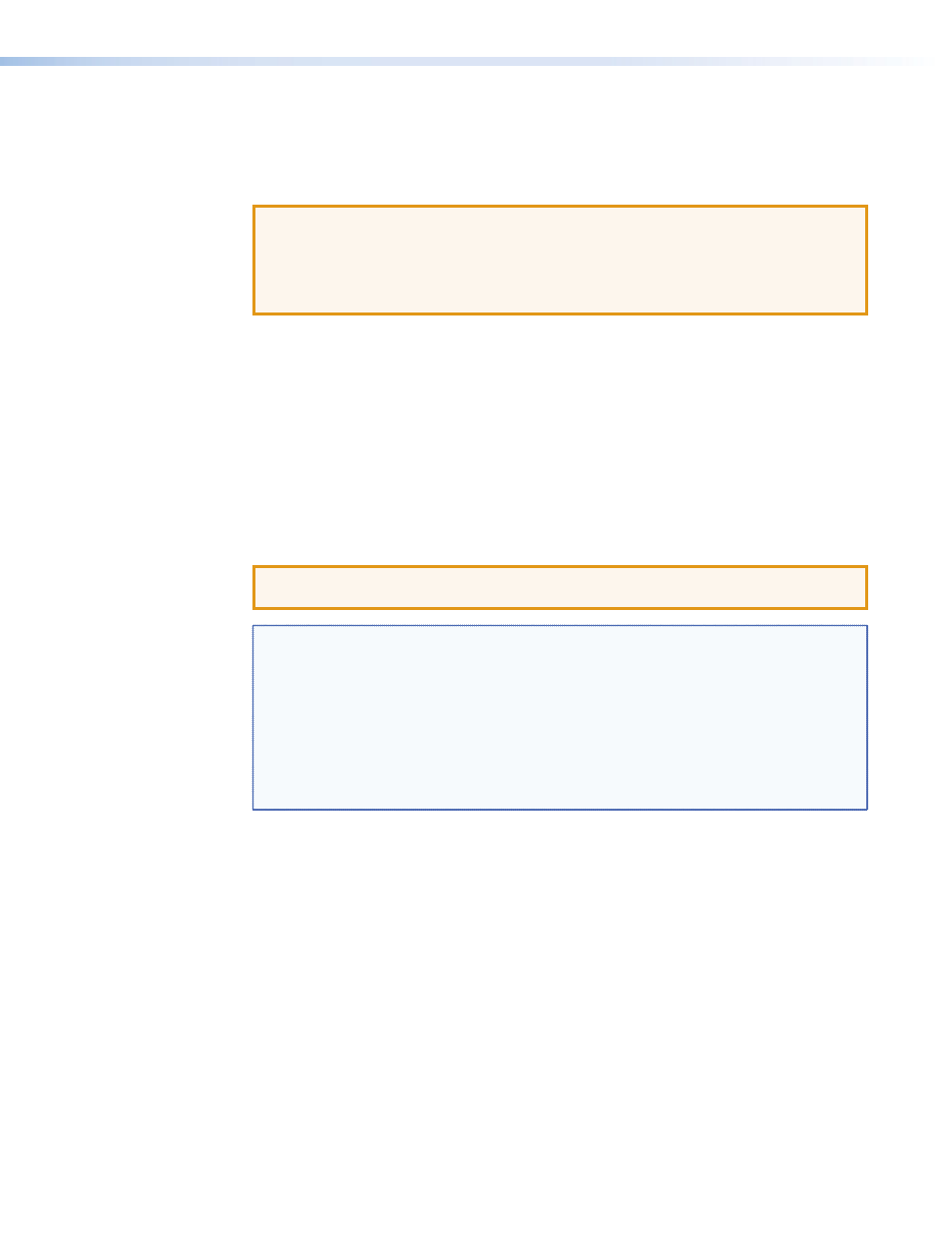
Upgrading Firmware
Extron may issue firmware upgrades for the VNM 250 in order to make new functionality
available. Details of the latest firmware release are published on the Extron website
).
ATTENTION: The encoder and decoder each have a different firmware file.
•
Example of an encoder upgrade file name:
250_enc_ver5.3.16.tar
.
•
Example of a decoder upgrade file name:
250_dec_ver5.3.16.tar
.
Ensure you load the correct file to each unit.
The update process consists of the following stages:
Upload — the upgrade file is copied from the control PC to temporary storage on the
VNM 250 controller.
Prepare — The new firmware is unpacked and copied from the controller into the alternate
flash memory of the VNM 250 device.
Activate — The VNM 250 reboots to start using the new firmware. This is a temporary
mode that allows testing of the firmware. If any problems are encountered, you can back
out of this mode and return to the previous firmware version.
Commit — The VNM 250 reboots to start using the new firmware permanently.
All stages of the upgrade process are carried out using the web interface.
ATTENTION: It is essential that all the VNM 250 units in the same system are
upgraded to the same firmware version number in order to ensure full compatibility.
NOTES:
•
Performing the Activate function on the VNM 250 device that is acting as the
system controller causes the device to reboot, causing a temporary loss of the
web interface. Once the controller has rebooted, the VNM 250 is able to resume
serving the web interface.
•
After the VNM 250 device has rebooted, the upgrade file (in the temporary
storage area) is deleted.
•
Several of the steps in this process (Prepare, Commit, and Backout) require
re‑writing flash memory, which may take a few minutes.
VNM 250 • Configuration with the VNM 250 GUI
87
