Extron Electronics VN-Matrix 250 User Guide User Manual
Page 49
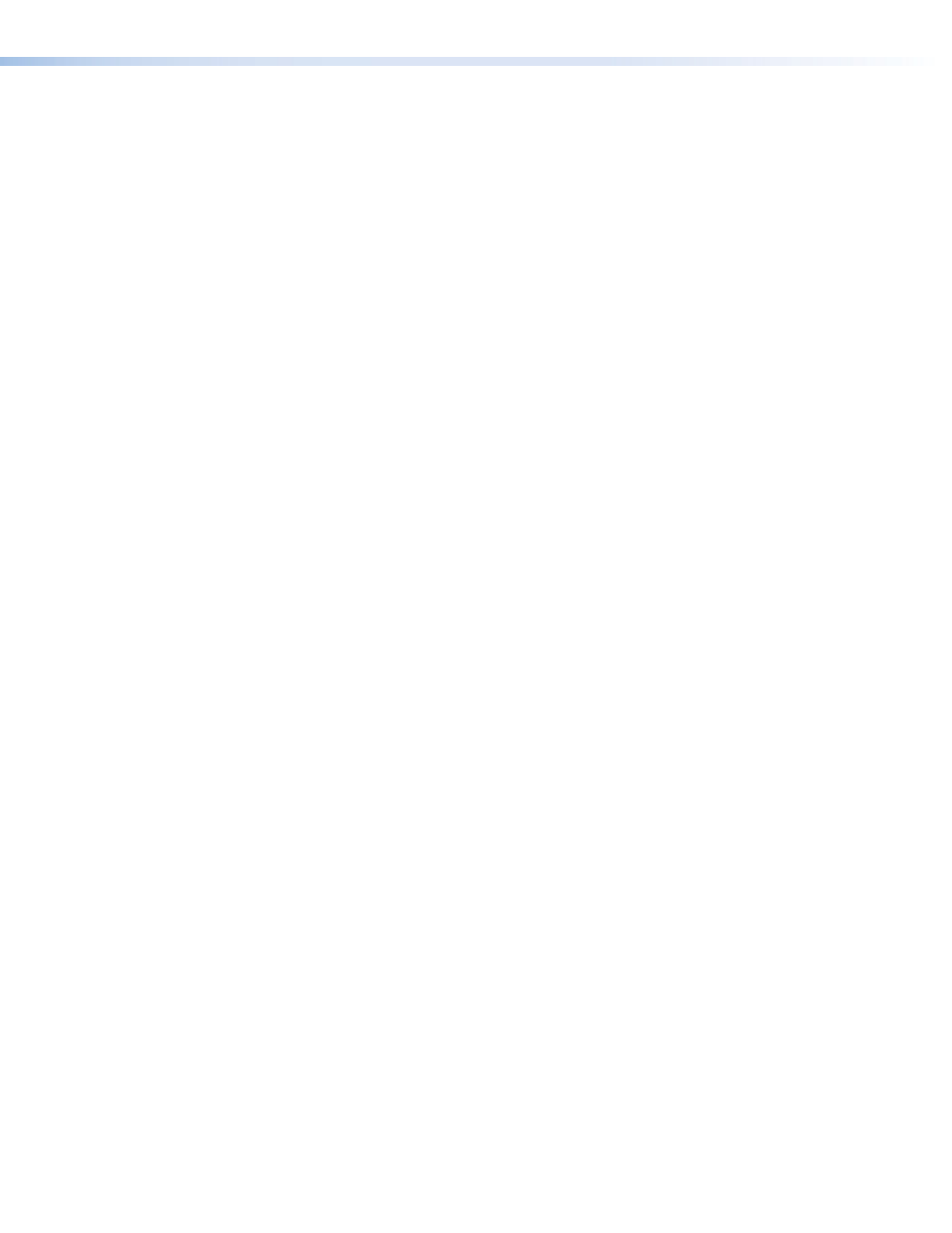
Mouse+Keyboard Control
VNM 250 products have the capability to forward Mouse and Keyboard information from a
Display device to a Source device. This allows a Source (PC) to be controlled remotely from
the Display location.
The forwarding operation is configured automatically and the Display is connected to
the Source from which video is currently being streamed. The user enables and disables
M+K Forwarding by entering a hotkey sequence on the keyboard that is connected to the
decoder.
On a VNE 250 device, the mode can take two values,
Enable
and
Disable
. When enabled,
the Source permits M+K Forwarding. When disabled, all forwarding requests are denied.
On a VND 250 device, the mode can take on one of four values:
z
Disable
‑ the Display will not forward mouse and keyboard information.
z
Keyboard
‑ the decoder forwards mouse and keyboard information.
z
Keyboard+Keepalive
‑ this is the same as Keyboard except the link is automatically
re‑established if broken until explicitly killed by a Display hotkey input.
z
Force
‑ mouse and keyboard forwarding and keepalive is permanently enabled without
the need for a hot key sequence.
The destination IP address is automatically configured and the
MK IP
field can be left blank
for normal operation.
This screen also shows two items of status. The first Status is the current status of the
Link. On the VNE 250 it will show as Disabled, Local, or Remote M+K. On the Display it will
show as Disabled, Local, or Forwarding. In case of a connection error, a reason is shown in
brackets after Local.
The second item of status is the Inactivity timer. This only operates on the VND 250 and
counts the number of seconds since the Mouse or Keyboard last reported a change. The
system controller may chose to drop a "Force" connection after a period of inactivity.
The page does not auto‑update so fresh status values are present only after the page is
loaded. Click on the
tab (see page 41) to reload or press "F5."
VNM 250 • VNM 250 GUI Overview
43
