Video wall sub-menu, Video wall sub‑menu – Extron Electronics VN-Matrix 250 User Guide User Manual
Page 113
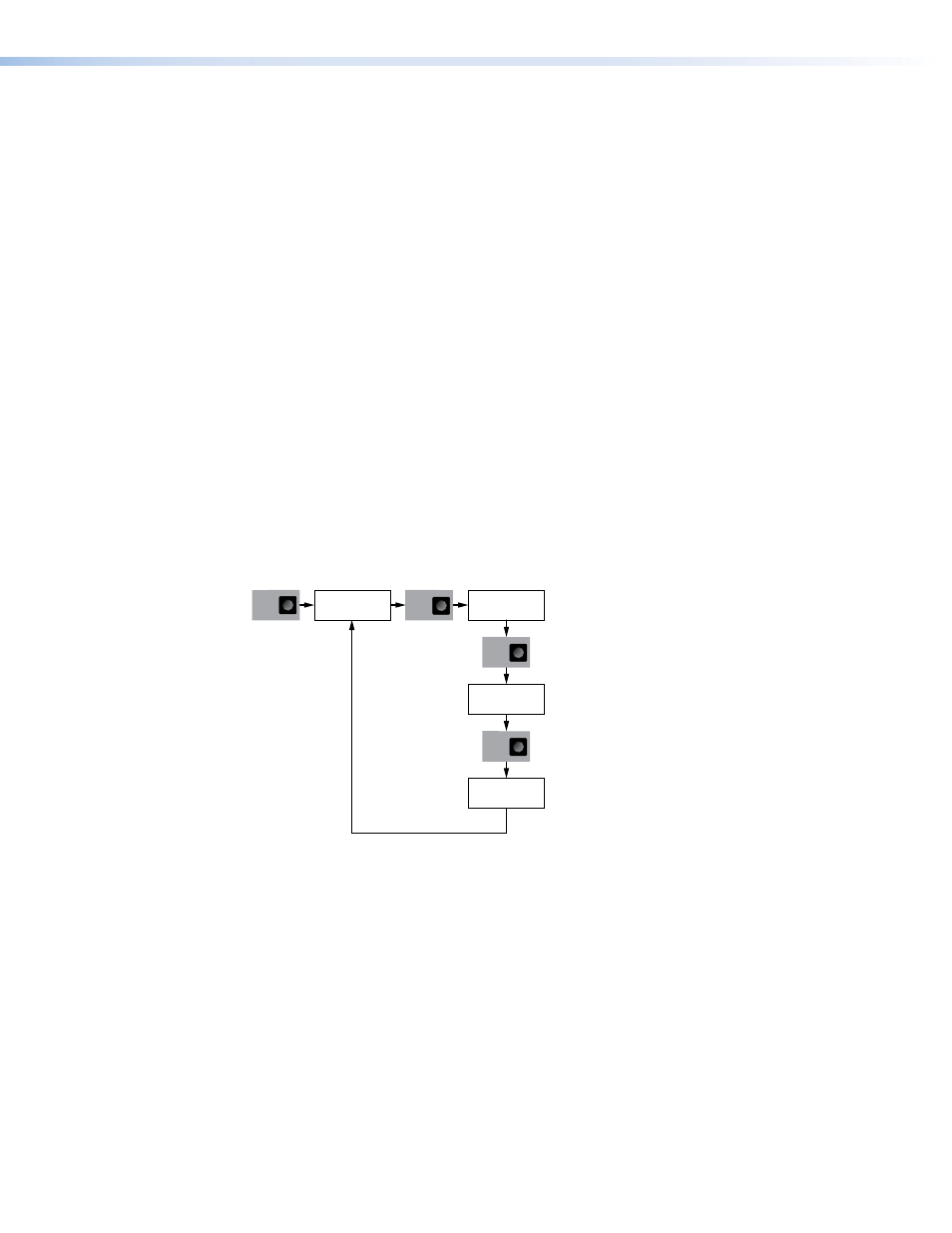
6.
Use either rotary encoder to select from:
z
Unity — no scaling. The output resolution and frame rate are the same as the input
stream.
z
Display — the output resolution and frame rate are based on a supported
resolution from the display.
z
User — the output resolution and frame rate are selected by the user from a list of
supported modes.
7.
Press
Next to open the Output resolution screen. The menu options available in this
screen depends on your choice in step 6:
z
Unity — output resolution and frame rate are the same as the input screen. No
options are available.
z
Display — use either rotary encoder to toggle the aspect ratio between Fill and
Follow. Fill scales the image to fill the display screen. Follow uses the output
resolution and frame rate of the input screen.
z
User — use the left rotary encoder to select from a list of supported resolutions.
Use the right rotary encoder to select from a list of supported refresh rates.
8.
Press
Next to save the changes and return to the Output screen.
9.
Press
Menu to open the Video wall screen.
Video Wall Sub-menu
The
Video Wall sub‑menu allows the streamed video signal to be output on an array
comprised of multiple displays.
NEXT
Set wall size
[H size] [V size]
NEXT
NEXT
Set position
[H pos] [V pos]
Display compensation
[H comp] [V comp]
Video
wall
MENU
Set H size (1-5)
V size (1-5)
Set H pos (1-5)
V pos (1-5)
Set H comp (+/- %)
V comp (+/- %)
Figure 89.
VND 250 Decoder Video Wall Sub-menu
VNM 250 • Front Panel Menu Configuration
107
